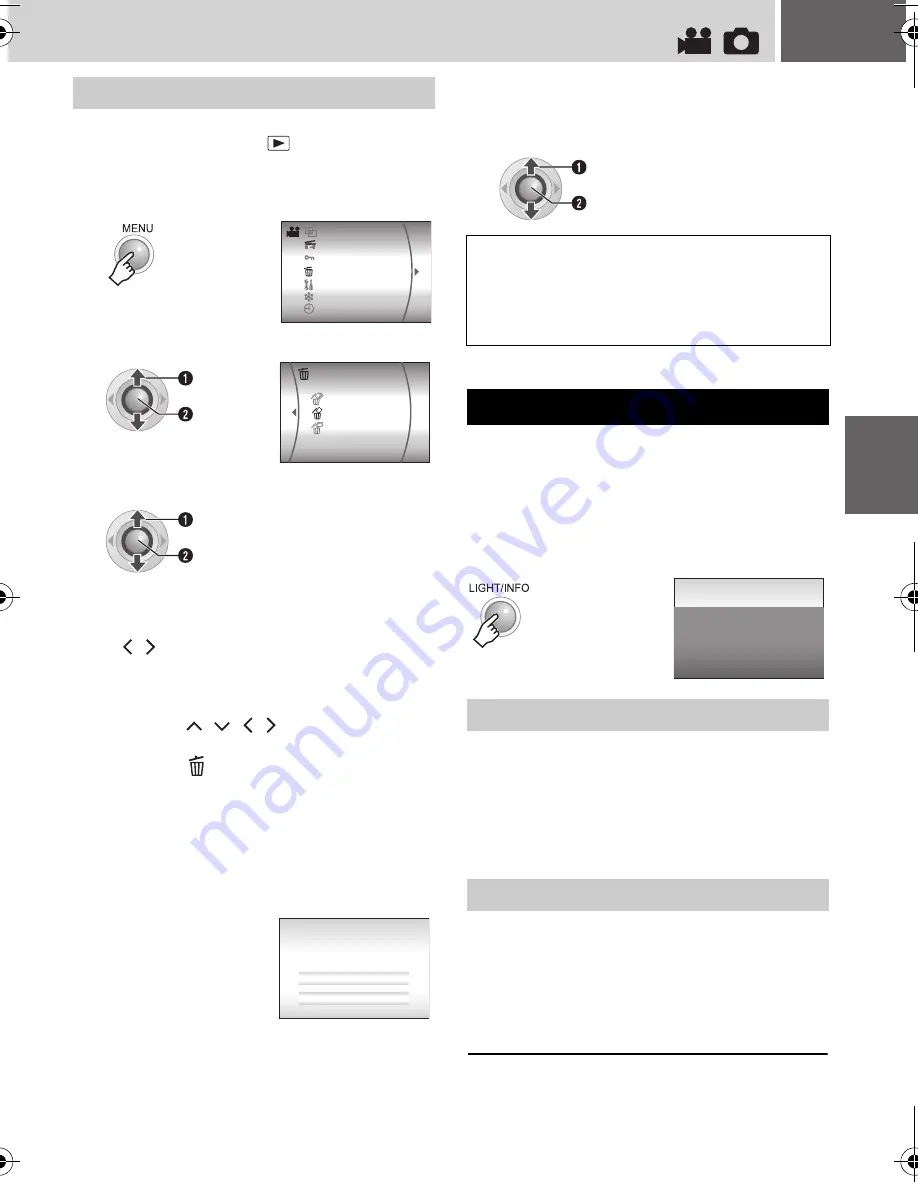
EN
39
Preparation:
●
Set the power switch to
.
●
Select the file type (video or still image) using
the
MODE
switch.
Preparation:
●
For video files: Pause the playback.
Alternatively, select the file on the index
screen.
●
For still images: Playback the still image.
Alternatively, select the file on the index
screen.
FILE
: File name
FOLDER
: Folder name
DATE/TIME
: Date and time of the recording
PB TIME
: Playback time (length of the file)
QUALITY
: Image quality (
墌
pg. 57)
PROTECT
: File protection status (
墌
pg. 40)
FILE
: File name
FOLDER
: Folder name
DATE/TIME
: Date and time of the recording
SIZE
: Image size
QUALITY
: Image quality (
墌
pg. 59)
PROTECT
: File protection status (
墌
pg. 40)
To turn off the file information display
Press
INFO
again.
Deleting on Menu Screen
1
2
Select [DELETE].
3
Select the desired menu.
●
[CURRENT]:
Currently displayed file is deleted. You can
select the previous or next file by pressing
/
.
●
[FILE SELECT]:
You can choose multiple files to delete from
the index screen.
1) Press
/
/
/
to select the file you
want to delete, then press
49
.
• The
mark appears on the file. To
select other files, repeat this step.
• If you slide the zoom lever towards
T
, the
preview screen is displayed. Sliding the
zoom lever towards
W
returns to the
index screen.
2) Press
MENU
.
●
[DELETE ALL]:
All files are deleted.
DATE/DISPLAY
PROTECT
DELETE
BASIC SETTING
REC MEDIA SETTING
WIPE/FADER
EFFECT
Select
Set
DELETE ALL
CURRENT
FILE SELECT
Select
Set
Remaining files: 0059
DELETE?
CANCEL
EXECUTE
4
Select [EXECUTE].
If [FILE SELECT] was selected in step
3
,
select [EXECUTE AND QUIT].
NOTES:
●
Protected files cannot be deleted. To delete
them, release the protection first. (
墌
pg. 40)
●
Once files are deleted, they cannot be restored.
Check files before deleting.
Viewing File Information
Video Files
Still Image Files
Select
Set
: MOV D0A. MOD
: PRG 001
: 01. 01.06 12:00
: 0:20:05
: ULTRA FINE
: OFF
FILE
FOLDER
DATE/TIME
PB TIME
QUALITY
PROTECT
EDITING
/PRIN
TIN
G
M6E3Asia.book Page 39 Friday, July 28, 2006 5:41 PM















































