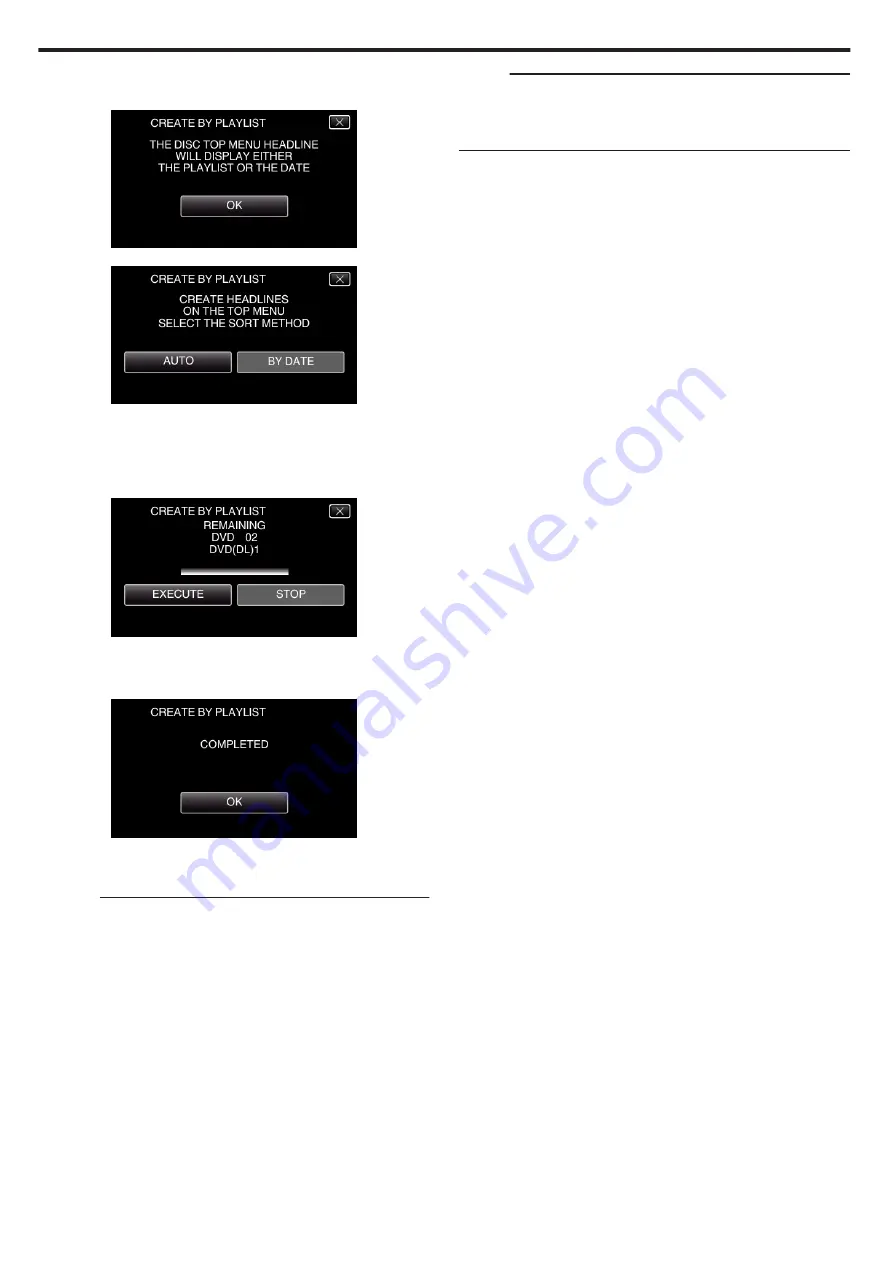
9
Tap “OK”.
0
If step 10 is not displayed, go to step 11.
.
Alternatively, tap “AUTO” or “BY DATE”.
.
0
When “AUTO” is selected, videos with similar recording dates are
displayed in groups.
0
When “BY DATE” is selected, videos are displayed according to
recording dates.
10
Tap “EXECUTE”.
.
0
When “INSERT THE NEXT DISC TO CREATE OR PRESS STOP TO
EXIT” appears, change the disc.
11
Tap “OK” when “COMPLETED” is displayed.
.
12
Close the LCD monitor of this unit to turn off this unit and disconnect the
USB cable.
Caution :
0
If you copy many images at once, it may not be possible to create the disc
halfway through the process. If the volume of the image data is large, copy
the data in several times.
0
Do not turn off the power or remove the USB cable until copying is
complete.
0
Files that are not on the index screen during playback cannot be copied.
Special files cannot be copied either.
0
All DVDs will be finalized automatically.
While files cannot be added to the DVD-R/DVD-RW later, files can still be
added to the BD-R/BD-RE.
0
If the created BD-R/BD-RE is played back on a Blu-ray recorder, your Blu-
ray recorder may disable additional recording on the BD-R/BD-RE. In this
case, files cannot be added to the disc.
0
If you stop the process of creating the disc at the screen for creating disc,
the disc in use for writing cannot be used again.
0
DVDs that are created in “DVD(AVCHD)” format are playable only on
AVCHD compatible devices.
0
Videos recorded in “UXP” video quality cannot be copied to DVDs
(AVCHD format). Copy to a BD.
Memo :
0
A list of playlists is displayed on the top menu of the created DVD.
0
To check the created disc, refer to ““Playing Back with a BD Writer
“Playing Back with a BD Writer (External Blu-ray Drive)” (
Copying
68
Summary of Contents for GZ-R18
Page 1: ...CAMCORDER LYT2701 030B Detailed User Guide GZ R18 ...
Page 134: ......






























