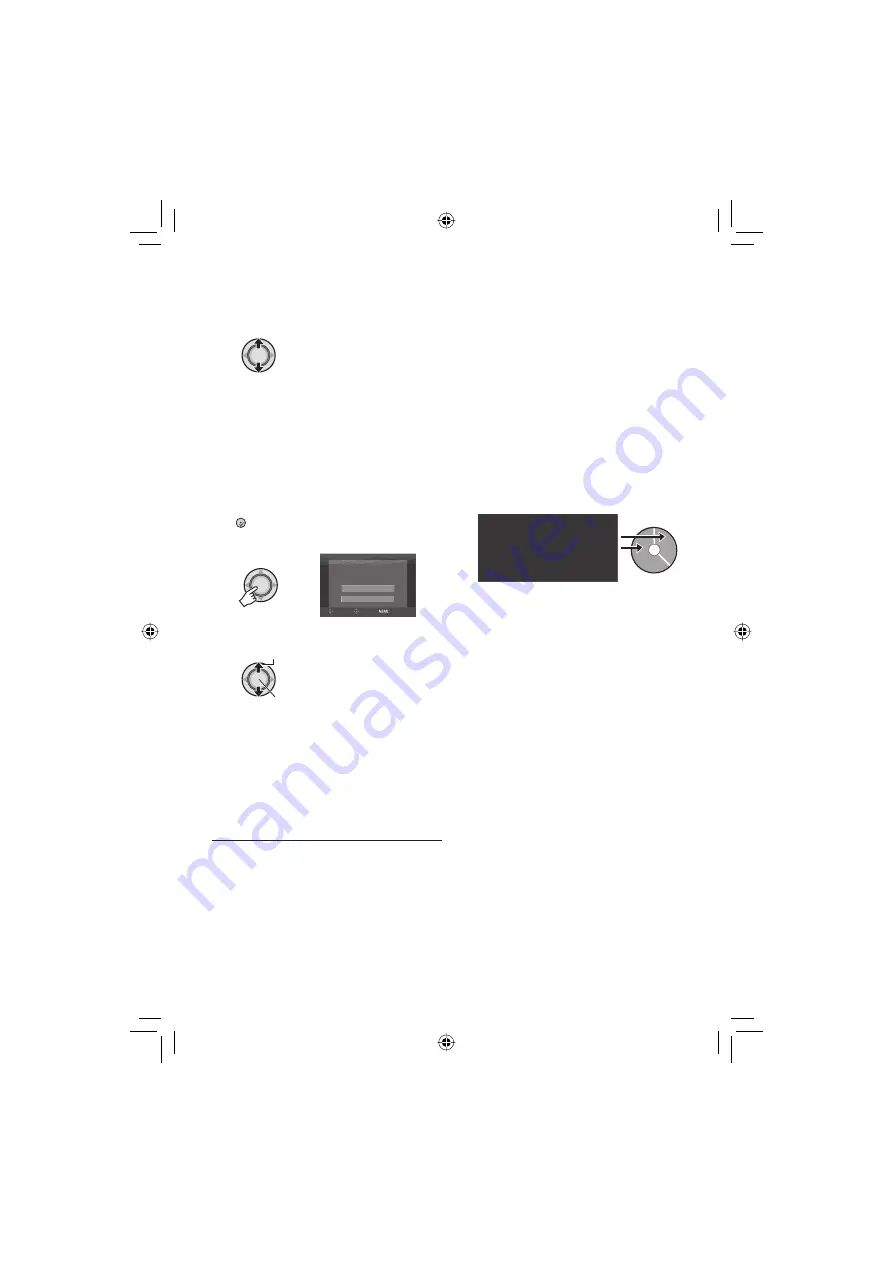
42
Copying Files (Continued)
3
Select the desired disc number.
•
If you select [ALL], all discs in the list are
created.
•
To preview scenes, move the set lever
to
¡
/
¢
to select the fi le and press the
INDEX
button. When the index screen
of individual scenes appears, move the
set lever to
¡
/
¢
/
£
/
¤
to select the fi le,
then press down.
To return to previous screen, press
INDEX
.
•
mark shows that the disc is created
already.
4
DVD-RW
TIME REQUIRED: 45 MIN.
ALL WILL
BE CREATED
EXECUTE
CANCEL
SELECT
SET
QUIT
5
Select [EXECUTE].
Select
Set
•
The DVD disc begins to be created.
When [COMPLETED] appears, press
down the set lever to complete the
operation.
•
When [COMPLETED. CHANGE DISC]
appears, change the disc. The second
DVD disc begins to be created.
•
To cancel the DVD creation, select
[CANCEL].
8
To exit the screen
Press
MENU
, then move the set lever to
¡
/
¢
to select [EXECUTE] and press
down.
8
To check whether the DVD disc was
created properly
In step
2
(
pg. 41), move the set lever
to
¡
/
¢
to select [PLAY DVD], then press
down. To return to the previous screen,
press the
INDEX
button.
8
Disc number
Disc number shows the number of DVD
discs you can create. The dubbing range
of each disc is automatically allocated,
presuming that all the fi les are to be
dubbed from the fi rst one on the list. This
dubbing range cannot be changed.
ex.) “DVD1” records 2 fi les, “01.01.2007”
and “15.01.2007”.
ALL
DVD1 01.01.2007 12:04
DVD2 01.02.2007 12:04
15.01.2007 12:15
08.02.2007 12:15
Summary of Contents for GZ-MG130AS
Page 61: ...MEMO ...
















































