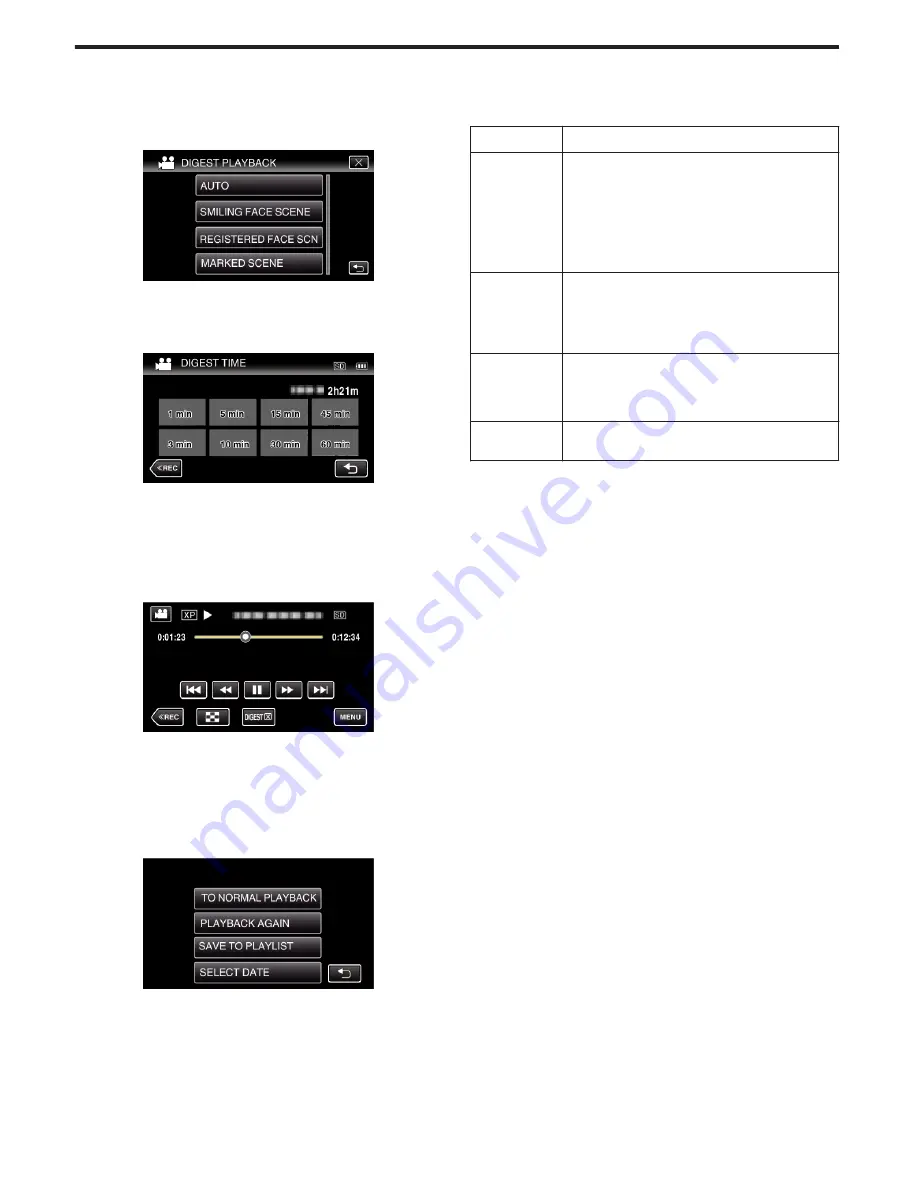
0
When “ALL” is tapped, Digest Playback will be performed for all the
dates.
0
Tap
L
to exit the menu.
0
Tap
J
to return to the previous screen.
7
Tap to select a scene for Digest Playback.
.
0
Error message is displayed if no scene is found. Select another
scene, or tap “AUTO”.
8
Select the Digest Playback time
(Only when “AUTO” is selected in Step 7)
.
0
The time display of Digest Playback varies according to the recording
time.
0
When it takes time (more than 2 seconds) for “DIGEST PLAYBACK”
to start after selecting Digest Playback time, a progress status will be
displayed.
0
The Digest Playback time is only a guide.
9
Digest Playback starts.
.
0
Tap
e
to pause.
0
Tap
u
to return to the index screen.
0
Tap “DIGEST
L
“ to return to the normal playback screen.
0
Operations During Video Playback
“Operation Buttons for Video Playback” (
A
p. 65)
10
Digest playback stops automatically, or display the next screen by
tapping “MENU”.
.
0
TO NORMAL PLAYBACK: start normal playback.
0
PLAYBACK AGAIN: start the digest playback again.
0
SAVE TO PLAYLIST: save the digest playback images to the playlist.
“ PLAYBACK PLAYLIST ” (
A
p. 71)
0
SELECT DATE: return to step 5.
o
Types of Digest Playback
Select the types of Digest Playback from the following. When “AUTO” is
selected, playback is performed by shortening the video to the pre-set length
of time.
Item
Details
AUTO
Playback is performed by shortening the video to the
pre-set length of time.
Depending on the recording time of the video,
playback time can be selected from: 1 minute, 3
minutes, 5 minutes, 10 minutes, 15 minutes, 30
minutes, 45 minutes and 60 minutes. All the recorded
parts (recording time is less than 1 minute) are played
back.
SMILING FACE
SCENE
Playback the scenes with detected smiles as a digest.
It is necessary to set “SMILE SHOT” in “RECORD
SETTING” to “ON” and record in advance.
“Capturing Smiles Automatically (SMILE SHOT)”
(
A
p. 46)
REGISTERED
FACE SCN
Playback the scenes mainly with a person whose face
is registered
“Registering Human Face Personal Authentication
Information” (
A
p. 49)
MARKED
SCENE
Start a digest playback by piecing the scenes that are
marked during recording.
Playback
70
Summary of Contents for GZ-HM65
Page 1: ...HD MEMORY CAMERA LYT2536 041A Detailed User Guide GZ HM65 ...
Page 134: ......
















































