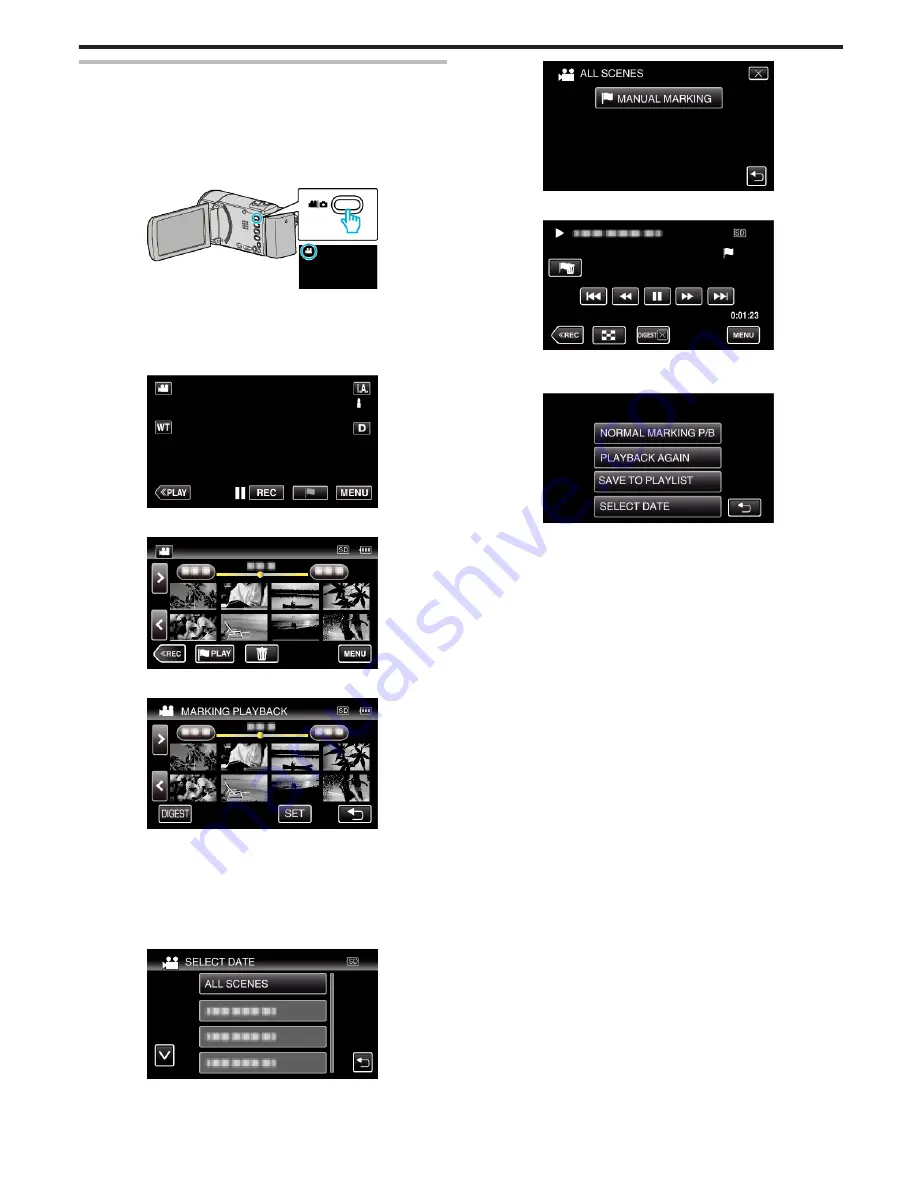
MARKING PLAYBACK
0
The scenes marked while recording the video can be searched.
Also, marked scenes can be extracted for playback; extracted scenes can
be saved as a playlist.
0
Switch to the mark playback mode by tapping
J
on the video playback
screen.
1
Open the LCD monitor.
.
0
If the mode is
B
still image, tap
B
on the recording screen to display
the mode switching screen.
Tap
A
to switch the mode to video. (You can also use the
A
/
B
button
on this unit.)
2
Tap “<<PLAY” to select the playback mode.
.
3
Tap
J
to open the mark playback mode.
.
4
Tap “DIGEST” to select the DIGEST/Mark Playback mode.
.
0
When the thumbnail display is tapped directly (without tapping the
“DIGEST” button), normal playback (additional marks can be added)
starts.
0
Tap “SET” to adjust the playback time per scene and the playback
position.
“Adjusting the Marked Playback Position” (
A
p. 68)
5
Select the recording date of the video that you want to playback.
.
0
Tap “ALL SCENES” to playback all scenes.
6
Select the type of the “MARK”.
.
7
Digest Playback starts.
.
8
Digest playback stops automatically, or display the next screen by
tapping “MENU”.
.
0
NORMAL MARKING P/B: start normal marking playback.
0
PLAYBACK AGAIN: start the digest playback again.
0
SAVE TO PLAYLIST: save the digest playback images to the playlist.
“ PLAYBACK PLAYLIST ” (
A
p. 71)
0
SELECT DATE: return to step 5.
Playback
67
Summary of Contents for GZ-HM65
Page 1: ...HD MEMORY CAMERA LYT2536 041A Detailed User Guide GZ HM65 ...
Page 134: ......
















































