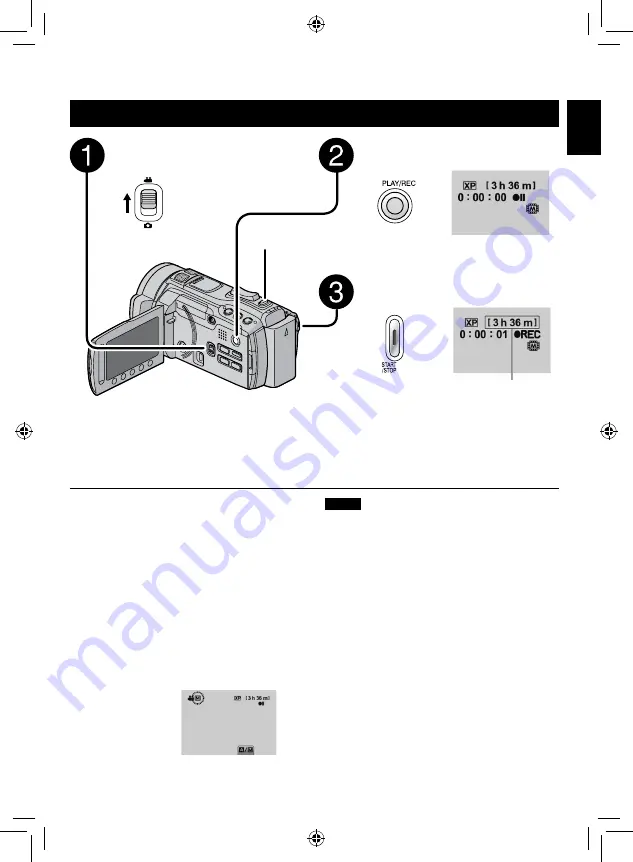
1
EN
SNAPSHOT
Video Recording
Recording Files
RECORDING/PLAYBACK
Press PLAY/REC to select the
recording mode.
Press START/STOP to start
recording.
You can also start/stop recording by
selecting [REC] on the LCD monitor.
(On-screen recording control)
To stop recording
Press START/STOP again.
To view the last recorded scene
Select
A
while recording is paused.
Selecting
$
during playback deletes that
scene.
To record a still image during video
recording
Press SNAPSHOT.
To change the video quality
Change the settings in [VIDEO QUALITY].
To change the manual recording mode
Select [A/M] twice.
Slide the mode switch to select
!
(video) mode.
NOTE
•
The video recording mode is automatically
selected when you turn off the camcorder
and then turn on again.
•
If the camcorder is not operated for 5
minutes while the power is on, it turns itself
off automatically to conserve power.
Approximate remaining
time for recording
RECORDING/PLA
YB
A
CK
















































