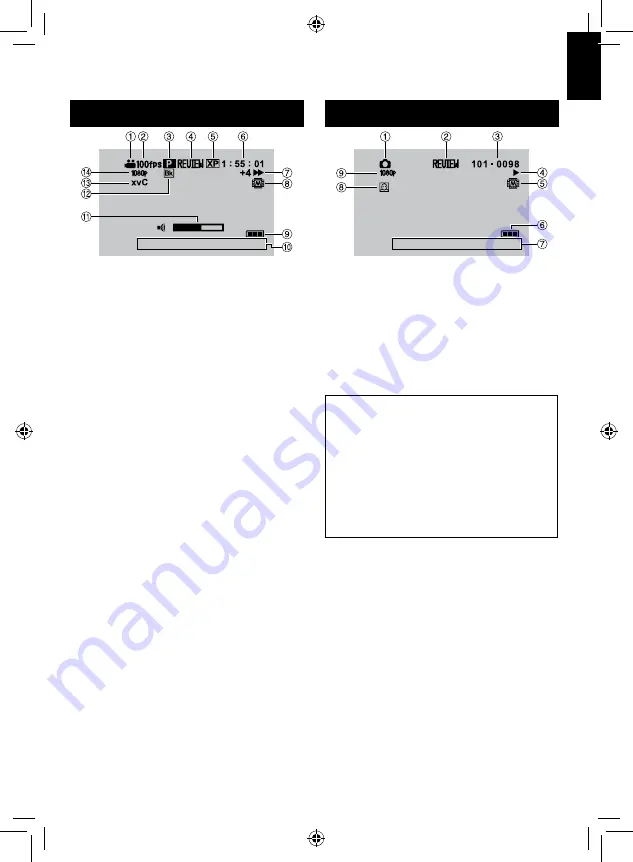
1
EN
During Video Playback
8
1 6 : 5 5
1 . 1 1 . 2 0 1 0
!
Mode Indicator
#
High Speed Recording Indicator/Time-
Lapse Recording Indicator
$
Playlist Playback Indicator (Appears when
playing back a playlist.)
%
Quick Review Indicator (
Z
p. 19)
DIGEST
: Digest Playback Indicator
&
Video Quality
(
Counter
)
Playback Mode
F
:
Playback
Q
:
Pause
K
:
Forward Search
J
:
Reverse Search
QF
: Forward Slow-Motion
PQ
: Reverse Slow-Motion
(The number on the left shows speed.)
*
Recording Medium Indicator
+
Battery Indicator
,
Date/Time (
Z
p. 16)
-
Volume Level Indicator
.
Wipe/Fader Effect Indicator
/
x.v.Colour™
0
Output with 1080p
During Still Image Playback
1 6 : 5 5
1. 11. 2010
!
Mode Indicator
#
Quick Review Indicator (
Z
p. 20)
$
Folder/File Number
%
Slide Show Playback Indicator
&
Recording Medium Indicator
(
Battery Indicator
)
Date/Time (
Z
p. 16)
*
Face Detection Zoom Indicator
+
Output with 1080p
Switching indication modes on LCD
monitor
Each time you touch
DISPLAY
, indications
on LCD monitor switch as shown below:
In recording mode:
All indications/Indications for selected
functions
In playback mode:
All indications/Only date and time/No
indications
GETTING ST
AR
TED
















































