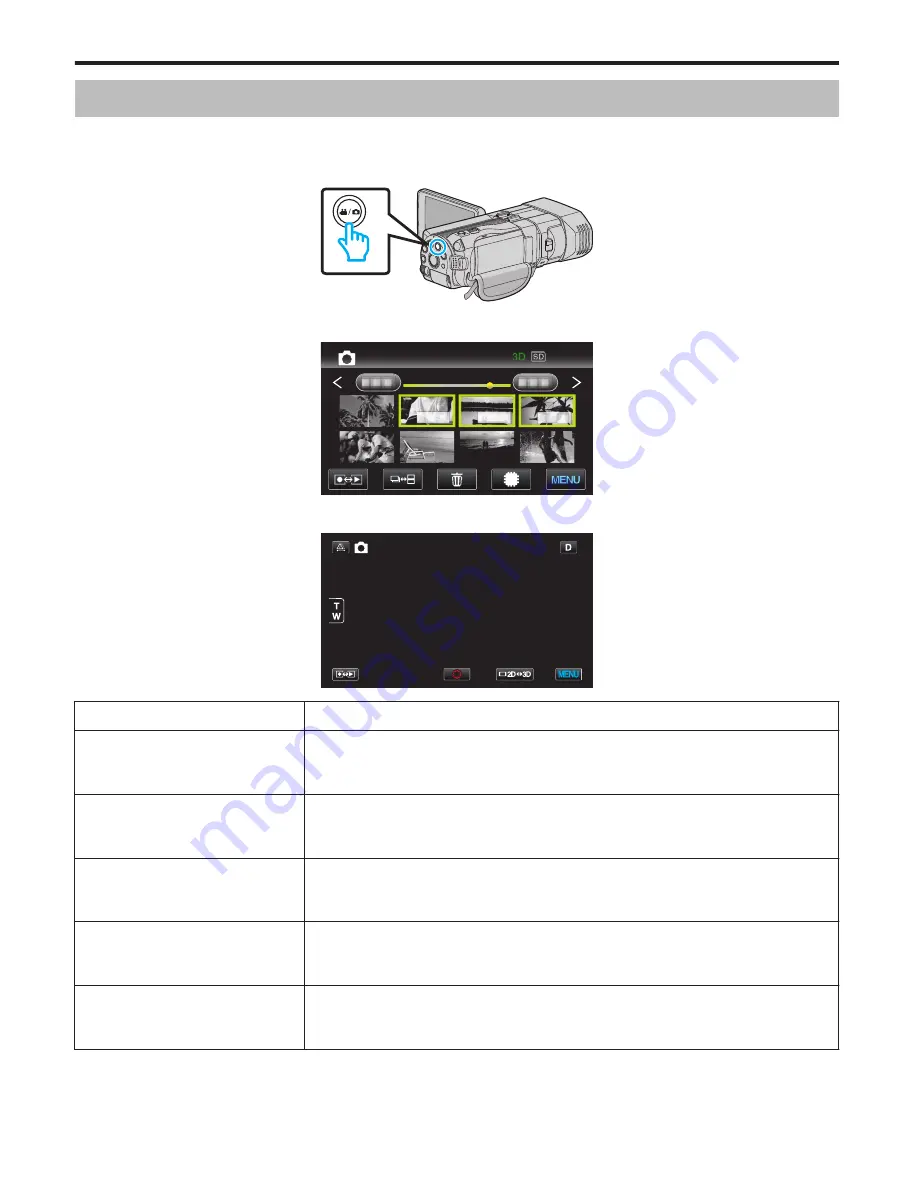
Recording Menu (Still Image)
You can adjust various settings, such as brightness and white balance, to suit the subject or purpose. You can also change
settings such as picture quality and gain.
1
Select still image mode.
.
2
Tap
q
to select the recording mode.
.
2011
3
Tap “MENU”.
.
Setting
Details
SCENE SELECT
Settings to suit the shooting condition can be selected.
“Scene Selection” (
A
p. 35)
*Displayed only in the manual recording mode.
FOCUS
Focus can be adjusted manually.
“Adjusting Focus Manually” (
A
p. 36)
*Displayed only in the manual recording mode.
FOCUS ASSIST
Focused subject is outlined in color for more precise focus.
“Using Focus Assist” (
A
p. 37)
*Displayed only in the manual recording mode.
FOCUS ASSIST COLOR
Sets the color of the outline of a focused object when Focus Assist is used.
“ FOCUS ASSIST COLOR ” (
A
p. 100)
*Displayed only in the manual recording mode.
BRIGHTNESS ADJUST
Adjusts the overall brightness of the screen.
“Adjusting Brightness” (
A
p. 38)
*Displayed only in the manual recording mode.
Menu Settings
98






























