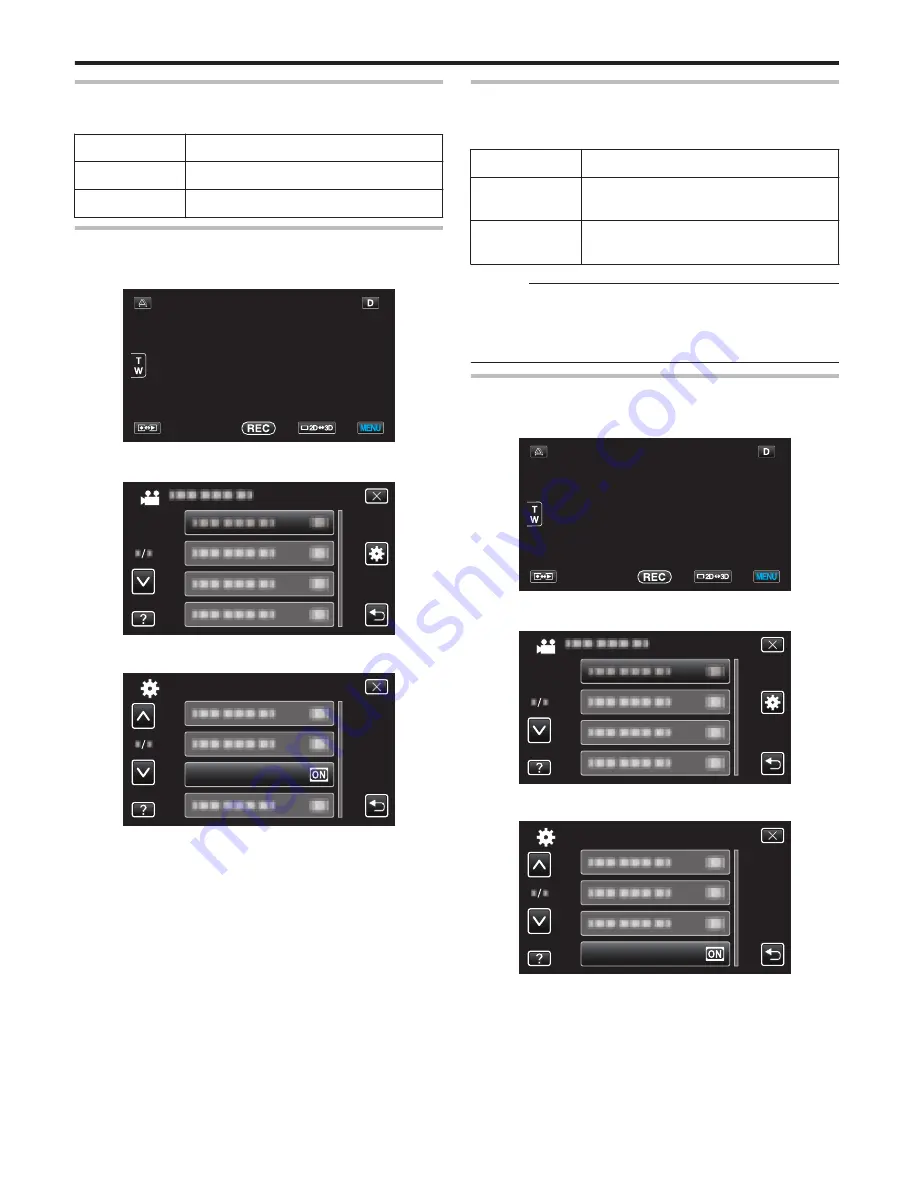
OPERATION SOUND
Turns on or off the operation sound.
Setting
Details
OFF
Turns off the operation sound.
ON
Turns on the operation sound.
Displaying the Item
1
Tap “MENU”.
.
2
Tap “
Q
”.
.
3
Tap “OPERATION SOUND”.
.
OPERATION SOUND
COMMON
AUTO POWER OFF
Prevents the situation of forgetting to turn off the power when
this is set.
Setting
Details
OFF
Power is not turned off even if this unit is
not operated for 5 minutes.
ON
Turns off the power automatically if this
unit is not operated for 5 minutes.
Memo :
0
When using battery, power is turned off automatically if this
unit is not operated for 5 minutes.
0
When using the AC adapter, this unit goes into standby
mode.
Displaying the Item
1
Tap “MENU”.
.
2
Tap “
Q
”.
.
3
Tap “AUTO POWER OFF”.
.
AUTO POWER OFF
COMMON
Menu Settings
112






























