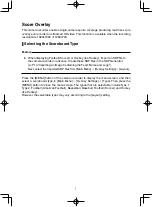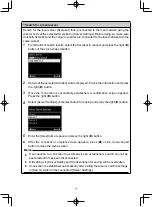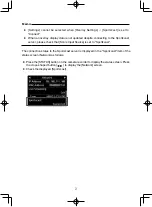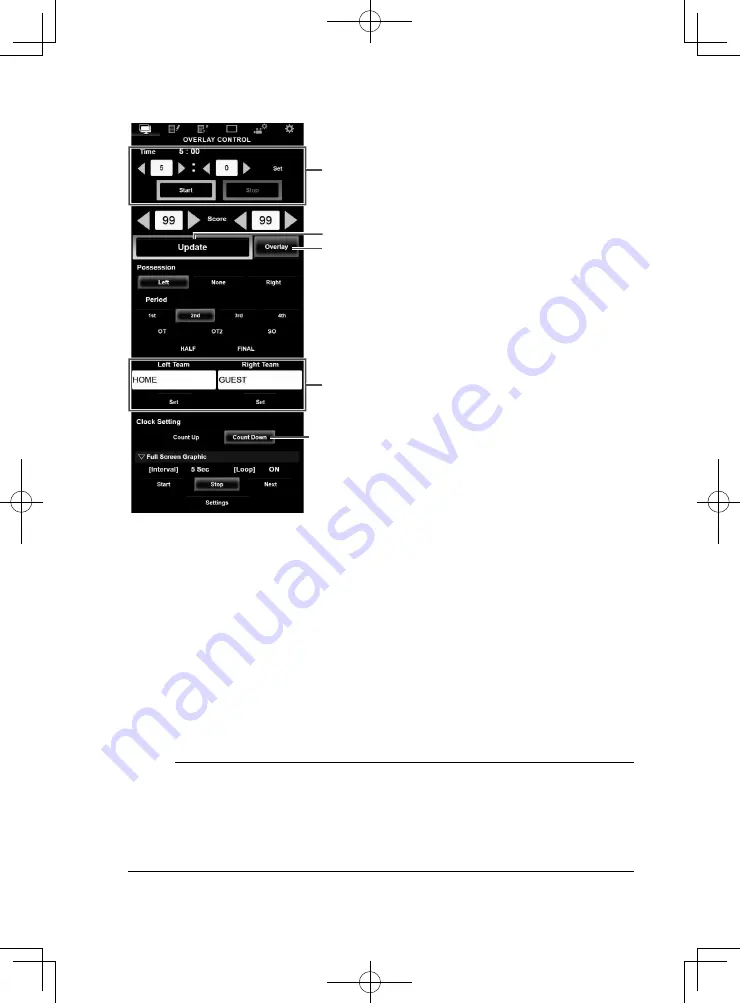
7
●
Type 1
C
[Overlay] Button
D
Team Name (for text input)
Clock Count Direction
Count Up: Increase
Count Down: Decrease
B
[Update] Button
A
Time
A
Time
The start time entered is reflected on the score overlay by pressing the [Set]
button.
B
[Update] Button
Reflects numerical values such as score and distance on the score overlay.
C
[Overlay] Button
Turns the score overlay on or off.
D
Team Name (for text input)
If the SDP file selected in the menu item [Main Menu] → [Overlay Settings] →
[Layout] of the camera recorder contains more than one team name image, this
item is grayed out and text input is disabled.
E
[Display] Button
Displays or hides a specified area.
Memo:
●
Press the [DISPLAY] button of the camera to switch the display mode if the
overlay is difficult to see due to the camera operation graphics.
●
When the camera is live streaming while recording, the update interval of the
time display may not be constant. When this happens, reduce the resolution of
the live streaming.