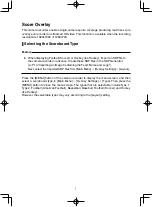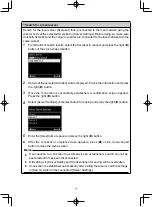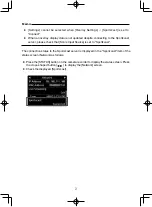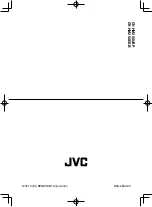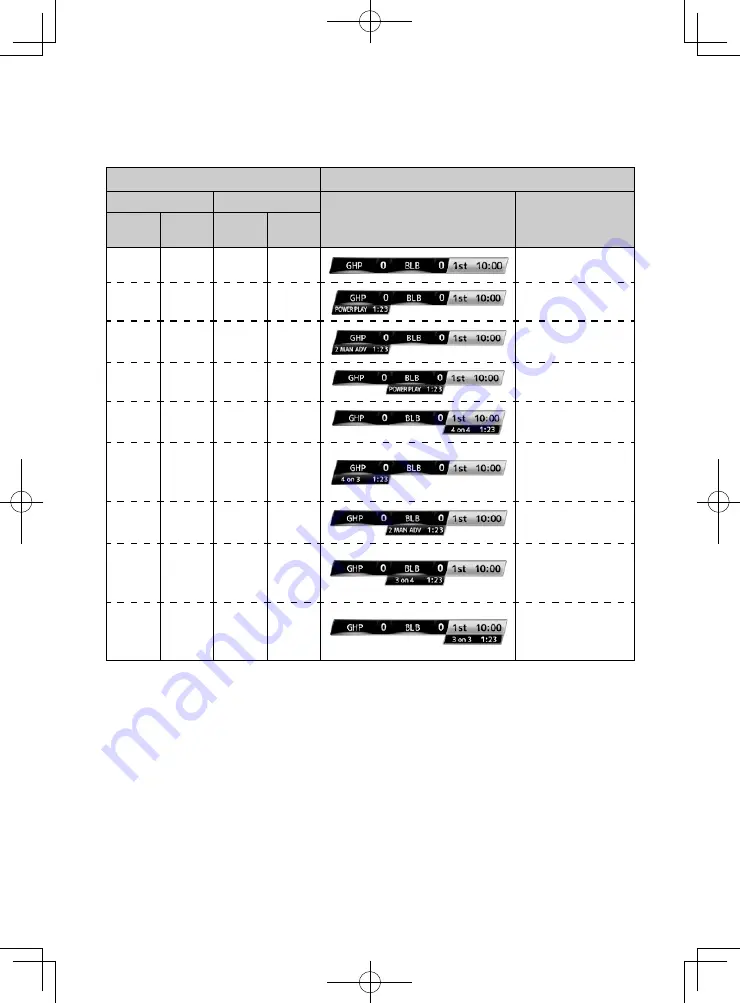
13
Power play for Hockey (Ice Hockey):
Depending on the state of the penalty time, power play is automatically displayed or
hidden. The display example is as follows.
Penalty Time
Time Display
Left Team
Right Team
Display Position
Display Time
Penalty
1
Penalty
2
Penalty
1
Penalty
2
0:00
0:00
0:00
0:00
―
0:00
0:00
Time C
0:00
Time C
0:00
0:00
Time C Time D
Time C or D (the
smaller of the two)
Time A
0:00
0:00
0:00
Time A
Time A
0:00
Time C
0:00
Time A or C (the
smaller of the two)
Time A
0:00
Time C Time D
T i m e A , C o r D
(the smallest of the
three)
Time A Time B
0:00
0:00
Time A or B (the
smaller of the two)
Time A Time B Time C
0:00
T i m e A , B o r C
(the smallest of the
three)
Time A Time B Time C Time D
Time A, B, C or D
(the smallest of the
four)