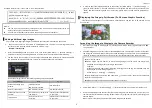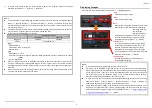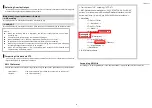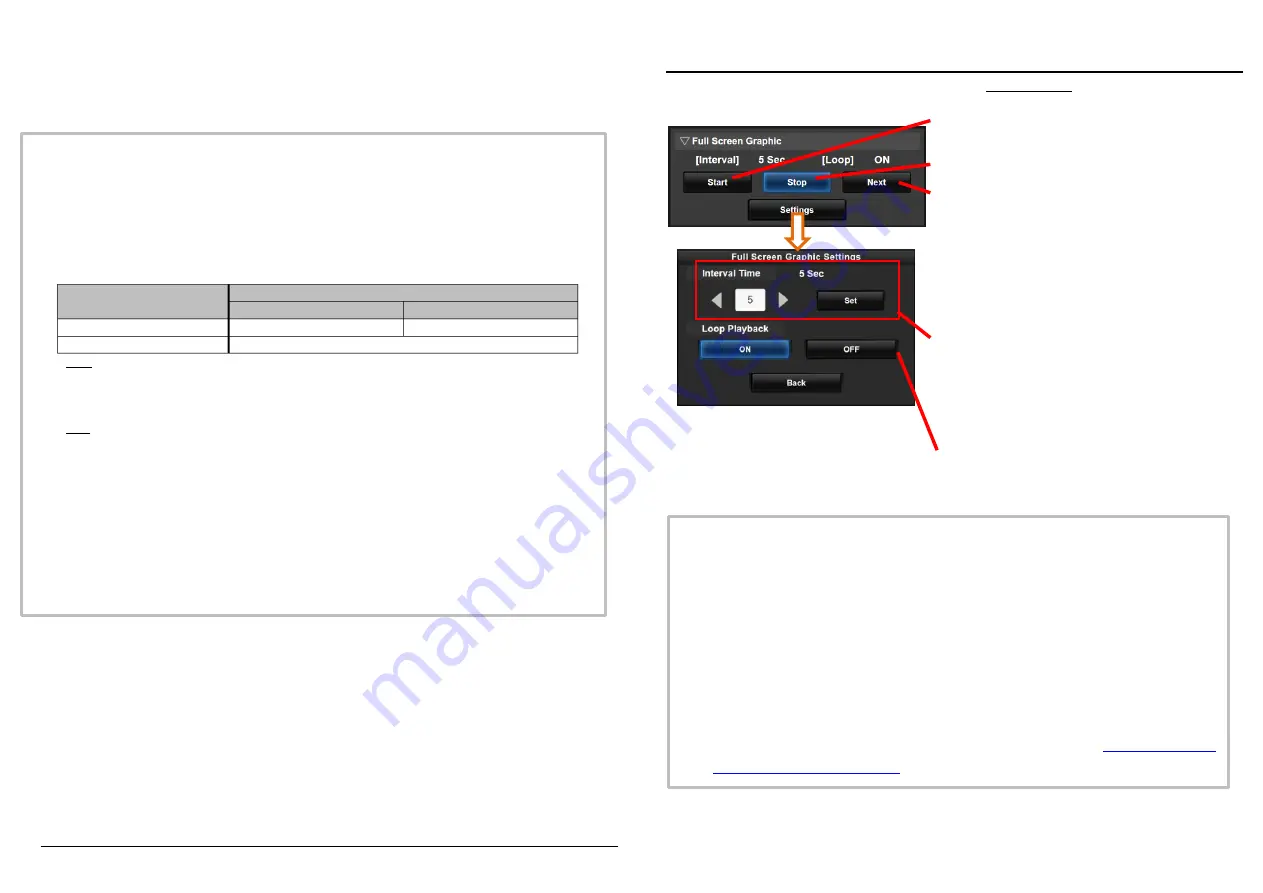
r.002
-002
3
5.
To delete an imported image file, select [Delete Graphic]. The imported image file cannot be
deleted in [Main Menu]
→
[System]
→
[Reset All].
Displaying Images
Start from the Input Scoreboard Data web screen. (
→
“Overlay Control”)
Memo
:
The total number of imported image files and the amount of space used can be viewed in [Main
Menu]
→
[Overlay Settings]
→
[Full Screen Graphic]
→
[Status]. The amount of space that
is displayed may be larger than the actual size of the files.
The overlay is always present on the
live streaming images.
The largest size that can be imported is approximately 23 MB, which also includes the amount of
space as shown in [Status] and the size of the imported SDP files.
Images that can be displayed are as follows.
Recording Resolution
1920x1080
1280x720
Image Size
960x540
640x360
File Size
1MB and below
JPEG
- Gradation: 8 bits
- Pixel format: YCbCr or grayscale
- Baseline JPEG
PNG
- Bits/Channel: 1, 2, 4, 8
- Pixel format: Grayscale, indexed, truecolor (RGB), grayscale with alpha, truecolor with alpha
(RGBA)
- Non-interlaced PNG
When an image that cannot be displayed is imported to the camera recorder, a camera error
message indicating that “Unsupported Graphic Format” appears when the camera recorder
attempts to display the image. Check in advance to ensure that the image can be displayed as
expected.
When the frame rate of the recording format is 60i or 50i, the image will not be displayed in the
12 lines at the bottommost part of the screen.
Memo
:
To continue displaying a single image, set [Interval Time] to “0”.
The image may be displayed longer than several tens of seconds when recording and live
streaming is being executed simultaneously or when there are many information displayed
on the LCD/VF screen. In this case, reduce the resolution and bit rate of the recording and
live streaming or press the [DISPLAY] button of the camera recorder several times to
minimize the information displayed on the LCD/ VF screen.
To make use of the full-screen graphic function without displaying the score, select a setting
other than
“
None
”
in [Main Menu]
→
[Overlay Settings]
→
[Type] , followed by
disabling the [Overlay] button on the Overlay Control web screen.
During the displaying of images, if the format of the next image intended for display is not
supported, “Unsupported Graphic Format” message appears on the camera and the image
will not be displayed. Import an image with a displayable format. (
→
“
Importing the Image
to Display to the Camera Recorder
”
)
→
“
Memo
”
Stop:
Stops displaying the image.
Next:
When image is displayed: Displays the next image
When image is not displayed: Starts displaying
the image following
the last image
displayed previously.
Depending on the state of the camera, it may
take some time before the image is acutually
displayed after pressing “Next”. (
→
Memo)
Start:
Starts displaying the image.
Interval Time:
For setting the display time for a single image.
Depending on the state of the camera, it may
take some time before the image is actually
displayed after pressing“Start. Also, an image
may be displayed for a longer period of time than
the preset interval time. (
→
Memo)
Loop Playback:
Set to [ON] to display the first image after
displaying the last image.