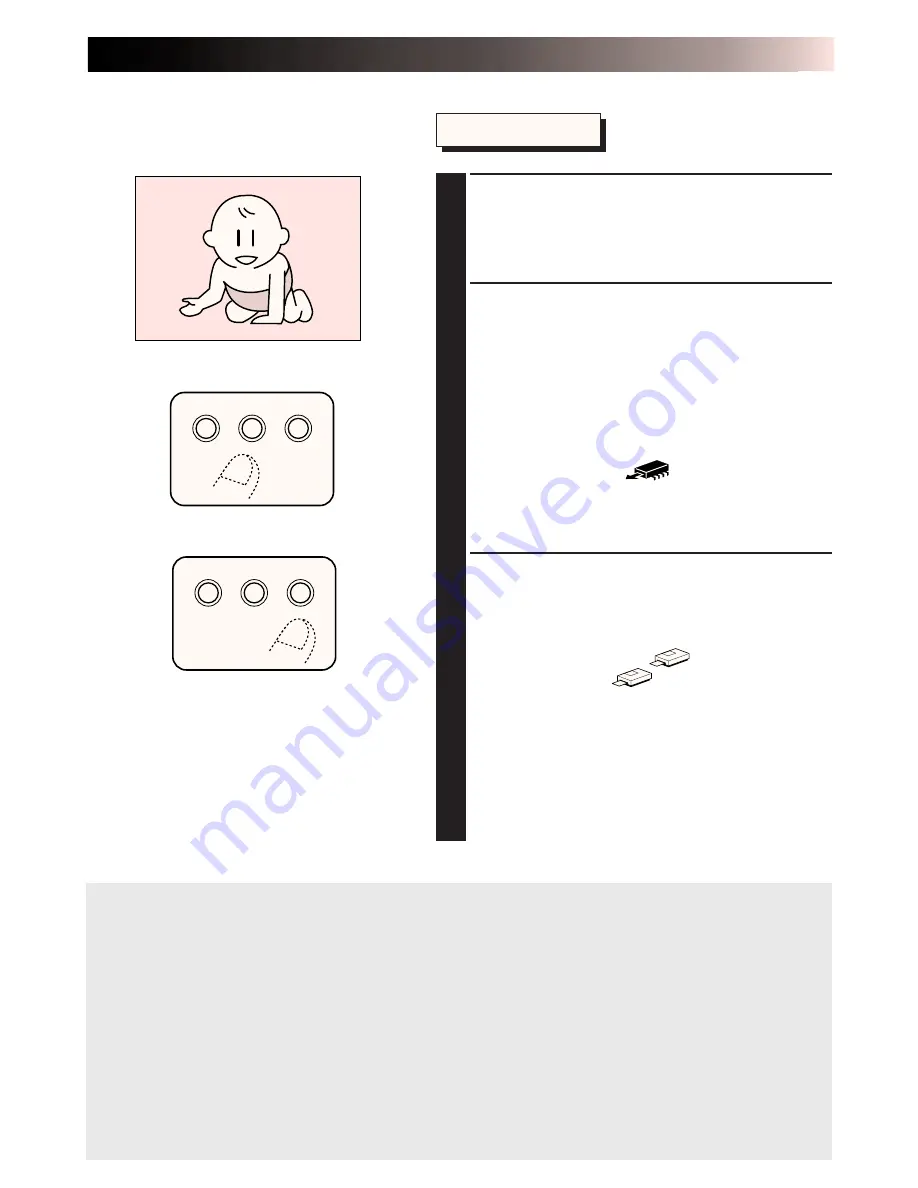
EN
25
NOTES:
•To print the same image again, press the PRINT button. One print is made each time the
PRINT button is pressed.
•To print a different image, perform operations in steps 5 to 7.
•To store the picture again before printing, switch menu item “monitor” from “mem. pic” to
“input pic.”
•Do not touch the printer or the paper during printing
During printing paper will come out of the paper out/manual feed slot; do not touch the
paper until printing stops to prevent paper jams.
Do not open the paper compartment door or the ink cassette compartment lid during
printing. When the printer is battery powered, do not open the battery compartment door. If
opened, printing stops and the power is automatically turned off. When the printer is
powered up again, the paper that was being printed when printing stopped is ejected.
Print Operations
5
SET THE VIDEO SOURCE TO PLAY-
BACK MODE
•For details, refer to the instruction manual
supplied with the video source.
6
PRESS THE MEMORY BUTTON
WHEN THE IMAGE YOU WISH TO
PRINT APPEARS
•This action stores the image you wish to print.
•The message, “Please wait ...” is displayed
on the LCD panel while the image is being
stored. The message, “Store in memory” is
displayed when the image has been stored.
•The memory icon
indicates the
following conditions.
on: image data has been stored in the printer
off: no image data is stored in the printer
7
PRESS THE PRINT BUTTON
•The printer starts printing the stored image.
•The message, “Please wait ...” is displayed
on the LCD.
Then the printer icon
appears.
•The printer icon
indicates the
following conditions.
on: image data is being printed
off: printing has been completed
•When printing is completed, the message,
“Remove paper” is displayed on the LCD
panel.
Do not touch the printer or printing paper
until this message is displayed.
MEMORY
SELECT
SET
MENU
MEMORY
SELECT
SET
MENU
Summary of Contents for GV-HT1U
Page 50: ...50EN MEMO ...
Page 51: ...EN 51 MEMO ...
















































