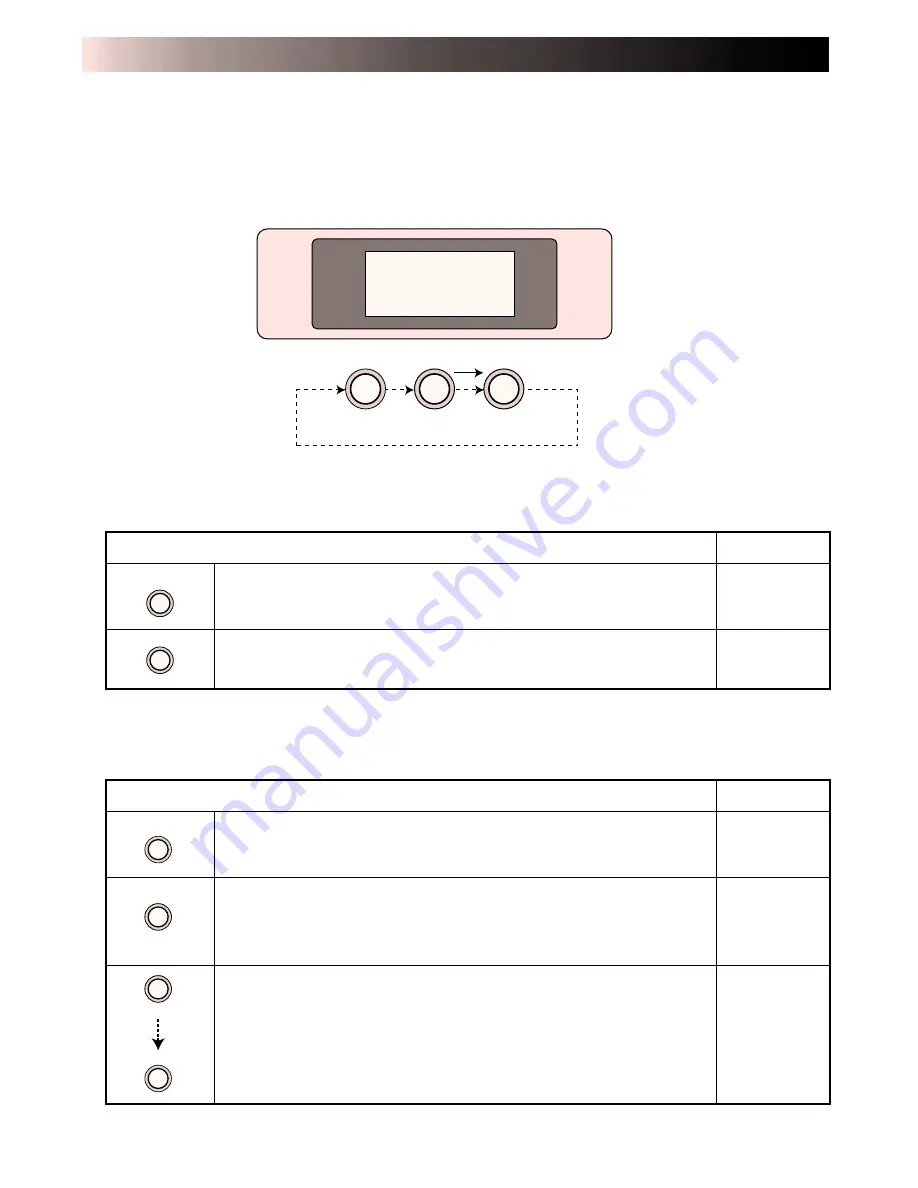
14
EN
䢇
Operation buttons
Use these buttons to perform operations from storing to printing images, selecting and setting
menu items.
Use the buttons and follow the instructions given on the LCD panel.
CONTROLS, INDICATORS AND CONNECTORS (Continued)
䢇
Selecting and setting menu items
䢇
Memory and Print Operations
MEMORY
SELECT
SET
MENU
MEMORY
See page
Mode overview
25
25
Press to store input video image.
Press to print stored video image.
·
·
SELECT
SET
MENU
MENU
Turns menus on and off.
Press once to select a menu.
Each press of the SELECT button displays a menu item on the
LCD panel.
Select desired item.
Press the SET button and the Selected mode indicator blinks.
Each press of the SET button changes the blinking item on the
LCD panel. Select the desired item.
Press the MENU button after selecting the desired item with
the SET button to confirm the selection.
·
·
·
·
·
·
·
See page
Mode overview
24
24
24
Summary of Contents for GV-HT1U
Page 50: ...50EN MEMO ...
Page 51: ...EN 51 MEMO ...















































