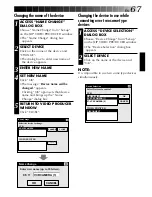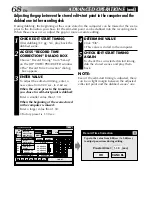54
EN
BASIC OPERATIONS
(cont.)
Dubbing
You can record all programmed scenes onto
the tape in the recording deck.
1
PREPARE NEW TAPE
Make sure the erase protection tab on
the tape is present. Then insert it into the
recording deck and set the recording
deck to the Record-Pause mode.
2
START EDITING
Click “START” on the JLIP VIDEO
PRODUCER window.
When editing stops, the camcorder
enters the Stop mode and the recording
deck enters the Record-Pause mode.
•During dubbing, do no operation other
than pressing “STOP”. If other
operations are done, a malfunction may
occur.
3
STOP EDITING
Stop the recording deck.
NOTES:
●
Also refer to the camcorder’s instruction
manual on dubbing.
●
There may be small margin between the
CUT IN/OUT points you input and the
dubbed scenes’ ones.
●
Dubbing is impossible using a camcorder
whose JLIP connector serves as an Edit
jack.
●
If the images appear disturbed at the CUT
IN/OUT points, change the Pre-roll time
setting from “Standard” to “Long”.
JLIP VIDEO PRODUCER
FILE
POWER
PROGRAM PLAYBACK
COUNTER
Drop
MEMO
ID
SCENE
CUT IN
CUT OUT
SCENE
ELAPSED TIME
00:04:57:17F
IN/OUT
OFF
ON
00:00:00:09F
06
File
Set-up
Help
Window
Edit
START
01
02
03
04
00:05:00:25
00:06:10:26
00:07:33:29
00:08:51:05
00:06:04:16
00:07:30:15
00:08:45:15
00:10:13:26
BF
B
W
EC
TC
BF
WF
B
W
JLIP VIDEO PRODUCER
FILE
POWER
PROGRAM PLAYBACK
COUNTER
Drop
MEMO
ID
SCENE
CUT IN
CUT OUT
SCENE
ELAPSED TIME
00:00:00:00F
IN/OUT
OFF
ON
00:00:00:11F
06
File
Set-up
Help
Window
Edit
START
ID Change
Device Change
Name Change
Recorder Select
Record Timing
Pre-roll
Counter Reset
Function Set
Close Selial
Initialize
Set-up
Standard
Long
B
W
EC
TC
BF
WF
B
W
Summary of Contents for GV-DS2
Page 44: ...44EN MEMO ...
Page 74: ......