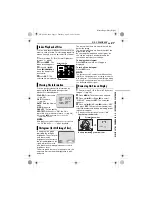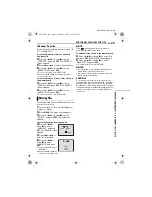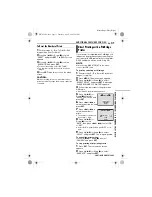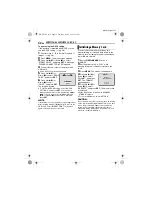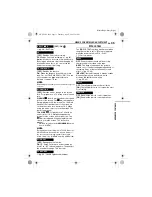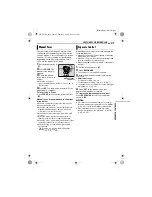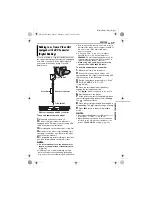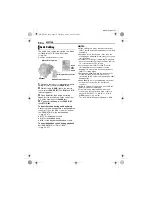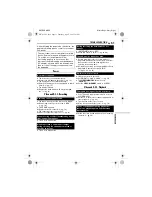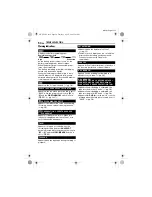EN
39
MasterPage: Start_Right
AD
V
A
N
C
ED
F
E
A
T
UR
ES
FEATURES FOR RECORDING
The flash can be used when a
snapshot is taken in Record-
Standby mode. (
墌
pg. 25, 39)
●
You can select the flash
setting. Press
FLASH
(
5
)
repeatedly to select the
desired mode.
[
±0A
]: Fires automatically if it
is dark.
C
±0A
: Fires automatically if it is dark and
reduces the red-eye effect in the subject’s eyes.
±0
: Always fires.
±0S
: The flash fires regardless of the shooting
condition. The shutter speed becomes slower in
this mode, so the background can be also
brightened.
OFF
(No indicator): Will not fire.
[ ]
= Factory-preset
If “
C
±0A” is selected
The
C
red-eye reduction indicator lights. Press
SNAPSHOT
. The flash fires twice. The first flash
is for reduction of the human eye’s red reflection
and the second flash is for the actual recording.
NOTES:
●
Do not fire the flash at a person at short range.
●
The flash does not fire when the flash is set to
“OFF” or when Night-Scope mode (
墌
pg. 40) is
engaged, and also when the battery remaining
power is low.
●
The flash does not fire even if the flash is set to
“ON” when continuous shooting or bracket
shooting (
墌
pg. 25, 39) is performed, or “
r
” is
set to “SPORTS” or “SNOW” (
墌
pg. 44).
●
When shooting a subject at a distance where the
flash light cannot reach (over approx. 2 m), set the
flash to “OFF” to prevent the picture from
becoming too dark or becoming too tinted.
●
While charging the flash, blinks and the flash
will not fire.
When a snapshot is taken (
墌
pg. 25) in the dark
the camcorder fires the flash and adjusts the
brightness automatically. You can also adjust the
flash brightness manually. When you find that
the snapshots you took look too bright or too
dark, adjust it manually.
1
Select “FLASH ADJ.” in MANUAL menu, and
press
SET
.
●
The parameter appears.
2
To intensify the flash, press Up (
4
/
9
). To
weaken the flash, press Down (
8
).
●
Adjustment range: –3 to +3. (Factory-preset: ±0)
3
Press
SET
three times to close the menu
screen.
NOTE:
When you change the subject you are shooting or
the shooting location, set it back to ±0 as described
in step
2
and take a snapshot to check the flash
brightness. After doing this adjust to your desired
brightness.
This feature lets you record still images that look
like photographs onto a tape.
1
Set the
VIDEO/MEMORY
switch to “VIDEO”.
2
Set the power switch to “
M
”.
3
Set “SNAP SHOT” to the desired mode.
(
墌
pg. 33, 34)
4
Press
SNAPSHOT
.
●
There is the sound effect of a shutter closing.
●
The “
O
” indication appears and a still image
will be recorded for approx. 6 seconds, then the
camcorder re-enters the record-standby mode.
●
You can take snapshots also during video
recording. A still image will be recorded for
approx. 6 seconds, then the normal recording
resumes.
●
Regardless of the power switch position (“
A
” or
“
M
”), snapshots are taken with the selected
snapshot mode.
●
The flash does not fire during recording.
Continuous Shooting
Keeping
SNAPSHOT
pressed in step
4
provides
an effect similar to serial photography. (Interval
between still images: approx. 1 second)
●
The continuous shooting mode is disabled when
“REC SELECT” is set to “
/
”.
(
墌
pg. 37)
Snapshot Flash
Flash Brightness Adjustment
Flash
Snapshot (For Video Recording)
GR-X5PAL.book Page 39 Thursday, April 7, 2005 7:23 PM