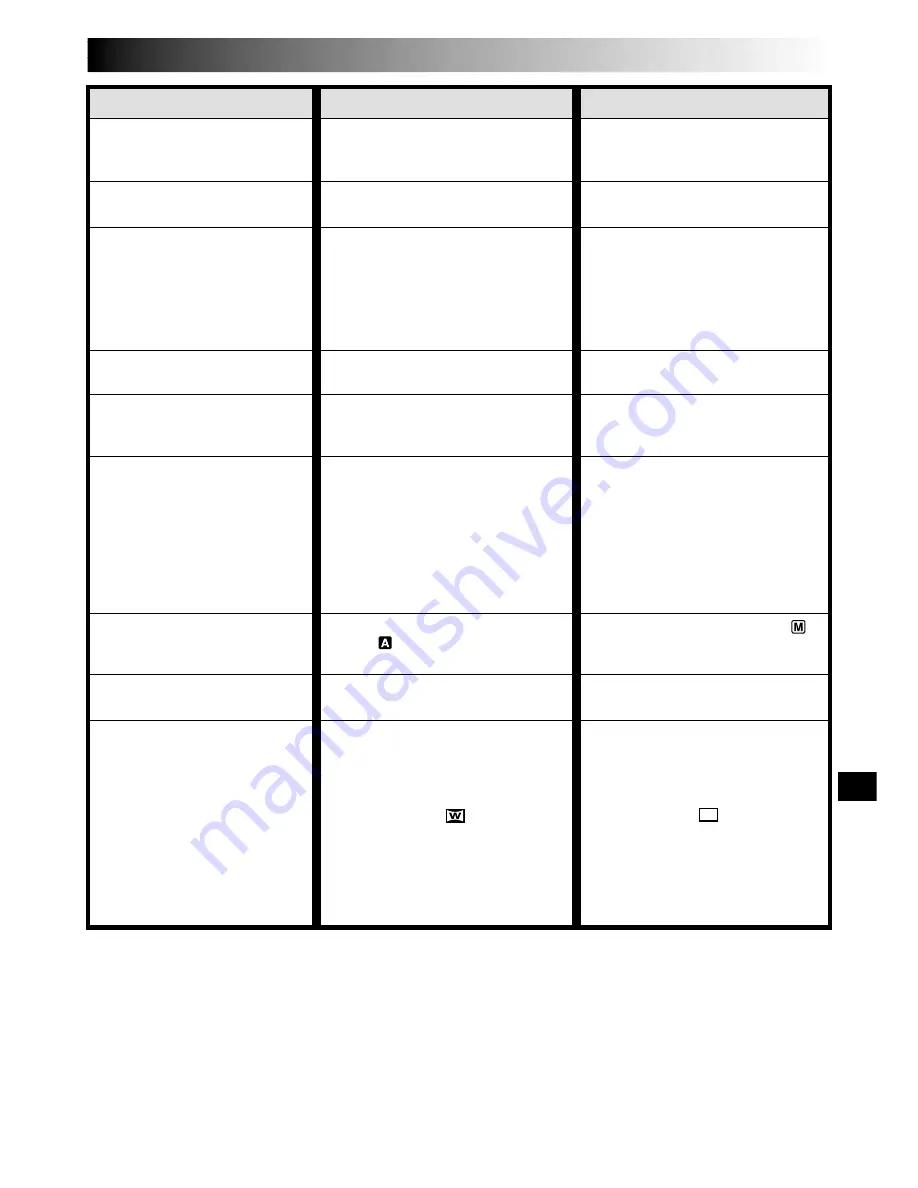
EN
79
SYMPTOM
POSSIBLE CAUSES
CORRECTIVE ACTION
9.
In the 5-Second mode,
recording ends before
5 seconds have elapsed.
10.
Snapshot mode cannot be
used.
11.
The color of Snapshot looks
strange.
12.
The image taken using
Snapshot is too dark.
13.
The image taken using
Snapshot is too bright.
14.
Digital Zoom does not work.
15.
Program AE with special
effects and Fade/Wipe Effects
do not work.
16.
The Black & White Fader
does not work.
17.
The Dissolve function does
not work.
9.
• The 5-Second mode is set to
“ANIM.” in the Menu Screen.
10.
• The Squeeze mode is
selected.
11.
• The light source or the subject
does not include white. Or
there are various different
light sources behind the
subject.
• The Sepia or Monotone mode
is activated.
12.
• Shooting was performed under
backlit conditions.
13.
• The subject is too bright.
14.
• 10X optical zoom is selected.
• “PROGRAM AE” is set to
“VIDEO ECHO” in the Menu
Screen.
• Picture Wipe or Dissolve are
being used in a scene
transition.
15.
• The Power Switch is set to
“
”.
16.
• The Sepia or Monotone mode
is activated.
17.
• The Sepia, Monotone or Slow
Shutter mode of Program AE
with special effects is
activated.
• “WIDE MODE” is set to
“SQUEEZE
” in the Menu
Screen.
• The previously selected mode
of Program AE with special
effects was changed after the
last selected scene for editing
was registered.
9.
• Select “5S” in the Menu
Screen (
pg. 47).
10.
• Disengage the Squeeze mode
(
pg. 42).
11.
• Find a white subject and
compose your shot so that it
also appears in the frame (
pg. 28, 52).
• Turn off Sepia and Monotone
(
pg. 48, 49).
12.
• Press the
BACKLIGHT
Button
(
pg. 54).
13.
• Set “PROGRAM AE” to
“SPOTLIGHT” in the Menu
Screen (
pg. 48).
14.
• Set “ZOOM” to “40X” or
“200X” in the Menu Screen
(
pg. 41).
• Disengage the “VIDEO
ECHO” mode (
pg. 21, 48,
49).
• Wait until the Picture Wipe or
Dissolve effects are completed
(
pg. 21, 50).
15.
• Set the Power Switch to “
”
(
pg. 18).
16.
• Turn off Sepia and Monotone
(
pg. 48, 50).
17.
• Turn off Sepia, Monotone or
Slow Shutter before adding
Dissolve to a scene transition
(
pg. 48, 50).
• Set “WIDE MODE” to
“CINEMA
” or “OFF”
mode (
pg. 42).
• Make sure you have selected
the mode of Program AE with
special effects you want
before starting editing
(
pg. 48, 50).
CONTINUED ON NEXT PAGE






























