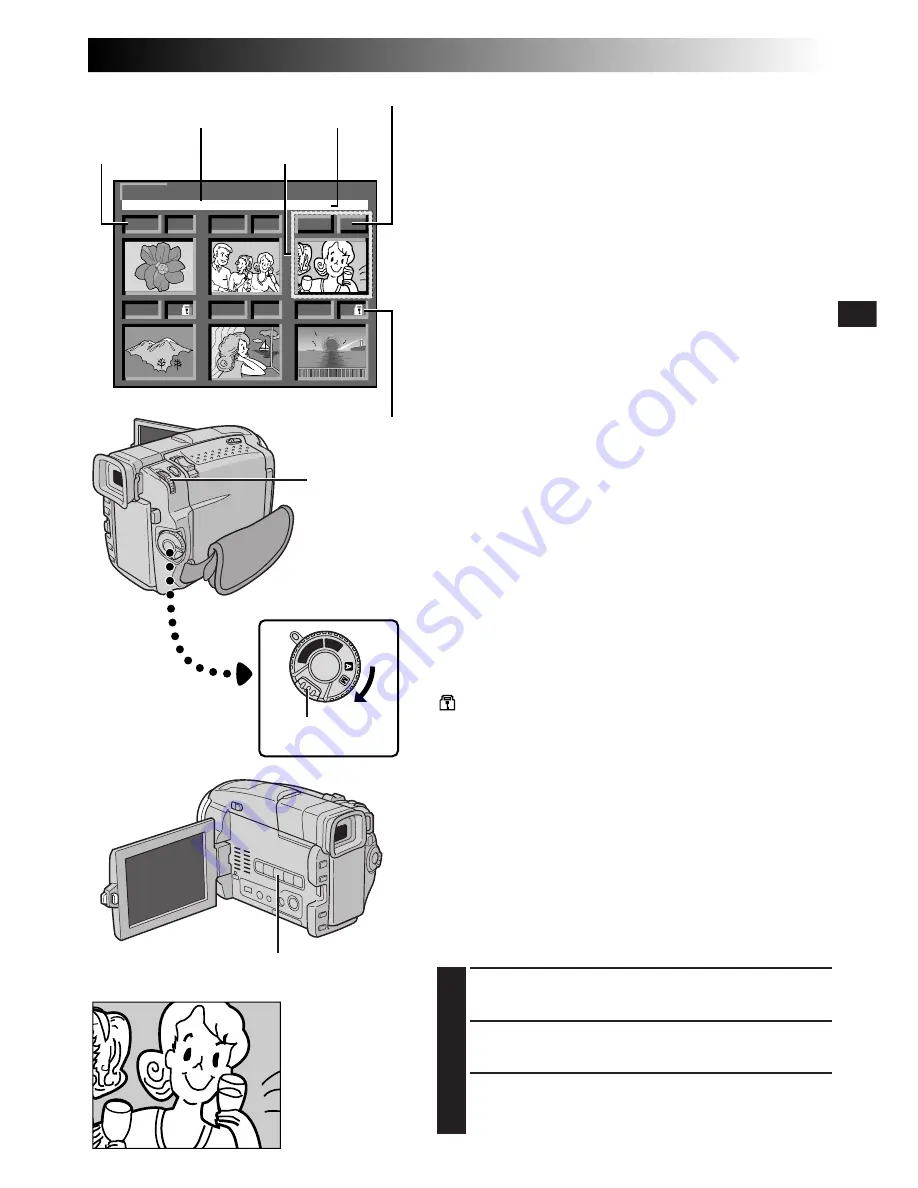
EN
49
0 0 1 F
0 0 2 S
0 0 3 E
0 0 5 F
0 0 4 F
E X I T
100-DVC00003
VGA
0 0 6 F
I N D E X
OFF
DS
C
PLA
Y PLAY
Index number
Selected image
Picture Quality mode
Protect icon
Lock Button
Power Switch
Playback Screen
INDEX Screen
The images you shot can be displayed together with their
index information. Convenient for checking images shot
beforehand, the INDEX Screen also shows the Picture
Quality mode, directory and file names as well as which
images are protected against accidental erasure.
100-DVC00003: Directory and File names
Shows that the selected shot is in a directory called “100”
and its file name is “DVC00003”.
Each time shooting takes place, a file name is made using
a number which is larger by one than the largest number
of the file names which are in use. If the file name reaches
DVC09999, a new directory will be made and the file
name will start again from DVC00001.
In the playback screen (
Z
pg. 48), the directory and only
the last four digits of the file name are displayed.
VGA: File size
Displays the file size of the stored image. There are 2
modes available: XGA and VGA (
Z
pg. 15).
001: Index number
Index numbers are marked from 001. For example, when
10 images are stored (index number: 001 to 010), if three
images with index numbers 002, 004 and 006 are deleted
from memory, the remaining images are automatically
moved up to fill any gaps in the numerical sequence.
Therefore, the number of remaining images is 7, and the
new index numbers range from 001 to 007.
F/S/E: Picture Quality mode
Displays the Picture Quality mode of the stored image.
There are 3 modes available: FINE, STANDARD and
ECONOMY (in order of quality) (
Z
pg. 13).
: Protect icon
When an image is protected against its accidental erasure,
a padlock mark appears next to the Picture Quality mode
indicator, and that image cannot be deleted.
Selected Image
An image is framed in green like this when it is selected.
Rotate
MENU/BRIGHT
to move the green frame to the
desired image.
Index Playback
You can view the images stored in memory six at a time.
Use this mode when looking for an image you wish to
view.
1
Perform steps
1
and
2
of “Normal Playback” on
pg. 48.
2
To access the INDEX Screen, press
INDEX SCREEN
.
3
Rotate
MENU/BRIGHT
to move the green frame to
the desired image and press it. The image selected in
the INDEX Screen is displayed.
MENU/BRIGHT
Wheel
INDEX SCREEN Button
File size
Directory and File names
















































