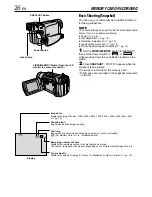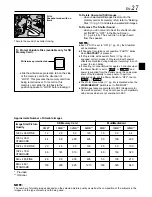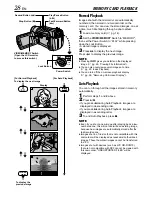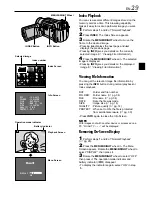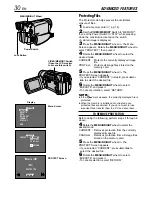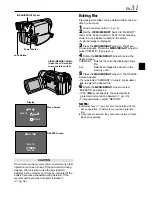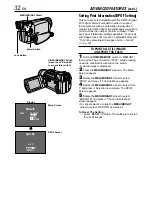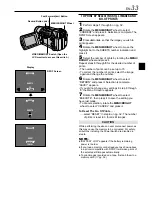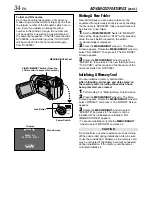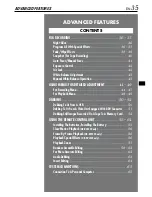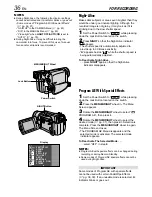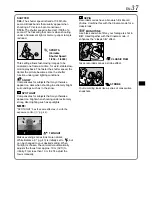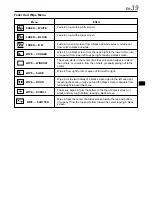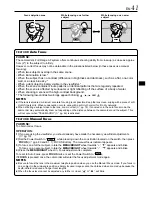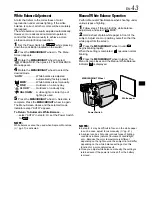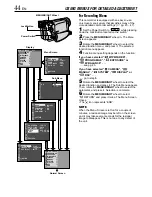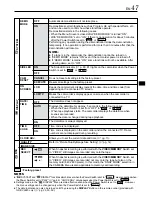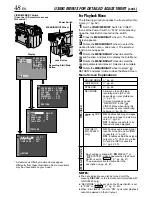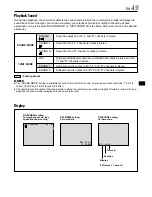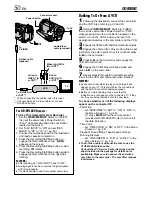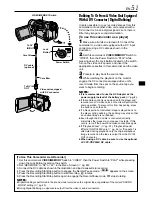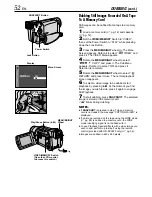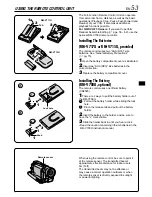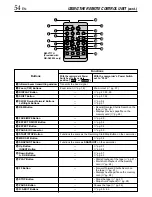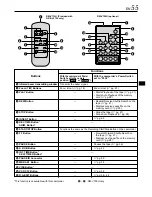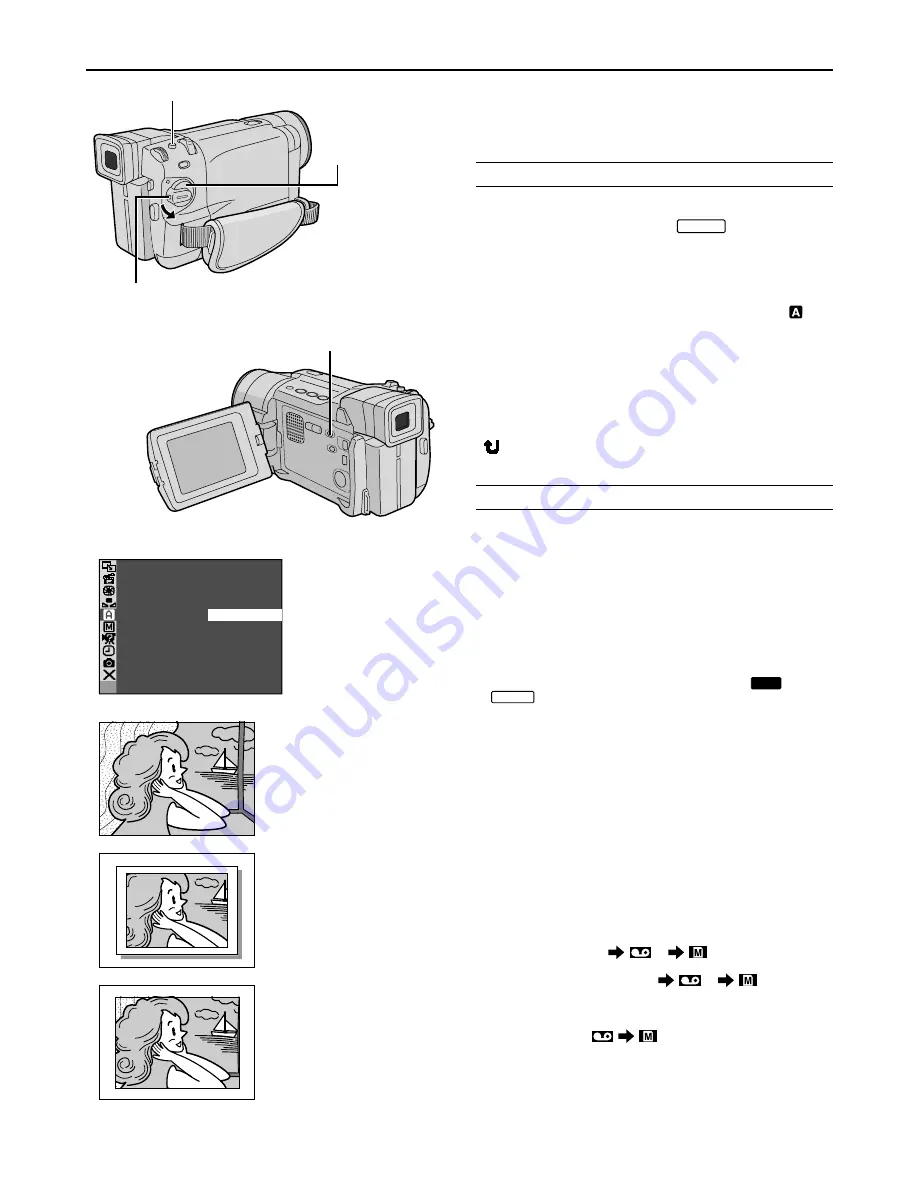
40
EN
Snapshot (For Tape Recording)
This feature lets you record still images that look like
photographs onto a tape.
SNAPSHOT MODE SELECTION
1
Set the VIDEO/MEMORY Switch to “VIDEO”,
then set the Power Switch to “
MANUAL
” while pressing
down the Lock Button located on the switch.
2
Press the MENU/BRIGHT wheel in. The Menu
Screen appears.
3
Rotate the MENU/BRIGHT wheel to select “
CAMERA”. Press it and the CAMERA Menu appears.
4
Rotate the MENU/BRIGHT wheel to select
“SNAP MODE”, then press it.
5
Rotate the MENU/BRIGHT wheel to select the
desired Snapshot mode, then press it.
Rotate the MENU/BRIGHT wheel to select
“
RETURN” and press it twice. The Menu Screen
closes.
SNAPSHOT RECORDING
1
Press SNAPSHOT. “PHOTO” appears while the
snapshot is being taken.
If you press during Record-Standby . . .
..... “PHOTO” appears and a still image will be recorded
for approx. 6 seconds, then the camcorder re-enters
the Record-Standby mode.
If you press during Recording . . .
..... “PHOTO” appears and a still image will be recorded
for approx. 6 seconds, then the normal recording
resumes.
• Regardless of the Power Switch position (“
AUTO
” or
“
MANUAL
”), Snapshot recording takes place using the
selected Snapshot mode.
Motor Drive Mode
Keeping SNAPSHOT pressed provides an effect similar
to serial photography. (Interval between still images:
approx. 1 second)
NOTES:
●
To remove the shutter sound,
墌
“BEEP” on pg. 44, 46.
●
If Snapshot recording is not possible, “PHOTO” blinks
when SNAPSHOT is pressed.
●
If Program AE with special effects (
墌
pg. 36) is
engaged, certain modes of Program AE with special
effects are disabled during Snapshot recording. In such
a case, the icon blinks.
●
If SNAPSHOT is pressed when “DIS” is set to “ON”
(
墌
pg. 45), the Stabilizer will be disabled.
●
The Motor Drive mode is disabled when “REC
SELECT” is set to “
/
” in the Menu
Screen (
墌
pg. 47).
●
If “REC SELECT” is set to “
/
” in the
DSC Menu Screen, still images are recorded on the
memory card as well (640 x 480 pixels).
●
During tape playback as well, all snapshot modes are
available when “
COPY” is set to “OFF” in
the Menu Screen (
墌
pg. 48). However, the shutter
sound is not heard.
●
During Snapshot recording, the image displayed in the
viewfinder may be partially missing. However, there is
no effect in the recorded image.
●
When a cable is connected to the AV connector, the
shutter sound is not heard from the speaker, however it
is recorded onto the tape.
FOR RECORDING
(cont.)
SNAP MODE
–
P I N–UP
FRAME
FUL L
SNAPSHOT Button
Lock Button
VIDEO/MEMORY Switch
(Open the LCD monitor to
access this switch.)
Display
Menu Screen
There is the sound effect of a shutter closing.
FULL
Snapshot mode
with no frame
FRAME
Snapshot mode
with frame
PIN-UP
Pin-Up mode
Power Switch