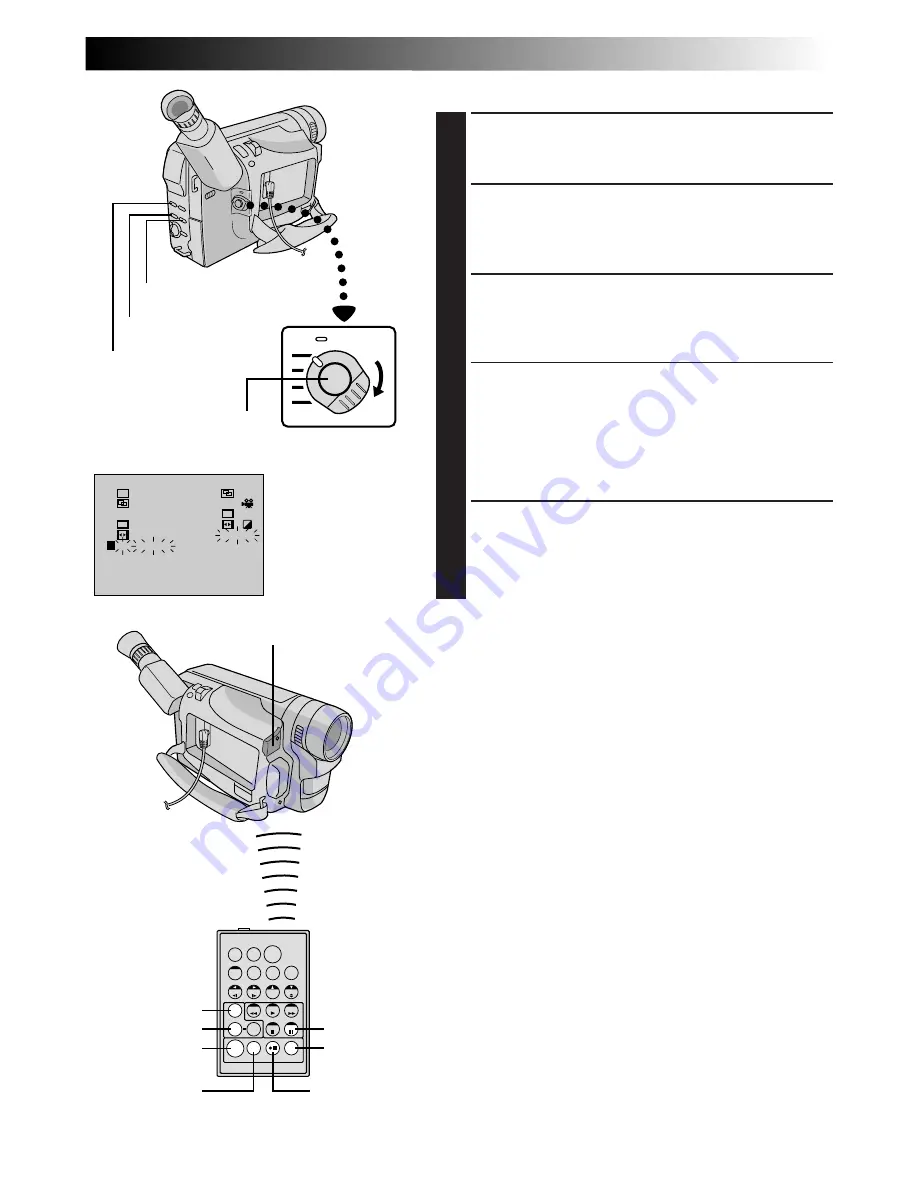
EN
53
T
W
R
?
4
1
0 0 : 2 5 ~ 0 2 : 0 5
– –
2
0 7 : 1 8 ~ 0 8 : 3 1 – –
3 – – 0 3 : 3 3 ~ 0 5 : 5 3
4
0 9 : 3 0 ~ 1 3 : 1 5
5
1 5 : 5 5 ~ 1 6 : 2 0 – – – –
6
– – – – : – – ~
7
~
8
~
TIME CODE
IN
OUT
MODE
1 6 : 3 0
9 : 3 9
TOTAL
W
H
B/W
P
P
AUTOMATIC EDITING TO VCR
11
PREPARE SOURCE TAPE
Rewind the tape in the camcorder to the beginning of
the scene you want to edit and press
PAUSE
(
6
).
12
ENGAGE VCR'S RECORD-PAUSE MODE
Point the remote control towards the VCR’s remote
sensor and press
VCR REC STBY
(
q 6
), or manually
engage the VCR’s Record-Pause mode.
13
START EDITING
Press the Recording Start/Stop Button on the
camcorder. Editing proceeds as programed, right
through to the end of the last registered scene.
•Pressing
START/STOP
on the remote control does
not start editing.
•When dubbing is complete, the camcorder enters
the Pause mode, and the recording deck enters its
Record-Standby mode.
•If you do not register an Edit-Out point, the tape will
be dubbed all the way to the end automatically.
1
14
STOP EDITING
Engage the Stop modes for the camcorder and the
VCR.
To make the R.A. Edit counter display disappear, press
R.A. EDIT ON/OFF
on the remote control.
NOTES:
●
Pressing
R.A. EDIT ON/OFF
on the remote control
clears all settings registered during Random Assemble
Editing.
●
When the editing cable is connected to the Pause
terminal during dubbing, make sure the remote control
is pointed at the VCR’s sensor, and that the path between
the two is unobstructed.
●
Random Assemble Editing may not function properly
when using a tape including several duplicated Time
Codes (
Z
pg. 20).
Recording Start/Stop Button
STOP (
5
) Button
Power Switch
REW (
2
) Button
RM-V712U
(provided)
EDIT IN/OUT
FADE/WIPE
R.A. EDIT
ON/OFF
PAUSE
Random Assemble
Editing Menu
VCR REC STBY
CANCEL
Remote Sensor
EFFECT
PAUSE (
6
) Button















































