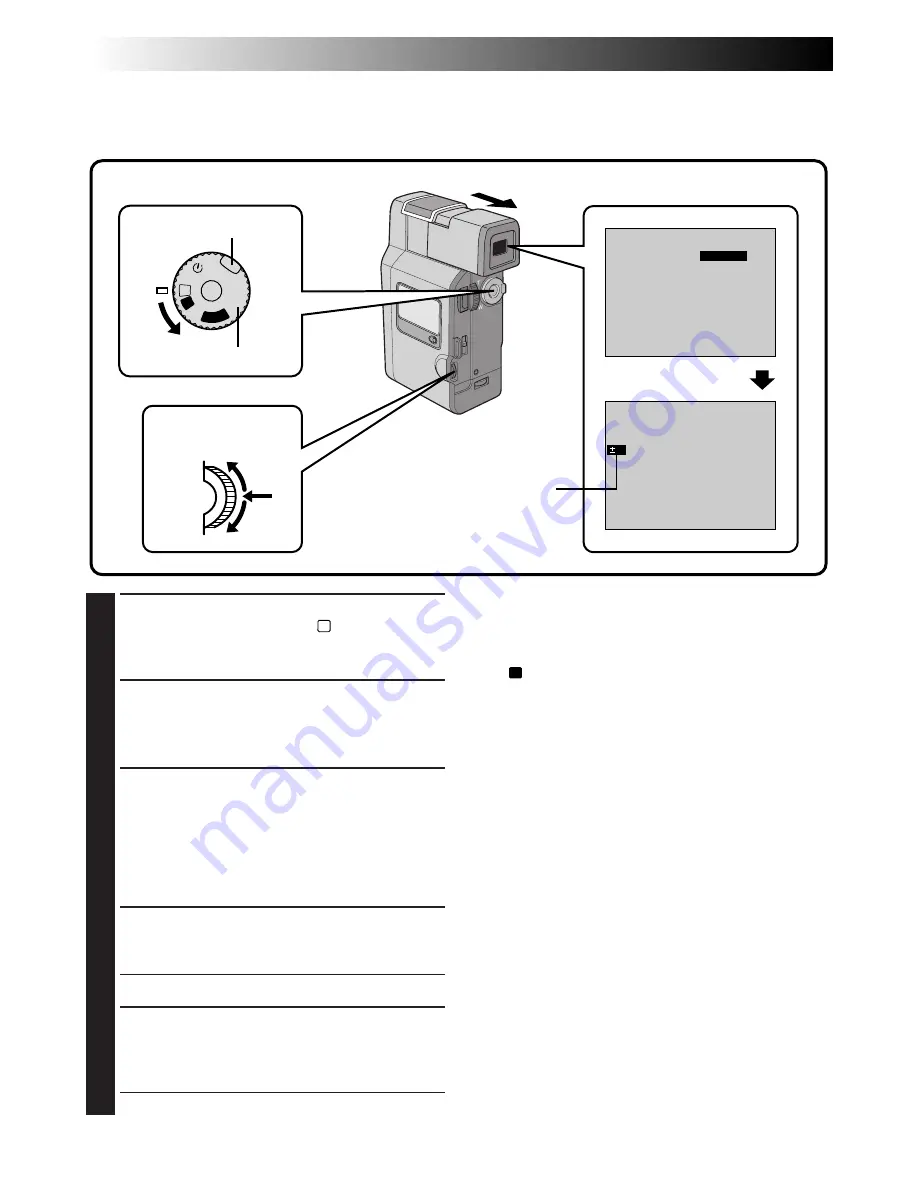
42
EN
1
SELECT OPERATION MODE
First turn the Power Dial to “
M
” while pressing
down the lock button located on the dial,
make sure the viewfinder is pulled out.
2
ACCESS MANUAL MODE ITEM
MENU
Press the Select Dial. The Manual Mode Item
Menu appears.
3
ACCESS EXPOSURE CONTROL
Move the pointer and highlight bar to “EXPO-
SURE” by rotating the Select Dial, then press it.
Rotate the Select Dial to display “MANUAL”,
then press it. The Manual Mode Item Menu
disappears and “EXP.” and the Exposure
Control indicator are displayed.
4
ADJUST EXPOSURE
Rotate the Select Dial to brighten or darken the
image.
• The adjustment range is from –6 to +6.
5
END ADJUSTMENT OF EXPOSURE
Press the Select Dial. Exposure adjustment is
complete. The indication “EXP.” changes to
“MANUAL”.
• If you want to reset the exposure, repeat step 2.
Exposure Control
Usually this is adjusted automatically. However, when the background is too bright or too dark in compari-
son with the subject, the exposure could be corrected manually. Factory preset is “AUTO”.
To Return To Automatic Exposure Control . . .
.... rotate the Select Dial to display “AUTO” then
press it in step 3. The Exposure Control
indicator disappears. Or set the Power Dial to
“
A
”.
NOTES:
●
After the Power Dial is set to “OFF”, Exposure
Control is reset to “AUTO”.
●
Manual exposure adjustment is recommended in
the following situations:
•
When shooting using reverse lighting or when
the background is too bright.
•
When shooting on a reflective natural back-
ground such as at the beach or when skiing.
•
When the background is overly dark or the
subject light.
Brightness control of the display
To adjust the brightness of the display, rotate the
Select Dial (
Z
pg. 19). Note that the actual
recorded image's brightness can not be changed by
rotating this dial.
RECORDING
Advanced Features (Cont.)
OFF
PLA
Y
A
M
5S
FOCUS
EXPOSURE
MANUAL
OFF
OFF
AUTO
AUTO
W. BALANCE
FADER
/ WIPE
P. AE
/ EFFECT
RETURN
4
EXP.
0
Manual Mode
Item Menu
Display
Exposure control indicator
Lock button
Power Dial
Select Dial
Summary of Contents for GR-DV808
Page 86: ...MEMO ...
Page 87: ...MEMO ...






























