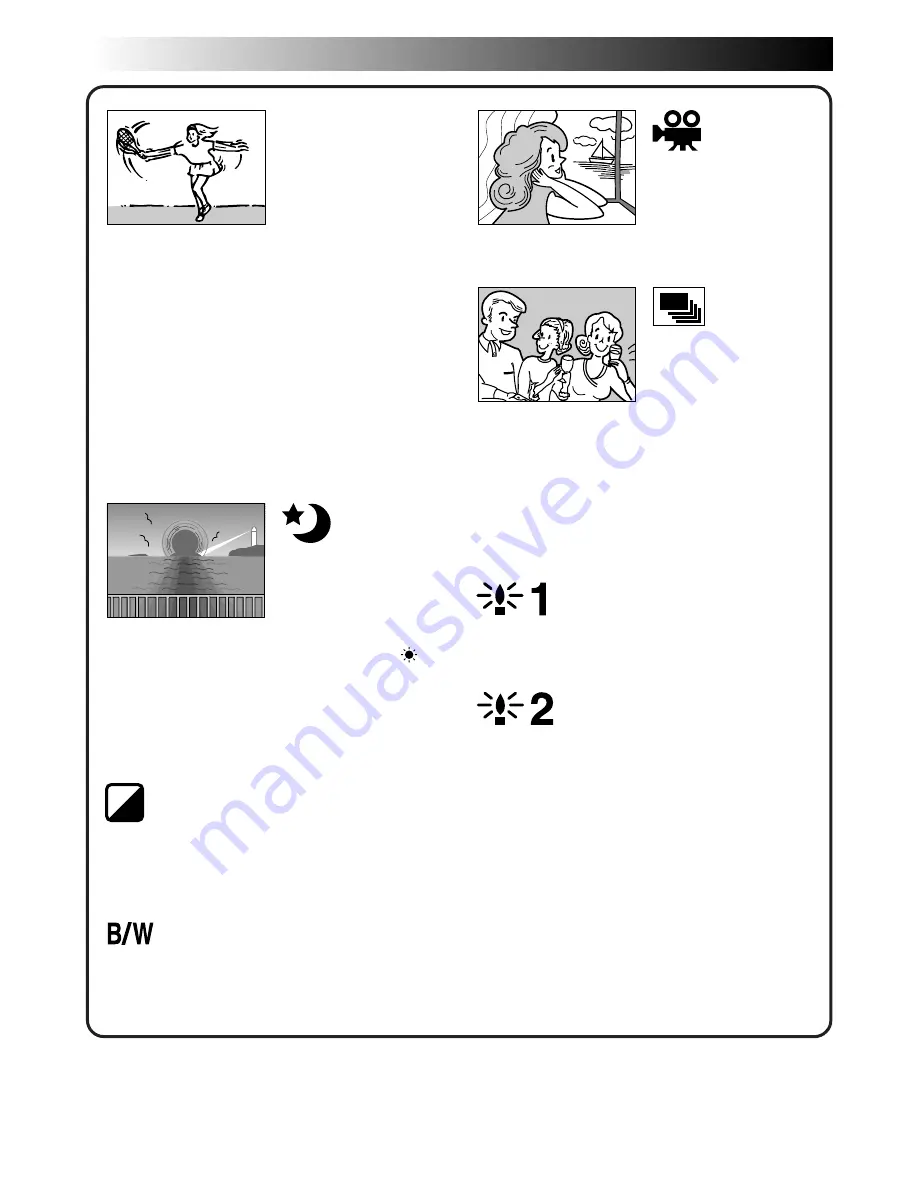
40
EN
,,,,
,,,,
,,,,
,,,,
Gives recorded scenes a strobe effect.
Your recording looks like a series of consecutive
snapshots.
SLOW (Slow Shutter)
You can light dark subjects or areas even brighter
than they would be under good natural lighting.
SLOW X4
The Shutter Speed is set to 1/12.5th of a second
to quadruple the sensitivity.
SLOW X10
The Shutter Speed is set to 1/5th of a second to
provide 10 times the sensitivity.
NOTES:
●
When using Slow Shutter, the image takes on a
strobe-like effect.
●
Use Slow Shutter only in dark areas.
●
The Manual Focus indication may appear and
flash when Slow Shutter is in use.
●
If the image is out of focus, adjust manually. It
is also recommended that you use a tripod, if
possible.
1/50–The shutter speed is fixed at 1/50th of a
second. Black bands that usually appear when
shooting a TV screen become narrower.
1/100–The shutter speed is fixed at 1/100th of a
second. The flickering that occurs when shooting
under a fluorescent light or mercury-vapour lamp
is reduced.
1/250, 1/500–These settings allow fast-moving
images to be captured one frame at a time, for
vivid, stable slow-motion playback. The faster the
shutter speed, the darker the picture becomes.
Use the shutter function under good lighting
conditions.
Makes evening scenes look more natural.
White Balance (
Z
pg. 44) is initially set to
,
but can be changed to your desired setting.
When Twilight is chosen, the camcorder
automatically adjusts the focus from approx.
10 m to infinity. From less than 10 m, adjust the
focus manually.
SEPIA
Recorded scenes have a brownish tint like old
photos. Combine this with the Cinema mode for
a classic look.
MONOTONE
Like classic black and white films, your footage is
shot in B/W. Used together with the Cinema
mode, it enhances the “classic film” effect.
SHUTTER
(Variable Shutter
(
Speed)
TWILIGHT
CLASSIC FILM
STROBE
RECORDING
Advanced Features (Cont.)
Summary of Contents for GR-DV808
Page 86: ...MEMO ...
Page 87: ...MEMO ...
















































