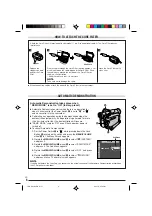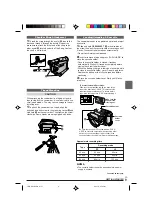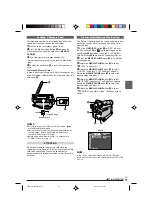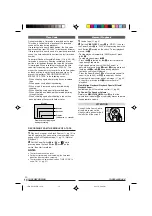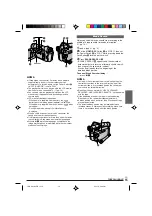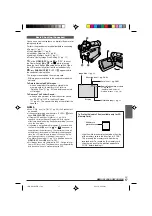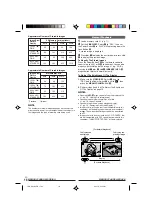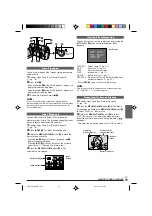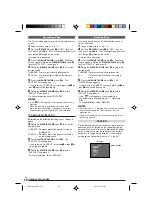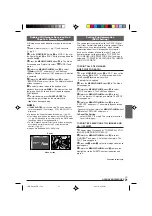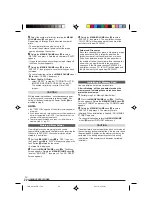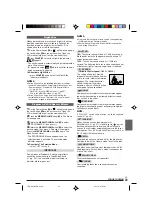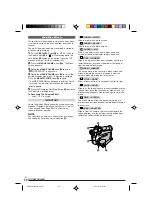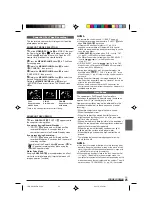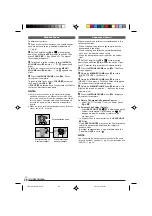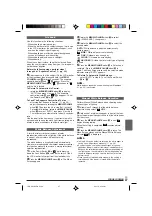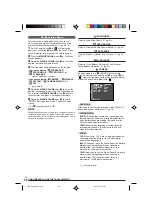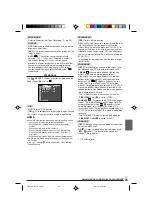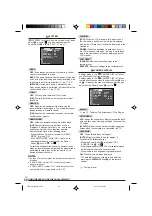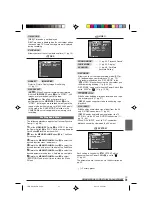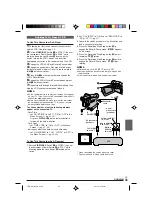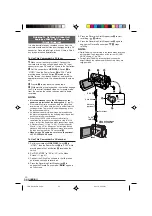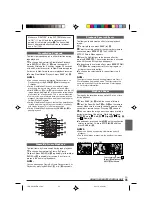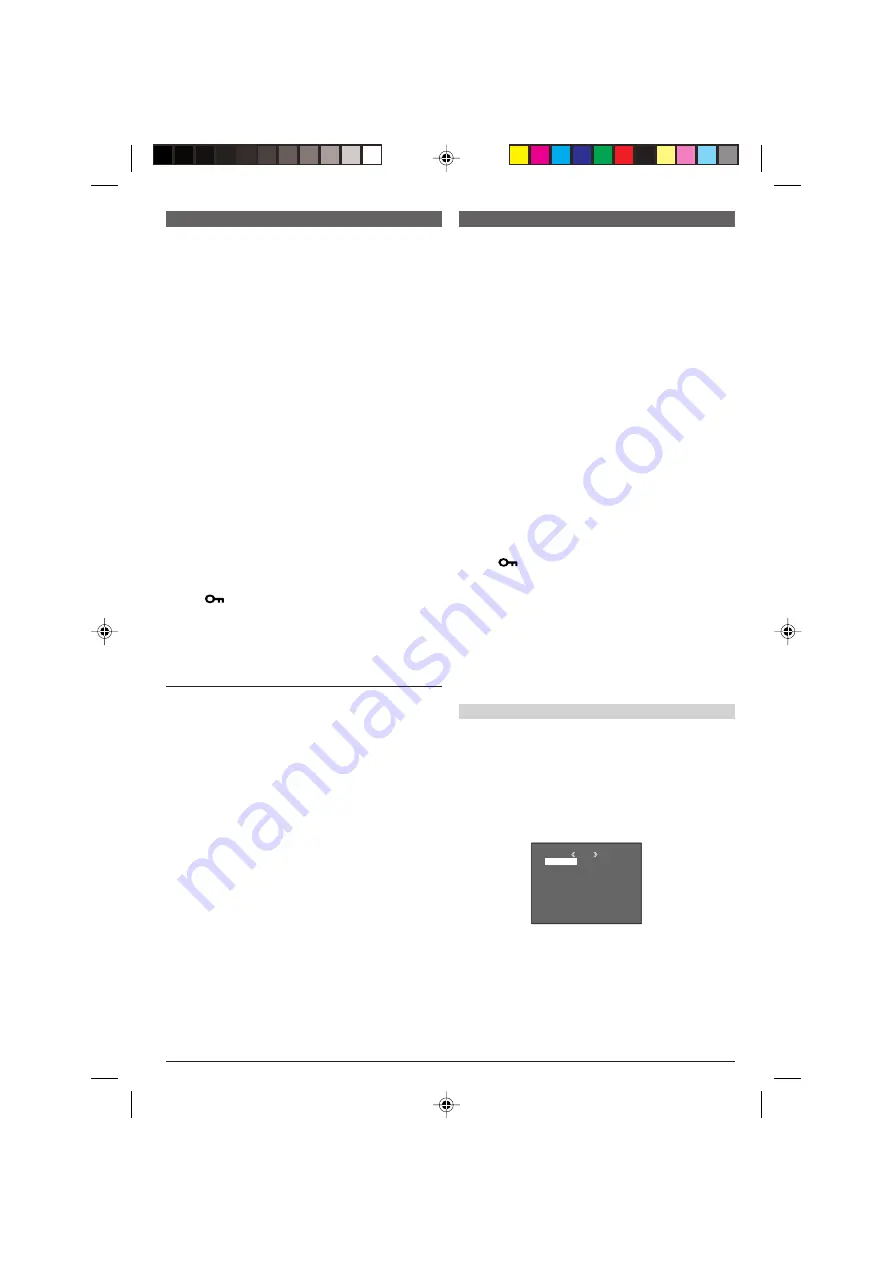
EN
20
MENU
D I SPLAY
END
BR I GHT
PROTECT
DELETE
DPOF
NO . RESET
FORMAT
Protecting Files
The Protect mode helps prevent the accidental erasure
of files.
1
Load a memory card (
墌
pg. 11).
2
Set the
VIDEO/DSC
Switch
4
to “DSC”, then set
the Power Switch
u
to “PLAY” while pressing down the
Lock Button
y
located on the switch.
• A stored file is displayed.
3
Press the
MENU/VOLUME
wheel
%
in. The Menu
Screen appears. Rotate the
MENU/VOLUME
wheel
%
to select “PROTECT”, then press it.
4
Rotate the
MENU/VOLUME
wheel
%
to select the
desired mode.
CURRENT : Protects the currently displayed file.
PROT.ALL : Protects all files stored on the memory
card.
5
Press the
MENU/VOLUME
wheel
%
in. The
PROTECT Screen appears.
• If you selected “CURRENT” in step
4
, press
2
6
or
3
8
to select the desired file.
6
Rotate the
MENU/VOLUME
wheel
%
to select
“EXECUTE” and press it.
• To cancel protection, select “RETURN”.
NOTES:
●
If the “
” mark appears, the currently displayed file is
protected.
●
When the memory is initialised or corrupted, even
protected files are deleted. If you do not want to lose
important files, transfer them to a PC and save them.
TO REMOVE PROTECTION
Before doing the following, perform steps
1
through
3
above.
4
Rotate the
MENU/VOLUME
wheel
%
to select the
desired mode.
CURRENT : Removes protection from the currently
displayed file.
CANC.ALL : Removes protection from all files stored
on the memory card.
5
Press the
MENU/VOLUME
wheel
%
in. The
PROTECT Screen appears.
• If you selected “CURRENT”, press
2
6
or
3
8
to
select the desired file.
6
Rotate the
MENU/VOLUME
wheel
%
to select
“EXECUTE” and press it.
• To cancel selection, select “RETURN”.
ADVANCED FEATURES
Deleting Files
Previously stored files can be deleted either one at a
time or all at once.
1
Load a memory card (
墌
pg. 11).
2
Set the
VIDEO/DSC
Switch
4
to “DSC”, then set
the Power Switch
u
to “PLAY” while pressing down the
Lock Button
y
located on the switch.
• A stored file is displayed.
3
Press the
MENU/VOLUME
wheel
%
in. The Menu
Screen appears. Rotate the
MENU/VOLUME
wheel
%
to select “DELETE”, then press it.
4
Rotate the
MENU/VOLUME
wheel
%
to select the
desired mode.
CURRENT : Deletes the currently displayed file.
ALL
: Deletes all files stored on the memory
card.
5
Press the
MENU/VOLUME
wheel
%
in. The
DELETE Screen appears.
• If you selected “CURRENT” in step
4
, press
2
6
or
3
8
to select the desired file.
6
Rotate the
MENU/VOLUME
wheel
%
to select
“EXECUTE” and press it.
• If the “
” mark appears, the selected file is
protected and cannot be deleted (
墌
“Protecting
Files”).
• To cancel deletion, select “RETURN”.
NOTES:
●
Protected files (
墌
“Protecting Files”) cannot be deleted
with the above operation. To delete them, remove
protection first.
●
Once files are deleted, they cannot be restored. Check
files before deleting.
CAUTION
Do not remove the memory card or perform any other
operation (such as turning off the camcorder) during
deletion. Also, be sure to use the provided AC Adapter,
as the memory card may be corrupted if the battery
becomes exhausted during deletion. If the memory
card becomes corrupted, initialize it. (
墌
pg. 22)
Display
Menu Screen
1 GR-D91US EN 17-22
02.11.6, 2:13 PM
20