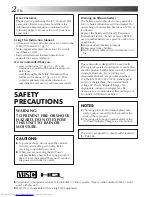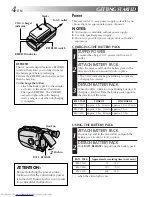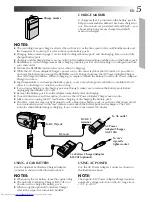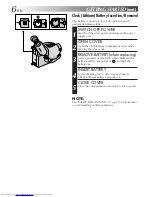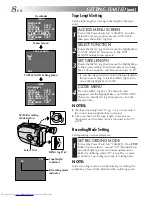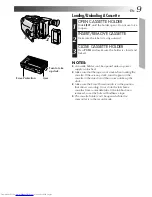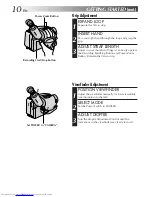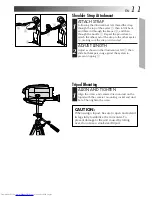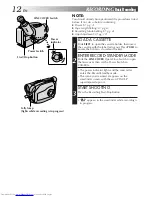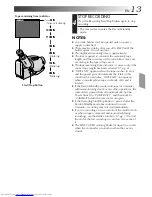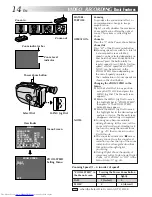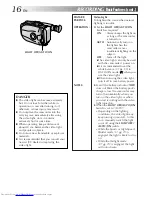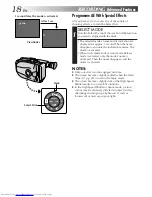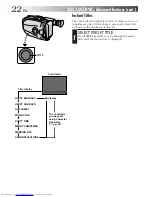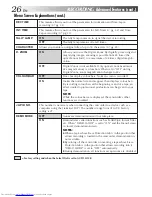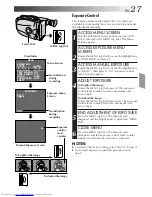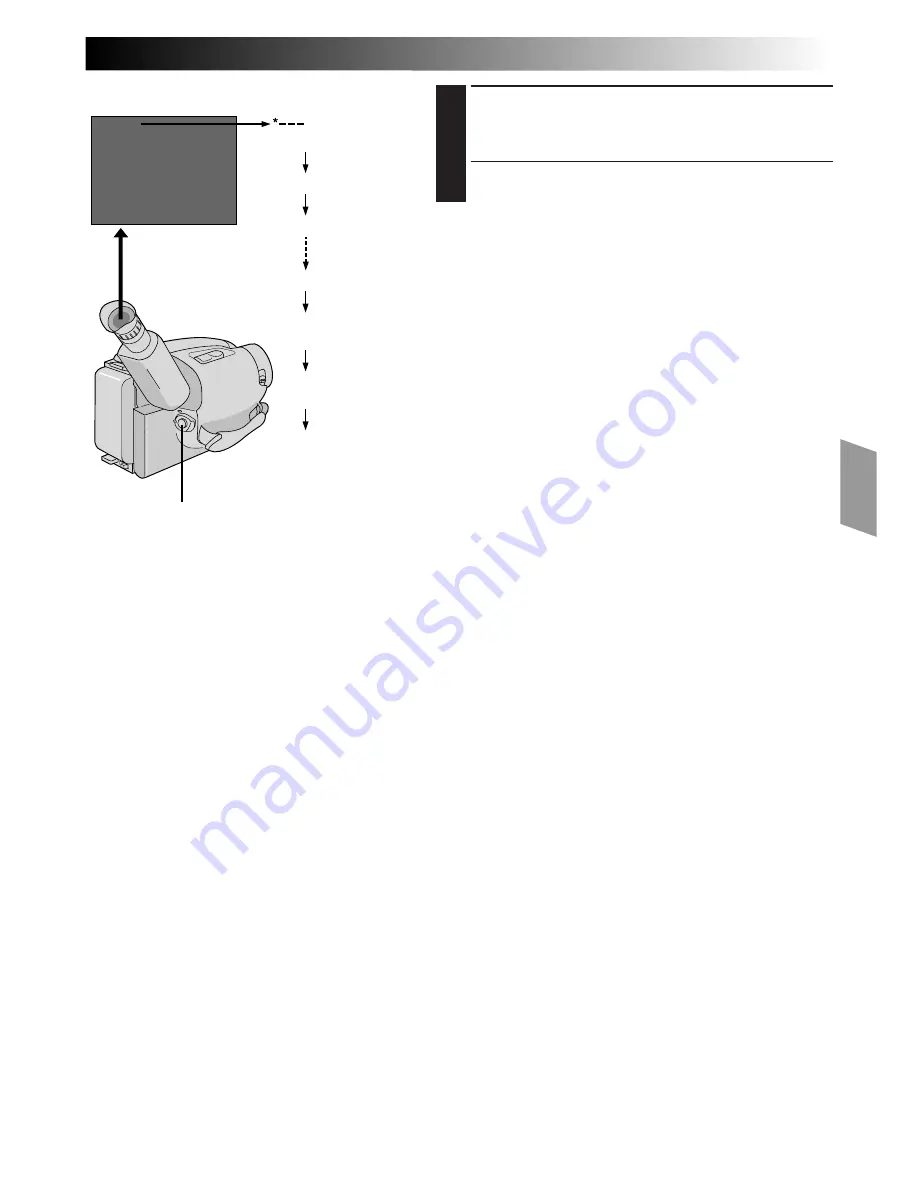
EN
13
STOP RECORDING
4
Press the Recording Start/Stop Button again to stop
recording.
•The camcorder re-enters the Record-Standby
mode.
NOTES:
●
A cassette holder can’t be opened unless a power
supply is attached.
●
There may be a delay after you slide EJECT until the
holder opens. Do not use force.
●
The displayed remaining time is approximate.
●
The time required to calculate the remaining tape
length, and the accuracy of the calculation, may vary
according to the type of tape used.
●
The tape remaining time indicator is correct only if the
correct tape length has been selected (
Z
pg. 8).
●
“TAPE END” appears when the tape reaches its end,
and the power goes off automatically if left in this
condition for 5 minutes. “TAPE END” also appears
when a cassette whose tape is already at its end is
loaded.
●
If the Record-Standby mode continues for 5 minutes
without performing Zoom or any other operations, the
camcorder’s power shuts off automatically. Set the
Power Switch to “POWER OFF”, and then back to
“CAMERA” to turn the camcorder on again.
●
If the Recording Start/Stop Button is pressed after the
Record-Standby mode has continued for over
5 minutes, recording may not start immediately.
●
If you’re recording on a cassette from the middle (such
as when a tape is removed and re-inserted during
recording), use the Retake function (
Z
pg. 15) to find
the end of the last recording so you don’t erase any of
it.
●
The LENS COVER warning blinks for about 5 seconds
when the camcorder is turned on when the cover is
closed.
25MIN
120MIN
119MIN
3MIN
2MIN
1MIN
0MIN
MIN
Tape remaining time indicator
(Blinking)
(Blinking)
(Blinking)
Start/Stop Button
(Now calculating)