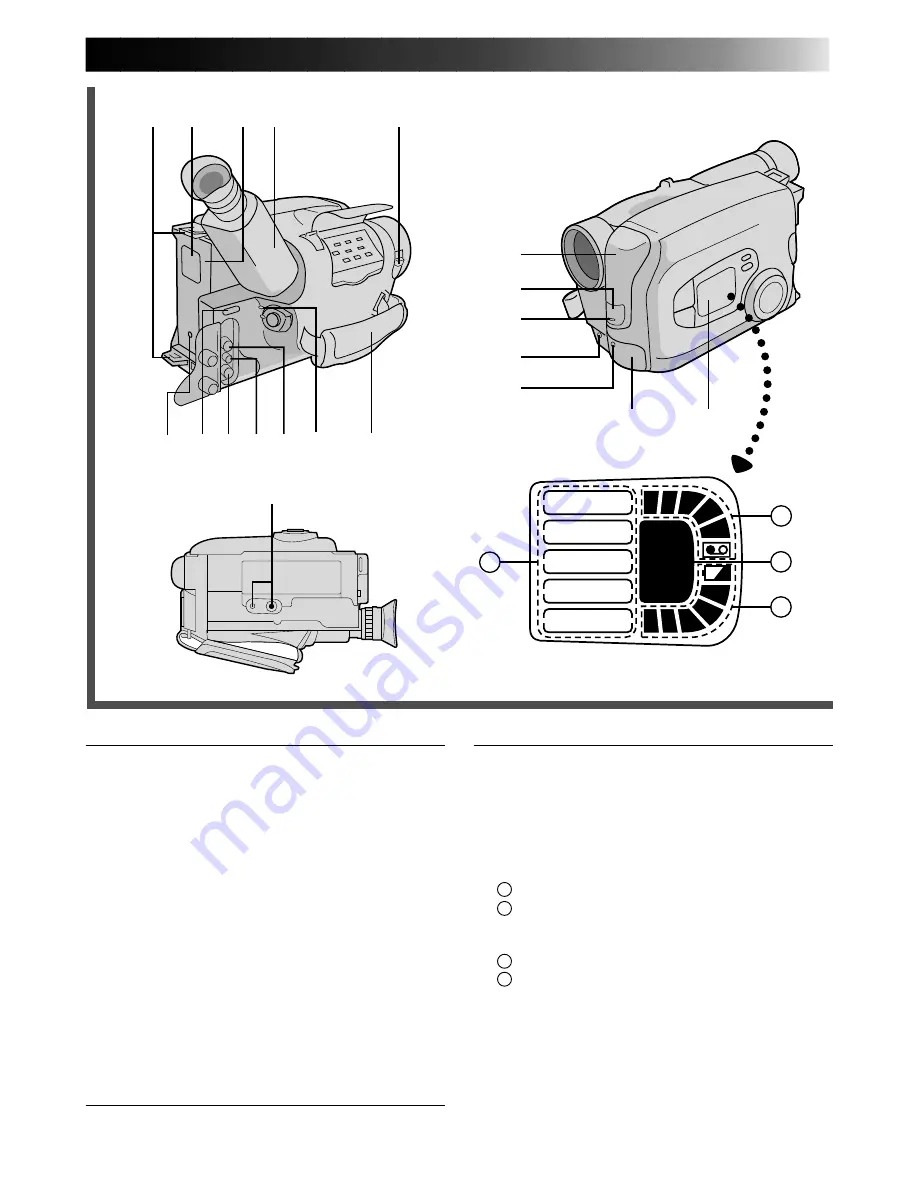
47
Other Parts
W
Video Light ........................................
Z
pg. 15
E
• Camera sensor
Be careful not to cover this area; built-in
here is the sensor necessary for shooting.
• Remote sensor .................................
Z
pg. 39
R
Microphone .......................................
Z
pg. 41
T
LCD window
A
Program Manager Function Indicator.
B
Full Auto Indicator.
Displayed when the Program AE Select Dial
is set to Auto Lock.
C
Tape Loaded/Remaining Tape Indicators.
D
Remaining Battery Power Indicator.
Y
Shoulder Strap Eyelets ........................
Z
pg. 11
U
Clock Battery Compartment ................
Z
pg. 8
I
Battery Pack Mount ...........................
Z
pg. 6
O
Electronic Viewfinder .........................
Z
pg. 8
P
LENS COVER Switch .........................
Z
pg. 12
a
Grip Strap ..........................................
Z
pg. 11
s
VIDEO LIGHT ON/AUTO/OFF
Switch ....................................................
Z
pg. 15
d
Tripod Mounting Socket ......................
Z
pg. 11
y
u i o
Q
U
Y
I O
P
r
t
E
R
T
p
d
a
s
W
A
B
C
D
FADE/WIPE
WIDE
TITLE
DISPLAY
M.W.B.
FULL
AUTO
Connectors
r
J terminal (JLIP (Joint Level Interface Protocol)
Connector.)
(Located beneath the jack cover)
• Connect the Editing Cable when performing
Random Assemble Editing (
Z
pg. 36).
•It is used to connect the camcorder to a device
such as a personal computer.
For further detail consult your nearest JVC
dealer. Information (in English) is also available
at our home page: http://www.jvc-victor.co.jp/
t
External MIC jack (capped) .................
Z
pg. 41
y
DC IN Jack .........................................
Z
pg. 7
The jacks
u
to
o
are located beneath the jack
cover.
u
VIDEO OUT Jack ...............................
Z
pg. 31
i
RF DC OUT Jack ................................
Z
pg. 31
o
AUDIO OUT Jack ..............................
Z
pg. 31
Indicators
p
Tally Lamp .........................................
Z
pg. 12
Q
Power On Indicator ...........................
Z
pg. 12






































