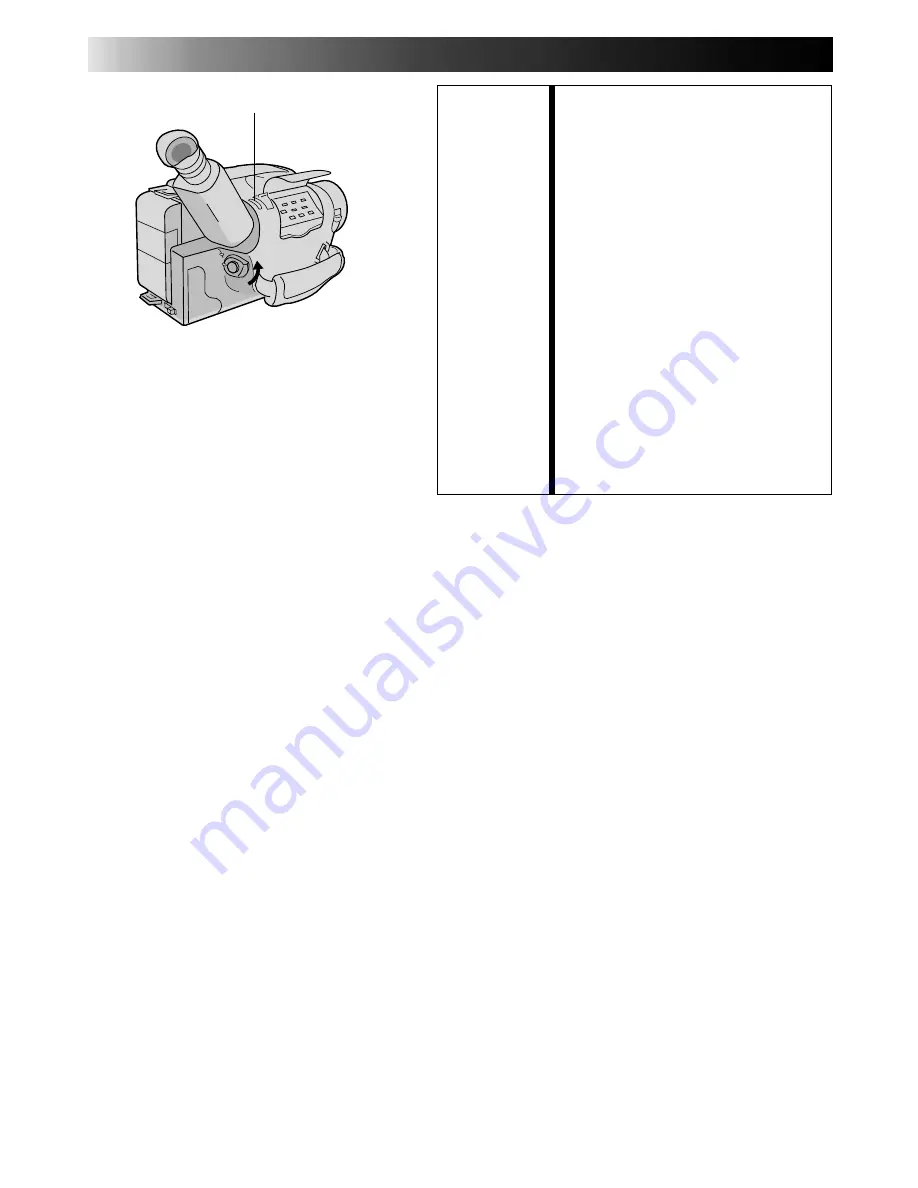
14
RECORDING
Basic Features (cont.)
FEATURE:
Quick Rec
PURPOSE:
To record a scene for 5 seconds,
providing quick scene transitions like
those seen in TV programmes.
OPERATION:
1) During Record–Standby, press and
release QUICK REC. Recording
starts, and after 5-second record-
ing is finished, the camcorder
reenters the Record–Standby mode
automatically.
•To continue shooting longer than
5 seconds, press and hold
QUICK REC. Recording
continues as long as QUICK REC
is kept pressed.
NOTES:
●
The Fade/Wipe (
Z
pg. 21) cannot
be activated by pressing QUICK
REC.
●
QUICK REC cannot be used during
Animation and Time-Lapse
(
Z
pg. 29).
QUICK REC





























