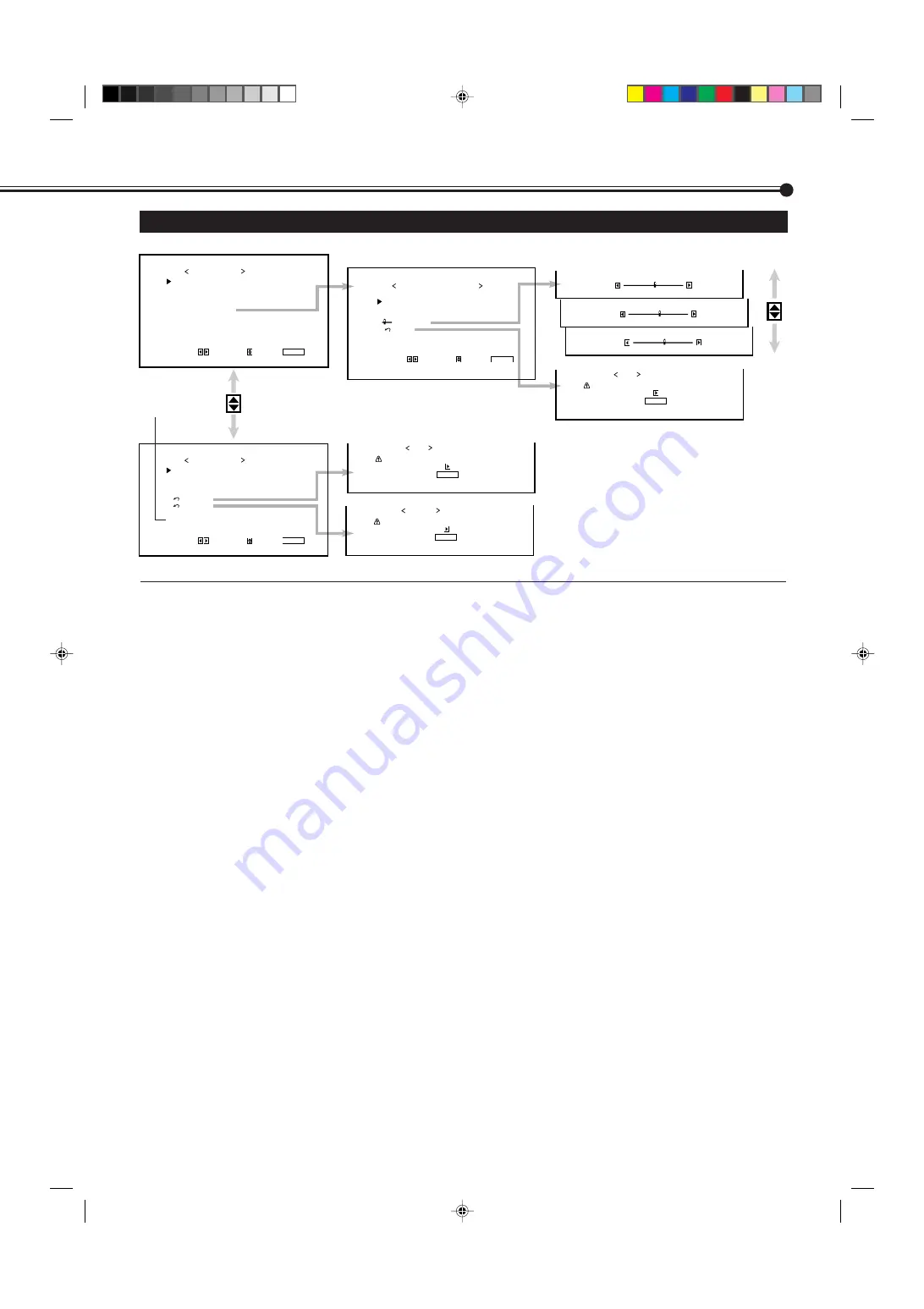
33
R G A I N
G G A I N
B G A I N
s u b m e n u
r e s e t
A D J U S T :
W H I T E B A L A N C E : H I G H
S E L E C T :
E X I T :
M E N U
: 0 0 0
: 0 0 1
: 0 0 2
White Balance Adjustment Menu
: 0 0 0
R G A I N
: + 0 0 1
G G A I N
: – 0 0 2
B G A I N
+
–
+
–
+
–
+
–
S T A T U S D I S P L A Y
C O N T R O L L O C K
R E M O T E S W I T C H
H D S I G N A L M O D E
W H I T E B A L A N C E
S E T - U P M E N U 1 / 2
A D J U S T :
S E L E C T :
E X I T :
M E N U
: O F F
: O F F
: M O D E 1
: 1 0 8 0 i
P I X E L S H I F T
P O W E R S A V E
C O L O R - R E V E R S E
R E F R E S H
r e s e t
a l l r e s e t
H O U R M E T E R x 1 0 0 h
M O D E L N A M E
S E T - U P M E N U 2 / 2
A D J U S T :
S E L E C T :
E X I T :
M E N U
: O N
: O N
: O N
: O N
: 0 0 1
: G M - P 4 2 1 U
A r e y o u s u r e ?
" Y E S "
t h e n k e y .
" N O " t h e n k e y .
M E N U
r e s e t
A r e y o u s u r e ?
" Y E S "
t h e n k e y .
" N O " t h e n k e y .
M E N U
r e s e t
a l l r e s e t
A r e y o u s u r e ?
" Y E S "
t h e n k e y .
" N O " t h e n k e y .
M E N U
Setup Menu
STATUS DISPLAY
Sets if you want the input terminal and the type of signal to be indicated on the screen just after
inputs are switched. (See page 25.)
CONTROL LOCK
Sets the Monitor so that it cannot be operated with the buttons on itself. (See page 25.)
REMOTE SWITCH
Set the selectable input terminals when controlling the Monitor with the external control unit (See
page 26.)
HD SIGNAL MODE
Select the High-Definition (HD) signal type. (See page 27.)
WHITE BALANCE
Adjusts R GAIN, G GAIN and B GAIN finely each for “HIGH” and “LOW” settings of the color
temperature. (See page 19.)
PIXEL SHIFT
Sets a screen saver. (See page 27.)
POWER SAVE
Sets the power save function. (See page 28.)
COLOR-REVERSE
Use to reverse the color of the still picture to prevent its afterimage from being left on the screen.
(See page 28.)
REFRESH
Use to eliminate afterimages on the screen. (See page 29.)
reset
Resets the Setup Menu settings to defaults. (See page 29.)
all reset
Resets the all menu settings and adjustments to defaults. (See page 30.)
HOUR METER
Use to confirm the hours of use. (See page 25.)
MODEL NAME
Use to confirm your model name. (See page 25.)
*
* The model name shown on the Setup Menu
is an example.
If you have a different model, its correct
model name will be shown (GM-P420UG).
31-37.GM-P420[US]f
02.4.1, 2:27 PM
33






































