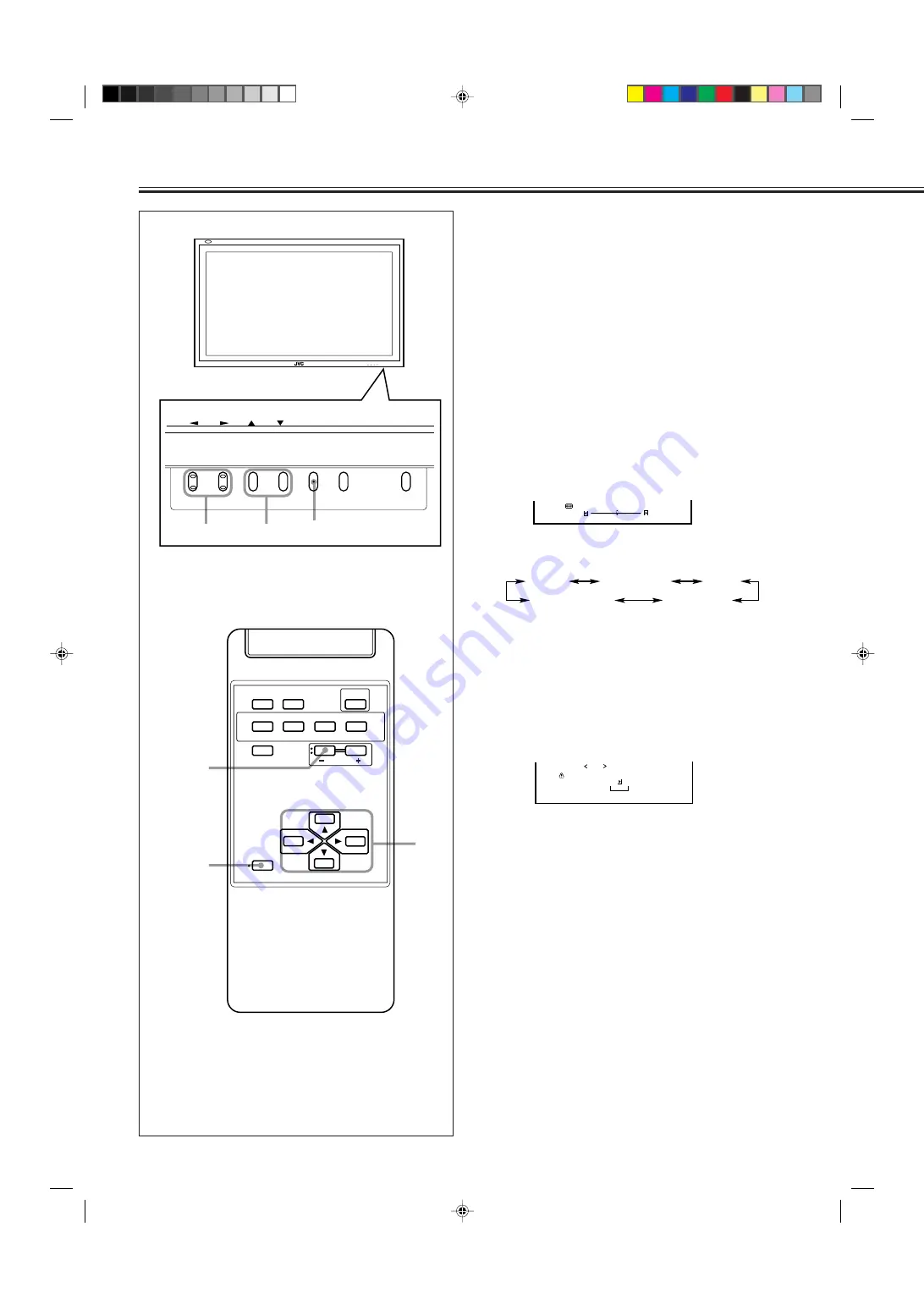
18
Video Adjustments
(Continued)
5
Press
2
/
3
to adjust the selected item.
Note:
• During size and position adjustments, the Monitor
screen may be distorted. This is normal, but not a
malfunction of the Monitor.
6
Press MENU/EXIT (or MENU on the
Monitor) twice to exit from the menu
operations.
To make an adjustment while viewing the adjustment
bar
After step 3 on page 17, proceed as follows:
1 Press
5
/
∞
to move the cursor (
3
) to “sub menu.”
2 Press
3
to display the Sub Menu.
The Sub Menu for H SIZE appears on the screen.
3 Press
5
/
∞
to select the Sub Menu you want to adjust.
Each time you press the button, the Sub Menu changes as
follows:
4 Press
2
/
3
to adjust the selected item.
5 Repeat steps 3 and 4 to adjust the other items.
6 Press MENU/EXIT (or MENU on the Monitor) three times
to exit from the menu operations.
To reset the adjustments
After step 3 on page 17, proceed as follows:
1 Press
5
/
∞
to move the cursor (
3
) to “reset.”
2 Press
3
.
The confirmation screen appears.
3 Press
3
again to reset the adjustments.
To cancel the reset,
press MENU/EXIT (or MENU on the
Monitor).
Note:
• Adjustment values for both horizontal and vertical sizes of
the screen are so related that if one is adjusted up to near
the maximum value, the attainable value of the other will
be decreased.
MENU INPUT
POWER
MENU INPUT
POWER
MENU
2
/
3
5
5
/
MENU/EXIT
VOLUME –
2
/
3
5
/
5
DISPLAY
ASPECT
POWER
RGB A
COMPO.
VIDEO B
VIDEO A
MUTING
MENU/EXIT
RM-C576 REMOTE CONTROL UNIT
VOLUME
RGB B
: + 0 1
H S I Z E
+ +
+ +
H SIZE
H POSITION
V POSITION
CLOCK PHASE
V SIZE
A r e y o u s u r e ?
" Y E S "
t h e n k e y .
" N O " t h e n k e y .
M E N U
r e s e t
14-23.GM-P420[US]f
02.4.1, 2:20 PM
18
















































