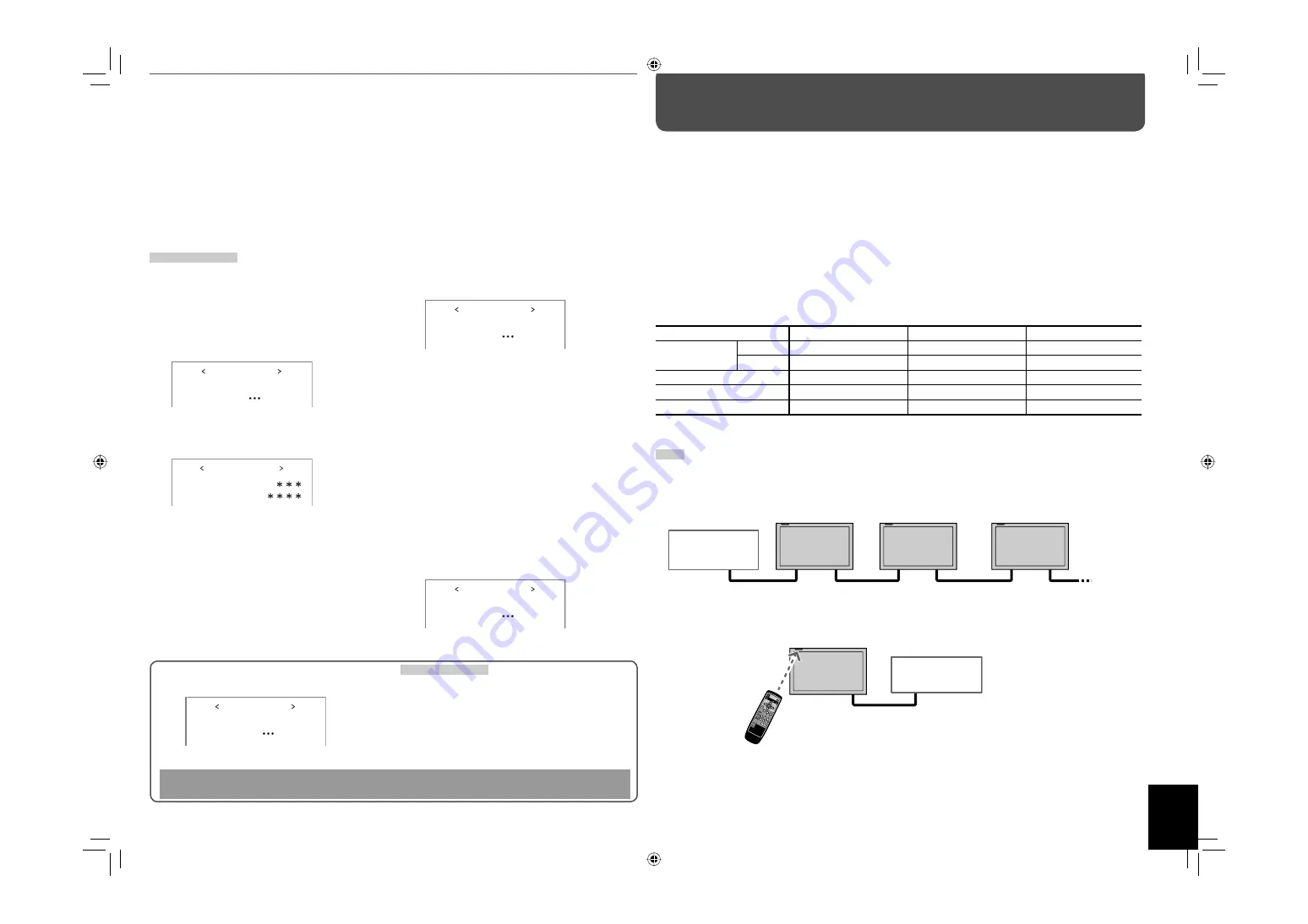
17
Setting the Security Lock
When the Security Lock is set to “ON,” you need to enter the password when turning on the monitor.
Without entering the correct password, you cannot perform any operations except for entering the password and
turning off the monitor.
7
To change the password
When shipped from the factory, the password is set to
“0000.” Change it to the 4 characters of your choice.
Available characters:
0 – 9, A – Z, a – z
Remote control ONLY
1
Select “PASS ID SETTING” on the
SECURITY LOCK sub menu of the set-up
menu.
2
Press
3
.
The password entering screen appears.
3
Enter the current password.
See “How to enter a password” below.
The password setting screen appears.
4
Enter a new password.
See “How to enter a password” below.
5
Press OK.
The cursor moves to the second line.
6
Enter the new password again for
confirmation, then press OK.
• If the password is different from the one entered
in step
4
, “PASS ID NG!” appears and the SECURITY
LOCK sub menu is displayed. In this case, repeat
from step
1
.
7
To activate the Security Lock
1
Select “SECURITY LOCK (: OFF)” on the
SECURITY LOCK sub menu of the set-
up menu.
2
Press
3
.
The password entering screen appears.
3
Enter the password.
See “How to enter a password” below.
The Security Lock is set to “ON.”
• After activating the Security Lock function, the
password is required to turn on the monitor. Enter
the password (see “How to enter a password”
below).
*
*
If the power-on timer (see “POWER-ON SET” on page 15) is
activated, the monitor turns on at the specified power-on
time without the password.
7
To deactivate the Security Lock
1
Select “SECURITY LOCK (: ON)” on the
SECURITY LOCK sub menu of the set-
up menu.
2
Press
3
.
The password entering screen appears.
3
Enter the password.
See “How to enter a password” below.
The Security Lock is set to “OFF.”
E N T E R PA S S I D :
R E E N T E R PA S S I D :
PA S S I D S E T T I N G
0
S E C U R I T Y L O C K
P L E A S E E N T E R
PA S S I D :
0
S E C U R I T Y L O C K
P L E A S E E N T E R
PA S S I D :
0
How to enter a password
To enter a password, follow the procedure below.
Remote control ONLY
1
Press
5∞
to select a character.
• The digit currently selected flashes, and “*” is
displayed for other digits.
2
Press
2
3
to edit the next digit.
3
Press OK after entering all digits.
• If the password is wrong, “PASS ID NG!” appears.
Enter the correct password.
About the external control
This monitor has two external control terminals as follows:
• RS-232C terminal:
Controls the monitor by external control equipment (a personal computer or a dedicated
controller) (see “Using the serial communication” on page 18).
• RS-485 terminals:
The following external control systems are available.
(1)
Serial communication:
Controls the monitor by external control equipment (a personal computer or a
dedicated controller) (see page 18).
(2)
IR OUT system:
Controls other equipment by using the remote control supplied with this monitor.
(3)
MAKE (make contact system):
Controls the function by short-circuiting the corresponding pin terminal to
the GND pin terminal, or disconnecting (opening) it (see page 19).
(4)
TRIG. (trigger system):
Controls the function by inputting the pulse signal instantaneously to the
corresponding pin terminal (see page 19).
Set the following items in “REMOTE SYSTEM” according to the external control terminal and control system you use
(see page 14).
Control system
“REMOTE IN SEL.” setting
“CNT. RJ45 OUT” setting
“CNT. RJ45 IN” setting
Serial
communication
RS-485
RJ-45
*
1
RS485
RS485
RS-232C
D-sub9
*
1
RS485
RS485
IR OUT system
Any
IR OUT
Any
MAKE system
RJ-45
RS485
MAKE
TRIG. system
RJ-45
RS485
TRIG.
*1
For the monitor connected to the external control equipment, set “REMOTE IN SEL.” according to the actual connection. Set other
monitors to “RJ-45.”
NOTE
• Control priority is as follows: MAKE or TRIG. (trigger) system > RS-485 system > Buttons on the remote control or the main unit
• While the Control Lock is in use, you can use external control.
<Serial communication>
Several monitors can be controlled by connecting their RS-485 IN and OUT terminals. See also page 18.
<IR OUT system>
Control signals from the remote control are sent to external equipment via the RS-485 OUT terminal.
How to Use External Control
RS-485 IN or
RS-232C
RS-485
OUT
RS-485
IN
RS-485
OUT
RS-485
IN
RS-485
OUT
External control
equipment
Karaoke
component, etc.
Remote control (supplied)
RS-485 OUT
<MAKE/TRIG. system>
You can control the monitor by external control equipment
*2
. See also page 19.
*2
External control equipment is not commercially available. Consult your dealer if you need a dedicated controller.
S E C U R I T Y L O C K
P L E A S E E N T E R
PA S S I D :
0
S E C U R I T Y L O C K
P L E A S E E N T E R
PA S S I D :
0
DO NOT forget the password!
If you forget the password, consult your dealer.
• When shipped from the factory, the password is set to “0000.”
GM-H40L2UA_resize-2.indd 17
GM-H40L2UA_resize-2.indd 17
06.7.28 1:44:45 PM
06.7.28 1:44:45 PM





















