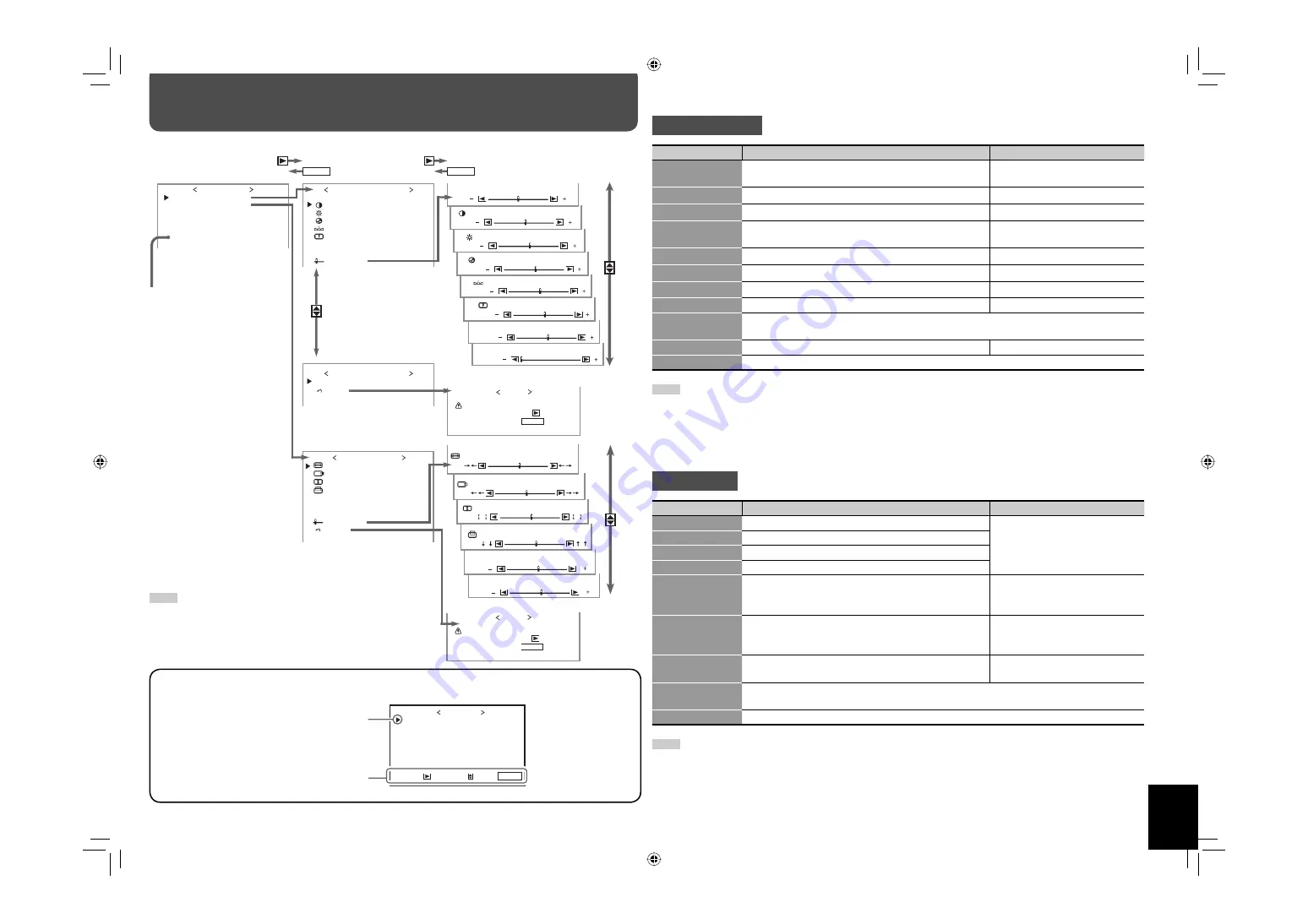
11
P I C T U R E S E T T I N G
S I Z E S E T T I N G
A U D I O S E T T I N G
I N P U T C O N F I G U R AT I O N
F U N C T I O N S E T T I N G
L A N G U A G E
M A I N M E N U
H S I Z E
H P O S I T I O N
V S I Z E
V P O S I T I O N
D O T C L O C K
C L O C K P H A S E
A S P E C T
s u b m e n u
r e s e t
S I Z E S E T T I N G
: + 0 1
:
+
0 0
: – 0 2
:
+
0 0
:
+
0 0
:
+
0 0
: F U L L
C O N T R A S T
B R I G H T
C H R O M A
P H A S E
S H A R P N E S S
B A C K L I G H T
C O L O R T E M P.
s u b m e n u
P I C T U R E S E T T I N G
P I C T U R E M O D E
1 / 2
: N O R M A L
: + 0 1
:
–
0 0
: – 0 2
:
–
0 0
:
–
0 0
: + 1 0
: H I G H
r e s e t
P I C T U R E S E T T I N G
C T I / LT I
2 / 2
: O F F
: + 0 1
H S I Z E
: + 0 1
H P O S I T I O N
: + 0 1
D O T C L O C K
: + 0 1
C L O C K P H A S E
: + 0 1
V S I Z E
: + 0 1
V P O S I T I O N
: + 0 1
C O N T R A S T
: N O R M A L
P I C T U R E M O D E
A r e y o u s u r e ?
" Y E S " t h e n
" N O " t h e n
M E N U
r e s e t
k e y.
k e y.
: + 0 1
B R I G H T
: + 0 1
C H R O M A
: + 0 1
P H A S E
: + 0 1
B A C K L I G H T
: H I G H
C O L O R T E M P.
: + 0 1
S H A R P N E S S
A r e y o u s u r e ?
" Y E S " t h e n
" N O " t h e n
M E N U
r e s e t
k e y.
k e y.
: E N G L I S H
M E N U
M E N U
Menu Configuration
—MAIN MENU
On the main menu, you can make various adjustments and settings for picture, screen, and audio.
Select the menu language:
English, German, French,
Italian,
Spanish,
or
Russian
Configuration of the main menu screen
NOTE
• Some items may not appear on the menu depending on the input
(or the input card if it is attached) or the input signal. Those items
are not available to use.
Cursor (selected item)
Operation guide
Shows the buttons for each operation.
P I C T U R E S E T T I N G
S I Z E S E T T I N G
A U D I O S E T T I N G
I N P U T C O N F I G U R AT I O N
F U N C T I O N S E T T I N G
L A N G U A G E
M A I N M E N U
E N T E R :
S E L E C T :
E X I T : M E N U
: E N G L I S H
PICTURE SETTING
Item
To do
Setting value
PICTURE MODE
Selects a picture mode you want (see “Selecting the
picture mode” on page 10).
DYNAMIC, NORMAL, USER
CONTRAST
Adjusts contrast of the picture.
–20
+=
00
+=
+20
BRIGHT
Adjusts the brightness of the picture.
–20
+=
00
+=
+20
CHROMA
Adjusts the color density of the picture (except for RGB
and BW (50 Hz/60 Hz) signals).
–20
+=
00
+=
+20
PHASE
Adjusts the color phase.
–20
+=
00
+=
+20
SHARPNESS
Adjusts the outlines of the picture.
–20
+=
00
+=
+20
BACK LIGHT
Adjusts the brightness of the display.
–20
+=
00
+=
+20
COLOR TEMP.
Selects the color temperature.
HIGH, MID, LOW, OTHER
sub menu
Displays the adjustment bar which enables you to adjust the items in “PICTURE SETTING”
(except for “CTI/LTI”) while viewing the actual picture.
CTI/LTI
Adjusts the clearness of the picture.
OFF, 1, 2
reset
Restores the default setting for all the items in “PICTURE SETTING.”
NOTE
• You can adjust the items in “PICTURE SETTING” for each picture mode. Select a picture mode you want to adjust first. (The setting values
are stored.)
• “PHASE” does not appear on the menu for the following input signals:
– RGB, PAL, SECAM, BW (50 Hz/60 Hz)
• You can make the detailed settings of the color temperature using the set-up menu (see “COLOR TEMP.” on page 14).
SIZE SETTING
Item
To do
Setting value
H SIZE
Adjusts the horizontal screen size.
Varies depending on other
settings.
H POSITION
Adjusts the horizontal screen position.
V SIZE
Adjusts the vertical screen size.
V POSITION
Adjusts the vertical screen position.
DOT CLOCK
Adjusts to eliminate stripes or flickering when analog
RGB signals are being input from a computer. Use with
“CLOCK PHASE.” Normally, no adjustment is needed.
Varies depending on other
settings.
CLOCK PHASE
Adjusts to eliminate stripes or flickering when analog
RGB signals are being input from a computer. Use with
“DOT CLOCK.” Normally, no adjustment is needed.
–32
+=
00
+=
+32
ASPECT
Selects the aspect ratio (see “Changing the aspect ratio”
on page 9).
REGULAR, FULL, ZOOM,
PANORAMIC, REAL DOT
sub menu
Displays the adjustment bar which enables you to adjust H SIZE/POSITION, V SIZE/POSITION,
DOT CLOCK, and CLOCK PHASE while viewing the actual picture.
reset
Restores the default setting for all the items in “SIZE SETTING.”
NOTE
• During the size and position adjustments, the picture may be distorted but this is not a malfunction.
• Size and position adjustments are related so that if one is set to a higher setting value, the other’s setting value will be reduced.
• For the computer signals input to the DVI-D terminal, the following items are automatically adjusted (and not displayed in the menu).
H SIZE, H POSITION, V SIZE, V POSITION, DOT CLOCK, CLOCK PHASE
GM-H40L2UA_resize-2.indd 11
GM-H40L2UA_resize-2.indd 11
06.7.28 1:44:27 PM
06.7.28 1:44:27 PM























