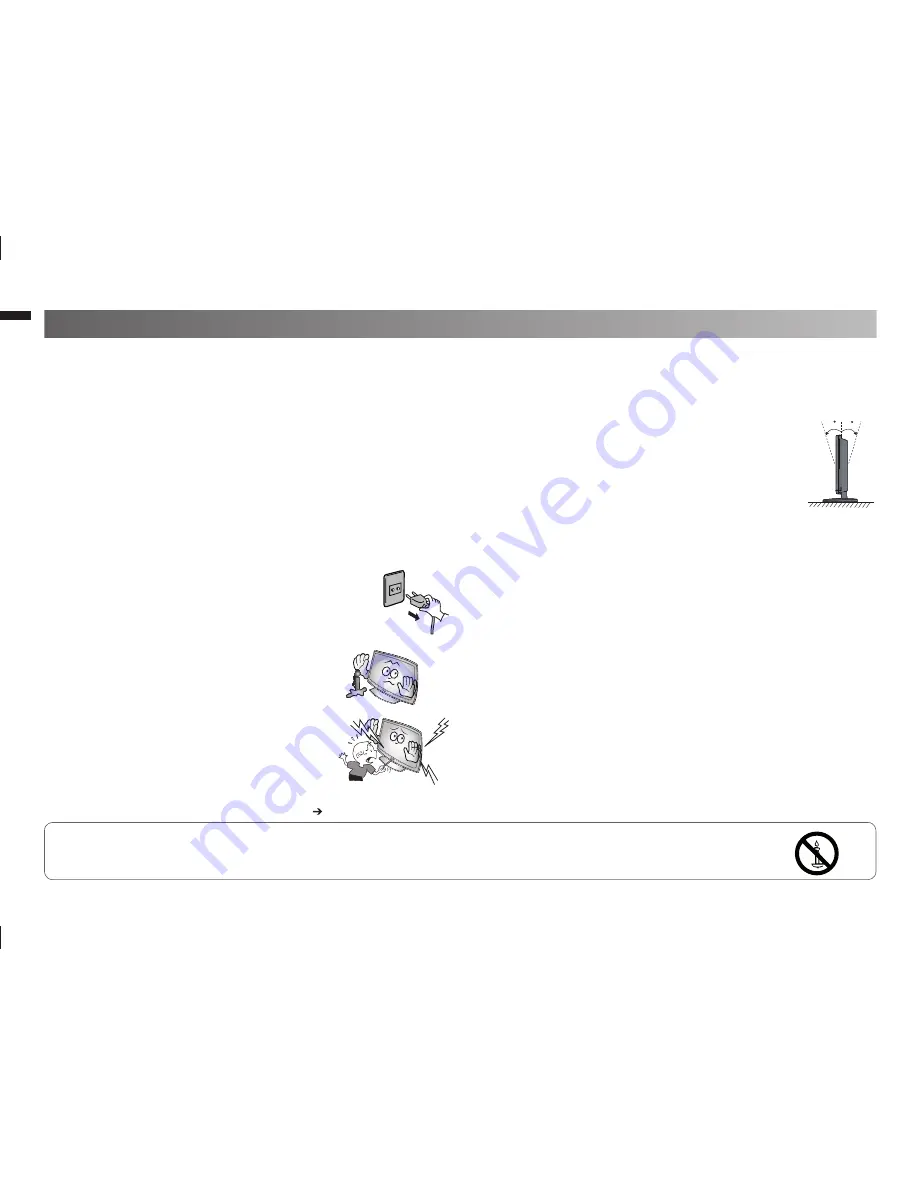
2
Thank you for buying this JVC LCD panel television.
To make sure you understand how to use your new TV, please read this manual thoroughly before you begin.
10
10
Plane
Follow this manual regarding setup!
•
Connect only to a 110-240 V, 50/60Hz AC outlet.
-
Make enough room for inserting and removing the power plug!
•
Place the TV as close to the outlet as possible!
•
The main power supply for this TV is controlled by inserting or removing the power plug.
-
Never cut or damage the power cord!
•
If the AC plug is not the right shape, or the power cord is not long enough, use an
-
appropriate plug adapter or extension cable. (Consult your retailer)
Unplug the power cord when going out!
•
The power buttons on the remote control and the TV unit cannot completely turn off the
-
TV. (Make appropriate arrangements for bedridden people.)
Do not allow the TV to fall!
•
Do not rest your elbows on, or allow children to hang from the TV.
-
There is a risk that the TV will fall and cause injuries.
-
Make use of the hole on the back of the stand to prevent the TV from falling easily.
-
If the TV is damaged or behaving strangely, stop using it at once!
•
Unplug the power cord and contact your retailer.
-
Never place anything on the TV!
•
Placing liquid, naked
fl
ames, cloths, paper, etc. on the TV may cause a
fi
re.
-
Never expose to rain or moisture!
•
To prevent
fi
re or electric shock, never allow liquids to enter the unit.
-
Never insert objects into the cabinet openings!
•
It may cause a fatal electric shock.
-
Take care when children are near.
-
Hold the TV so as not to scratch the screen!
•
Do not touch the screen when carrying the TV.
-
Do not carry the TV on your own!
•
In order to prevent accidents, ensure that the TV is carried by
-
two or more people.
Never insert the power cord by wet hand!
•
It may cause a fatal electric shock.
-
Keep the TV set away from direct sunlight!
•
TV set can be damaged.
-
Place the TV set in a neat and dry place. Do not place the product close to
•
source of steam, heat, moisture or oil. Because it may cause a
fi
re hazard
or electric shock hazard!
Don’t touch an external metal part of the TV set!
•
It may cause an electrocuted.
-
For keep a distance from potential ignition sources to the
•
components or part in side TV set, customer should install
TV set with a stand within ± 10 perpendicularly degree.
Never dismantle the rear panel!
•
It may cause an electric shock.
-
Never obstruct the ventilation holes!
•
It may cause overheating or a
fi
re.
-
Handle LCD panel with care!
•
Use a soft, dry cloth when cleaning.
-
Never try repair the TV yourself!
•
If the problem cannot be solved in “Troubleshooting” unplug the power cord and contact
-
your retailer.
If a television is not positioned in a suf
fi
ciently stable location, it can be
•
potentially hazardous due to falling. Many injuries, particularly to children,
can be avoided by talking simple precautions such as:
Using cabinets or stands recommended by the manufacturer of the television.
-
Only using furniture that can safely support the television.
-
Ensuring the television is not overhanging the edge of the supporting furniture.
-
Not placing the television on tall furniture (for example, cupboards or bookcases) without
-
anchoring both the furniture and the television to a suitable support.
Not standing the television on cloth or other materials placed between the television and
-
supporting furniture.
Educating children about the dangers of climbing on furniture to reach the television or
-
its controls.
To prevent accidents,
fi
rmly attach the TV stands to the TV shelf before
•
using microphone.
Make sure that the subwoofer is in good condition before installing it on
•
the TV.
If the subwoofer has leakage current, it may damage the TV or cause electric shock.
-
For more details on installation, usage and safety
•
Consult your retailer.
WARNING:
To prevent the spread of
fi
re, keep candles or other open
fl
ames away from this
product at all times.
Safety precautions
GGT0372-001A-H-EN.indd 2
GGT0372-001A-H-EN.indd 2
13/07/2010 16:53:16
13/07/2010 16:53:16



































