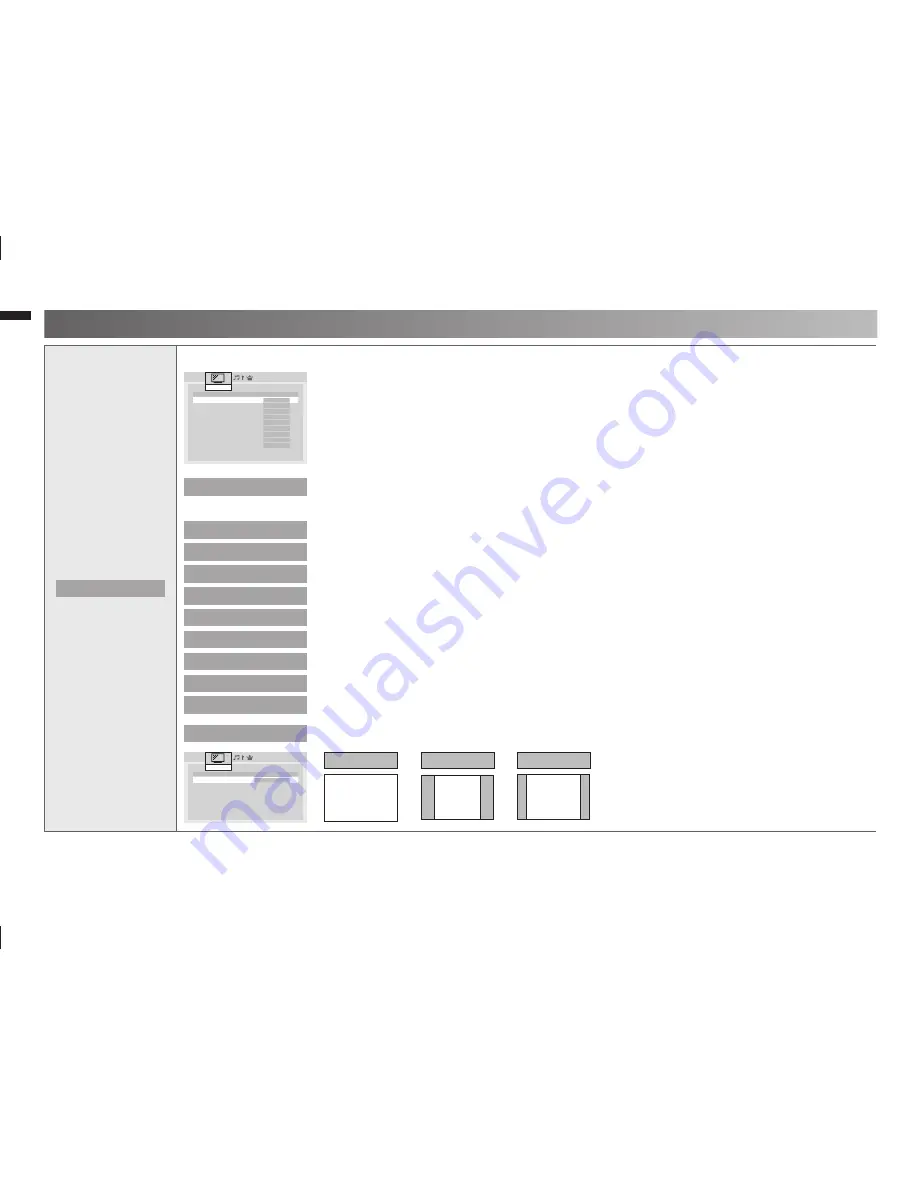
10
16 : 9
Panoramic
4 : 3
Regular/Slim
14 : 9
14:9 Zoom
Picture
> Features
Clear SD
e
Off
f
Digital VNR
Off
DigiPure
Off
Pull Down
Off
Colour Management
Off
Picture Management
Off
Smart Picture
Off
Dynamic Backlight
Off
MPEG Noise Reduction
Off
Colour System
f
Zoom
f
Picture
>> Zoom
Auto
e
Panoramic
f
Regular
Panoramic
14:9 Zoom
16:9 Zoom
16:9 Zoom Subtitle
Full
Features
When 720p or 1080i or 1080p signal is
•
received, “Full”, “Slim” and “Panoramic Zoom”
can be selected.
In PC mode, “Regular” and “Full” can be
•
selected.
Finer Picture adjustment
Picture setting (continued)
Clear SD
For clearly picture (Off / Mode-1 / Mode-2)
:
When Clear SD set to Mode-1 or Mode-2, then Digital VNR, DigiPure, Picture Management and
MPEG Noise Reduction cannot operate.
Digital VNR
Reduce the amount of noise in original picture. (Off / On)
:
DigiPure
For natural - looking outlines (Off / On)
:
Pull Down
For smooth cinema
fi
lm (Auto / Off / On)
:
Colour Management
For natural - looking pictures (Off / On)
:
Picture Management
Fix bright / dark pictures. (Off / On)
:
Smart Picture
Make it easier to view white areas. (Off / On)
:
Dynamic Backlight
Reduce the brightness of the backlight when the screen is dark. (Off / On)
:
MPEG Noise Reduction
Reduce MPEG video noise. (Off / On)
:
Colour System
When there is no colour, change the colour system.
:
(Area-1 : PAL / SECAM / NTSC 3.58 / NTSC 4.43 / Auto, Area-2 : PAL-M / PAL-N / NTSC / Auto)
Zoom
Change the aspect ratio.
:
GGT0372-001A-H-EN.indd 10
GGT0372-001A-H-EN.indd 10
13/07/2010 16:54:28
13/07/2010 16:54:28




















