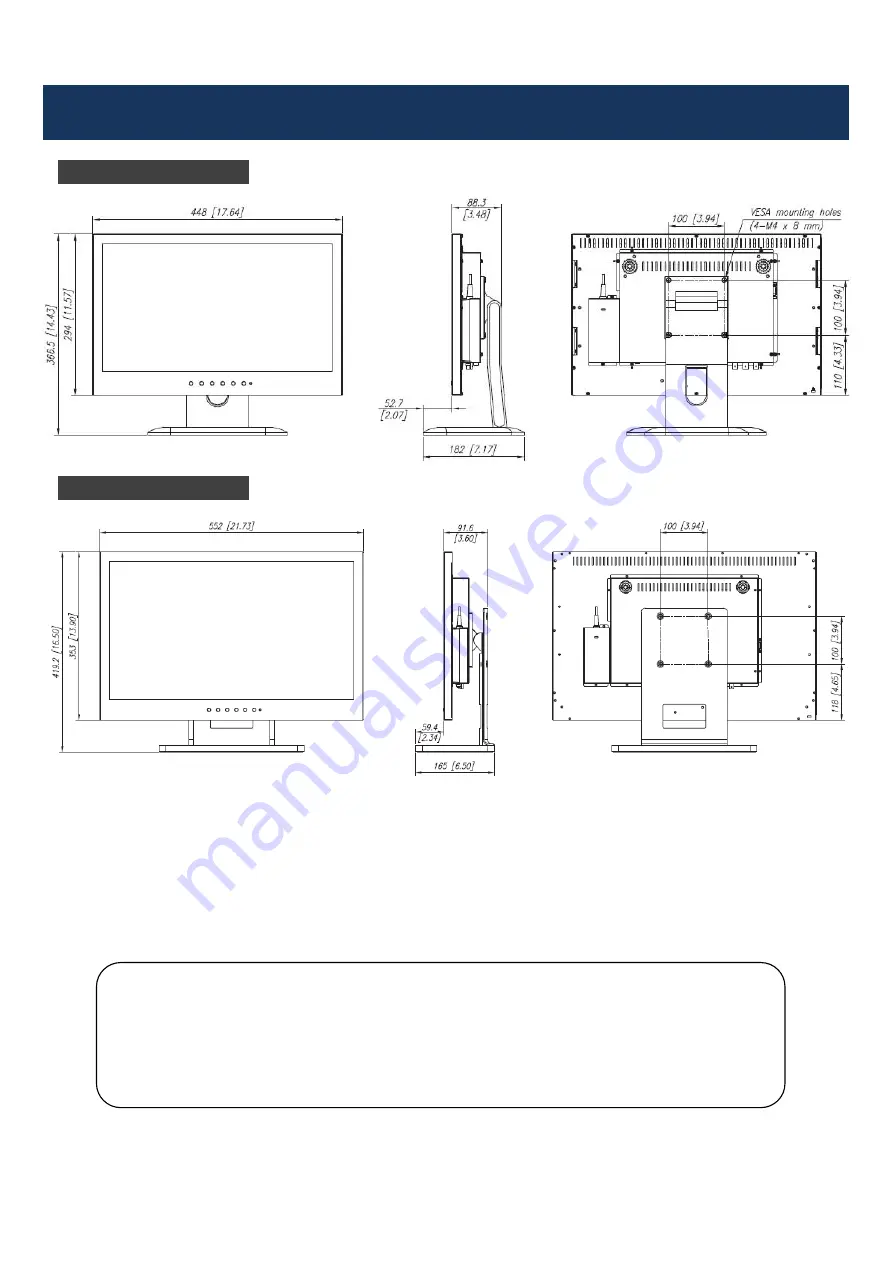
16
DIMENSIONS
Unit: mm [inch]
GD-W192
GD-W232
ⓒ
2012 JVC KENWOOD Corporation
z
For easy understanding, pictures and illustrations are shown by being emphasized, omitt
ed or composed, and may be slightly different from actual products.
z
Design and specifications are subject to change without notice.
z
All company names and product names mentioned herein are used for identification pur
poses only, and may be the trademarks or registered trademarks of their respective com
panies.
































