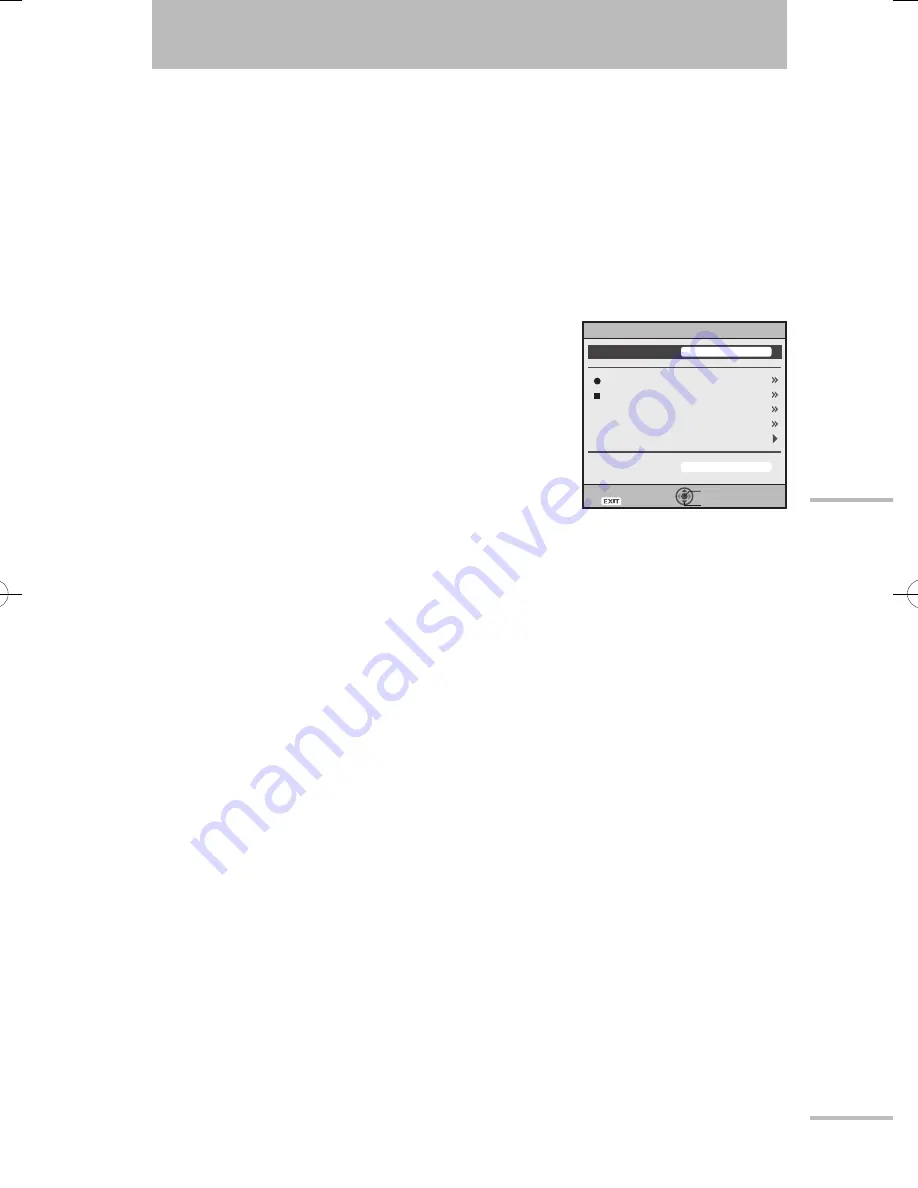
Rec.
Rec.Stop
NAVIGATION
Function
Operation Panel
Speaker
Device
Operate
Select
Exit
Input-1
Monitor
Link >Recorder
13
Controlling HDMI devices
Controlling HDMI devices
You can control HDMI CEC devices connected to this monitor using the
remote of the monitor.
●
This function can be customized in the “HDMI” settings (
➔
page 36).
●
Devices may not operate or may function differently from described,
depending on the model or the manufacturer.
1
Press the [LINK] button.
Operation window appears.
2
Select the device to control.
Select the device name under “Device”.
3
Control the selected HDMI device.
●
“Rec.” : Starts recording.
●
”Rec.Stop” : Stops recording.
●
“NAVIGATION” : Opens the playback menu of the HDMI device.
●
“Function” : Opens the operation menu of the HDMI device.
●
“Operation Panel” : Opens the operation panel.
To select the audio output
When an HDMI CEC amplifier is connected to the monitor, you can select
either the monitor or the amplifier as the device to output the sound
signal.
●
To output the sound from the amplifier, set “AMP Control” (
➔
page 37) to “On”,
and connect the audio output terminals of the player into the amplifier.
1 Press the [LINK] button.
2 Select “Monitor” or “AMP” under “Speaker”.
●
“Monitor” : The sound is output from the monitor. The volume buttons of the
monitor control the volume of the monitor.
●
“AMP” : The sound is output from the amplifier. The volume buttons of the
monitor control the volume of the amplifier.
GD42X1̲inst̲us.indb 13
GD42X1̲inst̲us.indb 13
09.5.27 11:27:25 AM
09.5.27 11:27:25 AM
















































