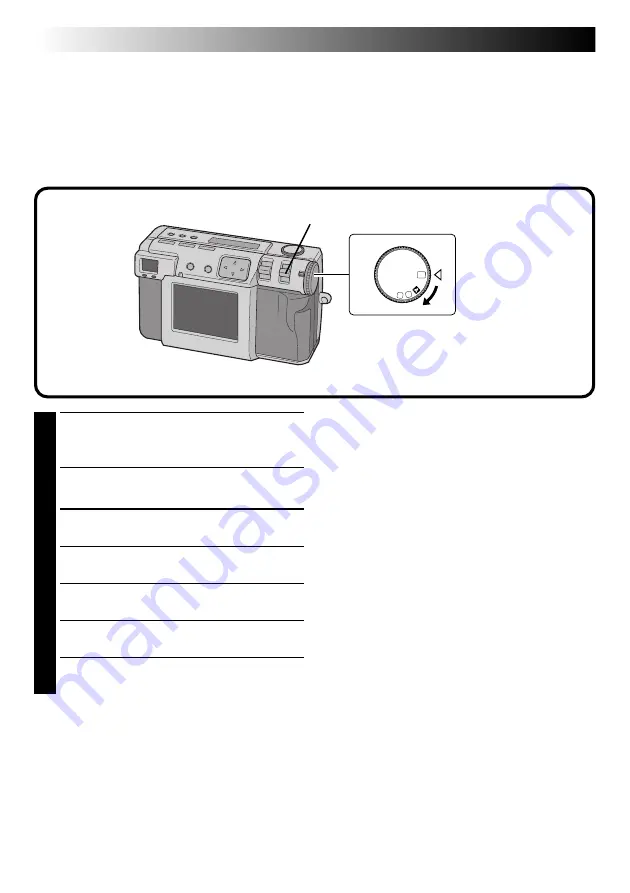
74
EN
SOFTWARE SECTION FOR Windows
®
(cont.)
OFF
M
4
SET
V
1
2
Sending Image File to Computer
For details on the basic operation of Windows
®
, refer to the instruction manual provided with your computer
or Windows
®
.
Preparation
Start Windows
®
.
●
Insert a Memory card in which there are files you want to send to a computer. (
Z
pg. 22)
●
It is recommended to protect the important files in advance. (
Z
pg. 55)
1
Turn the Power dial to “
B
”.
•Hold the Lock button down while turning the
Power dial.
2
Select “USB MODE” with the MODE switch.
•“USB MODE” appears on the LCD panel.
3
Connect the camera to the computer using
the provided USB cable. (
Z
pg. 71)
4
Double click on the “Removable Disk” in the
“My Computer“ window.
5
Double click on the “DCVI (video)” or “DCIM
(still picture)” folder.
6
Double click on the “100jvcgc” folder.
7
Copy the necessary files from “100jvcgc”
folder to the desktop of the computer.
NOTES:
●
When a file is being accessed from a personal
computer, the flash standby lamp (red) will flash.
Never disconnect the USB cable while the flash
standby lamp (red) is flashing.
●
The personal computer is sometimes unable to
recognize the device that is connected via a USB
cable. Therefore, when the copy of files has been
finished, disconnect the USB cable and then
control the camera with the MODE switch, Power
dial, etc.
Sending a video by e-mail
You can easily send the copied video file as an
attachment through your normal e-mail system.
NOTE:
●
To open the video file which is sent by e-mail,
you need a Video Player to expand the com-
pressed file. You can also download the Video
Player at our website.
(http://www.jvc-victor.co.jp/english/download/
index-e.html)






























