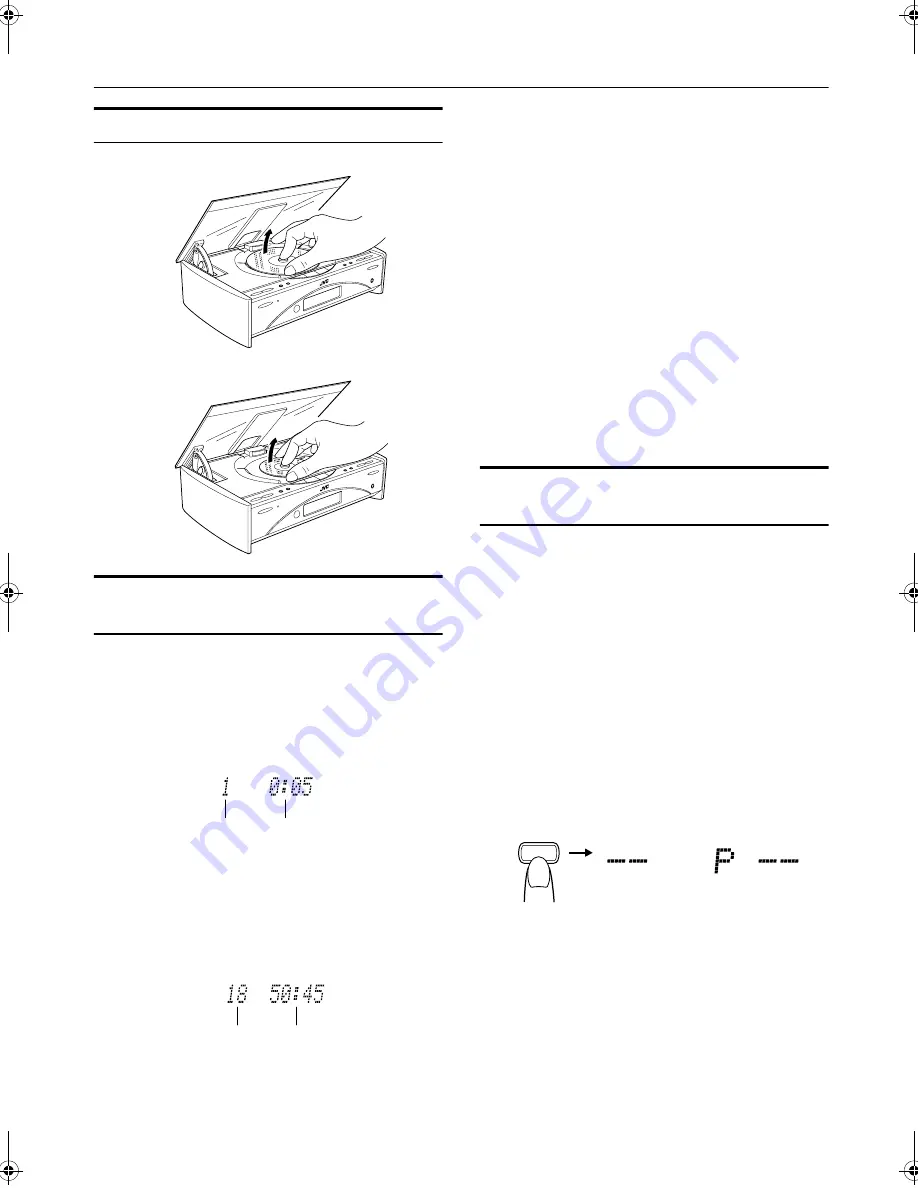
17
Using the CD Player
English
To Unload a CD
Take out the CD as shown below.
Basics of Using the
CD Player-Normal Play
To Play a CD
1
Insert a CD.
2
Press the CD
#¥8
button.
The first track of the CD begins playing.
• The track number that has already played disappears
from the music calendar.
• The CD Player automatically stops when the last
track of the CD has finished playing.
To stop playing the CD,
press the
7
button.
The following information for the CD is displayed.
To stop playing and remove the CD,
press the
OPEN/CLOSE button on the Unit or CD
0
button on the
Remote Control to open the Top Cover.
To pause,
press the CD
#¥8
button. The playback time
blinks on the display.
To cancel pause,
press the same button again. Play con-
tinues from the point where it was paused.
To Select a Track or Passage within a Track
During playback, press the
4
or
¢
(< or >) button to se-
lect the track you want.
• The selected track starts playing.
• Press the
¢
or > button once to skip to the begin-
ning of the next track.
• Press the
4
or < button to skip to the beginning of
the track being played. Press twice quickly to skip to
the beginning of the previous track.
• When the > or < button on the Remote Control is
kept pressing, the track continuously skips.
Search Play
Holding down the
4
or
¢
button, during playback, will
fast forward/backwards the CD so you can quickly find a
particular passage in the track you are listening to.
Programming the
Playing Order of the Tracks
You can program the playing order of the tracks
using the
Remote Control.
■
You can program up to 32 tracks in any desired order in-
cluding the same tracks.
■
You can only make a program when the CD Player is
stopped.
1
Insert a CD.
2
Press the CD
#
/
8
button.
3
Press the
7
button to stop the CD.
4
Press the PROGRAM button.
The System enters the programming mode and the
“PROGRAM” indicator lights up.
5
Press the UP, DOWN, >, or < button to
select the track to program.
UP or > button:
Increases the track number by 1.
DOWN or < button:Decreases the track number by 1.
• When the > or < button is kept pressing, the track
number changes rapidly.
Track number
Playback time
Total track number Total playback time
PROGRAM
PROGRAM
FS-SD550(B).book Page 17 Saturday, January 13, 2001 2:08 PM









































