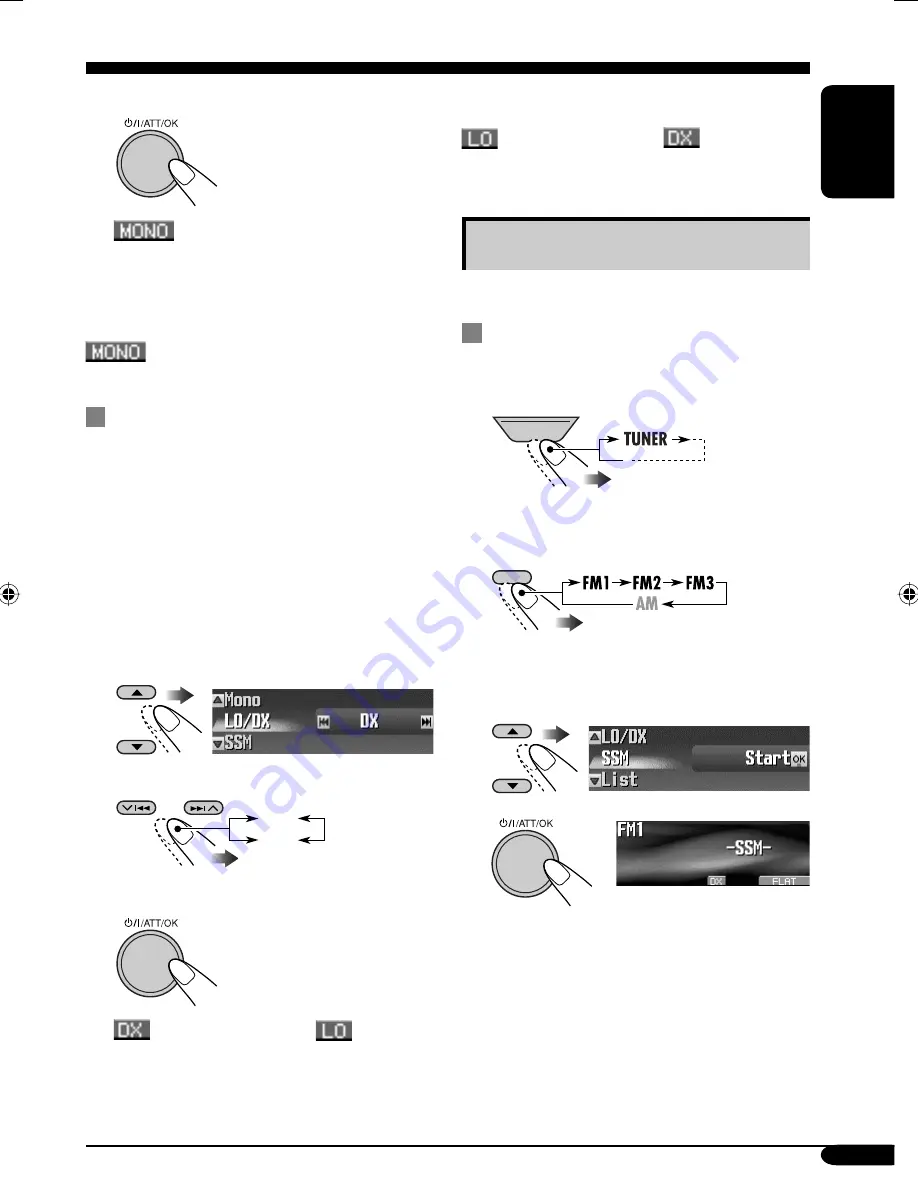
11
ENGLISH
4
Finish the procedure.
indicator lights up.
Reception improves, but stereo effect will
be lost.
To restore the stereo effect,
repeat the same
procedure and select “Off” in step
3
.
indicator goes off.
To tune in FM stations only with
strong signals—LO/DX (Local/
Distance-extreme)
If received signals are weak, you may only
hear noises. You can make this unit detect only
stations with sufficient signal strength while
searching for FM stations.
1
Enter the MODE menu (see page 5).
2
Select “LO/DX.”
3
Select “Local.”
4
Finish the procedure.
indicator goes off and
indicator
lights up.
Only stations with sufficient signal strength
will be detected.
DX
Local
To tune in to all receivable stations,
repeat the
same procedure and select “DX” in step
3
.
indicator goes off and
indicator
lights up.
Storing stations in memory
You can preset six stations for each band.
FM station automatic presetting —
SSM (Strong-station Sequential
Memory)
1
2
Select the FM band (FM1 – FM3)
you want to store into.
3
Enter the MODE menu (see page 5).
4
Select “SSM.”
5
Local FM stations with the strongest signals are
searched and stored automatically in the FM
band.
SOURCE
BACK
BAND
To be continued....
EN08-12_KD-SHX855[U]f.indd 11
EN08-12_KD-SHX855[U]f.indd 11
05.4.8 8:56:53 PM
05.4.8 8:56:53 PM












































