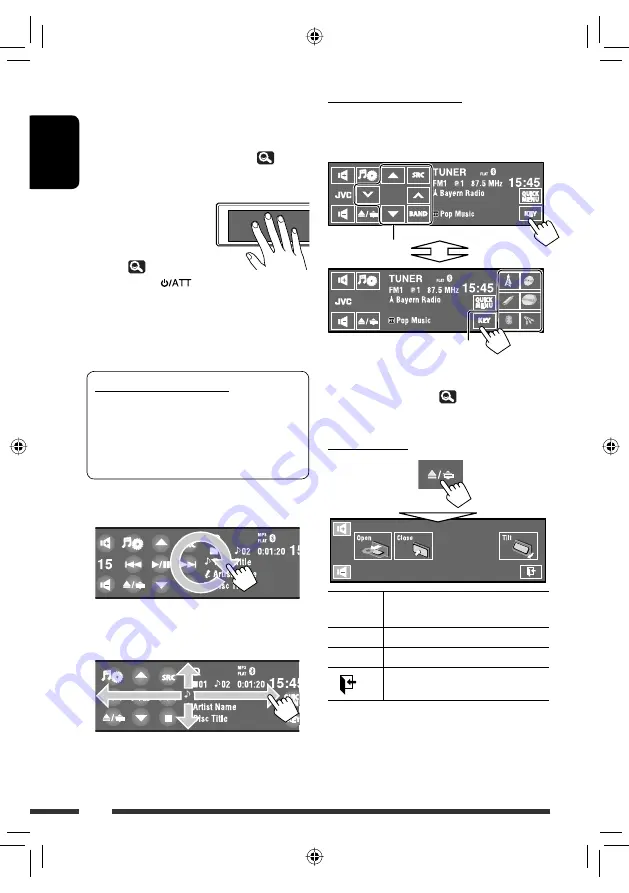
6
ENGLISH
Buttons on the touch panel
Each time you touch [
KEY
], the buttons shown on the
touch panel are changed.
Ex.: When “
TUNER
” is selected as the source
• Available buttons vary among the sources.
• The background picture can be changed on the
<
Wall Paper
> setting. (
13)
Open/Tilt screen
[Open]/
[Eject]
Opens the monitor panel./
Ejects the disc.
[Close]
Closes the monitor panel.
[Tilt]
Tilts the monitor panel.
[
]
Closes this screen.
• Shaded items cannot be used.
While a picture is played back on the screen, the
buttons and information on the touch panel are turned
off about 10 seconds after the last operation.
• You can select the way the buttons and information
are turned off in <
Monitor/Sensor
>. (
20)
The buttons and information turn on again:
– When your hand moves
closer to the touch panel
(depending on the
<
Monitor/Sensor
>
setting,
20).
– When you press
button on the monitor panel.
– For KD-AVX77: When a call/SMS comes in for
Bluetooth cellular phone.
• The buttons and information may turn on in other
cases than the above.
You can also adjust the volume by moving your finger
as illustrated on any part of the touch panel.
When you drag your finger on the touch panel,
it functions in the same way as touching
[
5
/
∞
/
4
/
¢
].
•
Touch the panel firmly when moving or
dragging your finger.
Operation buttons
Source buttons
Caution on volume setting:
Digital devices (CD/USB) produce very little noise
compared with other sources. Lower the volume
before playing these digital sources to avoid
damaging the speakers by sudden increase of the
output level.
EN_KDAVX7755[EE]f.indb 6
EN_KDAVX7755[EE]f.indb 6
09.3.27 2:56:17 PM
09.3.27 2:56:17 PM





















