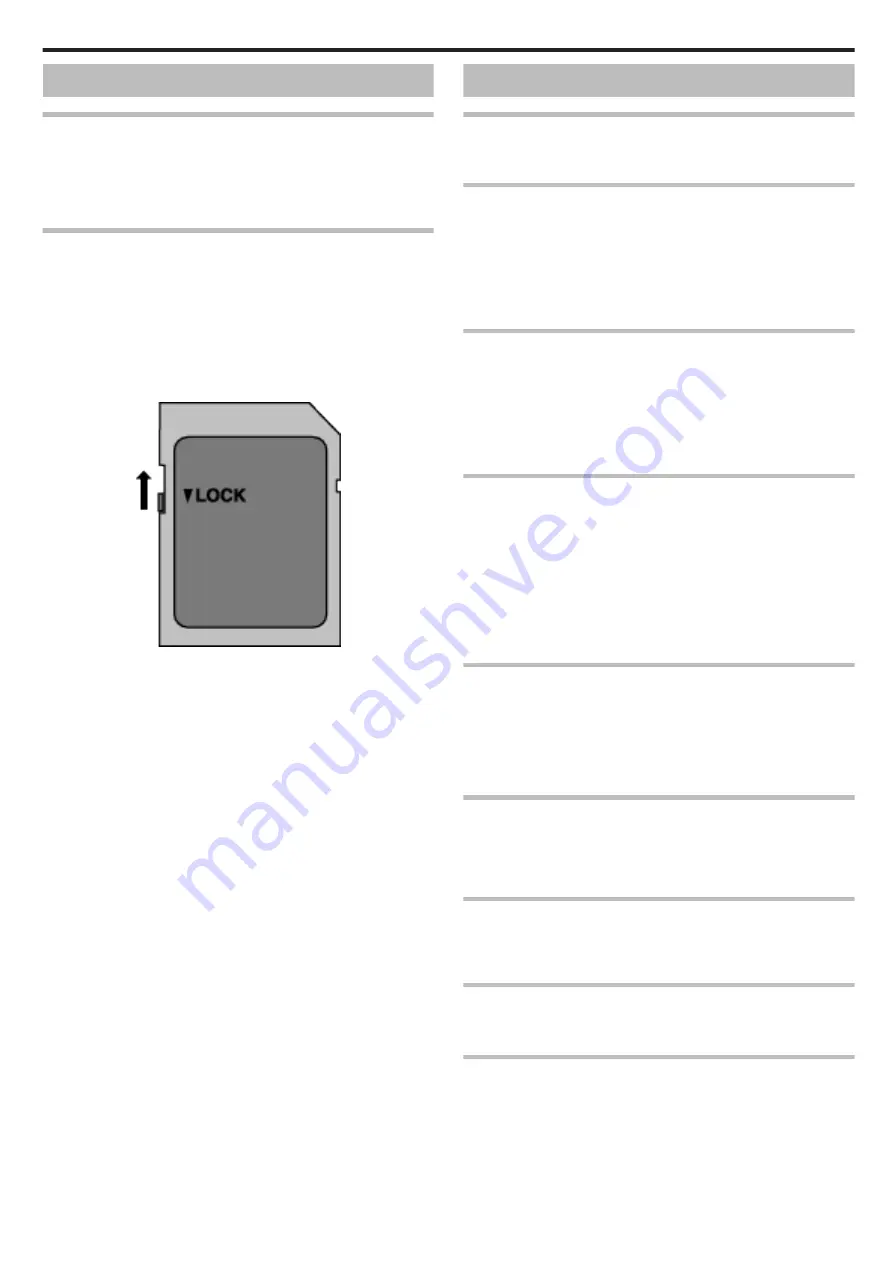
SD Card
Cannot insert the SD card.
Make sure not to insert the SD card in the wrong direction.
Do not use a miniSD card or microSD card on this unit (even if the card is
inserted in an adapter). It may cause malfunction.
Unable to copy to SD card.
Set “REC MEDIA FOR VIDEO”/“REC MEDIA FOR IMAGE” to SD card.
To use a new SD card, or SD card used on other devices, it is necessary to
format (initialize) the SD card using “FORMAT SD CARD” from the “SETUP”
menu.
When “CHECK CARD'S WRITE PROTECTION SWITCH” appears, release
the lock on the SD card.
.
Playback
Sound or video is interrupted.
Sometimes playback is interrupted at the connecting section between two
scenes. This is not a malfunction.
There is no sound.
When the Silent mode is used, operation sounds will not be output. Turn off
the Silent mode.
Set “OPERATION SOUND” in the “SETUP” menu to “ON”.
Audio sound is not recorded for videos taken in TIME-LAPSE RECORDING.
“Recording at Intervals (TIME-LAPSE RECORDING)” (
The same image is displayed for a long time.
Use a high speed SD card (Class 4 or higher).
Clean the terminals of the SD card with a dry cotton swab or something
similar.
Execute “FORMAT SD CARD” in the “SETUP” menu. (All data will be
deleted.)
The motion is choppy.
Use a high speed SD card (Class 4 or higher).
Clean the terminals of the SD card with a dry cotton swab or something
similar.
Execute “FORMAT SD CARD” in the “SETUP” menu. (All data will be
deleted.)
Verify the system requirements of your PC when using Everio MediaBrowser
4 to play back.
“Verifying System Requirements (Guideline)” (
Cannot find a recorded file.
Change the playback media by tapping
I
/
J
on the touch screen.
“Operation Buttons for Video Playback” (
“Operation Buttons for Still Image Playback” (
Select “PLAYBACK OTHER FILE” in the menu. (Video files that have
damaged management information can be played back.)
Images do not appear on the TV properly.
Disconnect the cable and connect again.
“Connecting via the HDMI Mini Connector” (
Reset this unit.
Images are projected vertically on the TV.
Set “VIDEO OUTPUT” in the “CONNECTION SETTINGS” menu to “4:3”.
Adjust the TV's screen accordingly.
The image displayed on TV is too small.
Set “VIDEO OUTPUT” in the “CONNECTION SETTINGS” menu to “16:9”.
When connected to the TV via the HDMI mini cable, proper
images and sounds are not output.
Images and sounds may not be output properly depending on the TV
connected. In such cases, perform the following operations.
A
Disconnect the HDMI mini cable and connect it again.
“Connecting via the HDMI Mini Connector” (
Troubleshooting
169











































