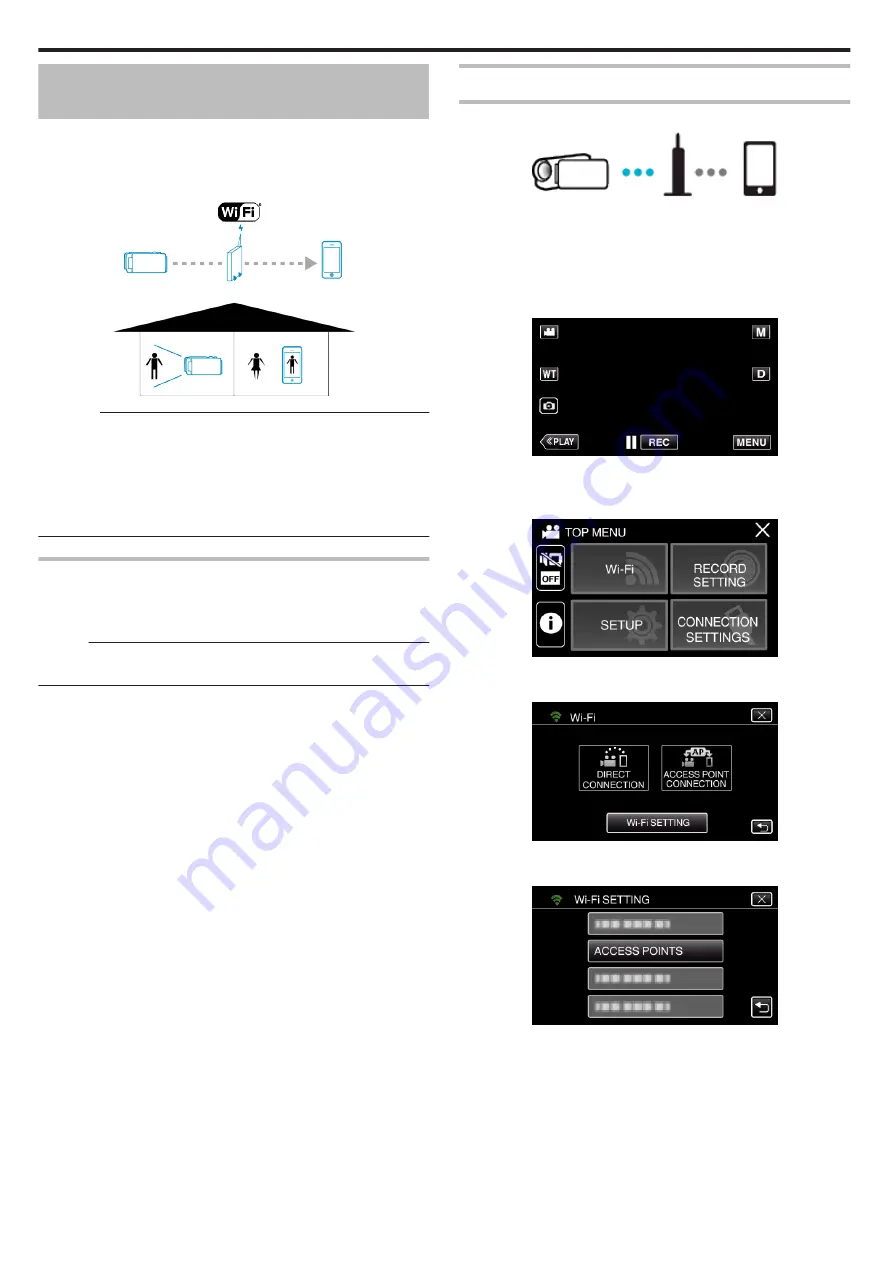
Image Monitoring via an Access Point at
Home (INDOOR MONITORING)
Connect the camera and smartphone wirelessly via access point (wireless
LAN router) that has been set up at home.
You can monitor the images captured on the camera from the smartphone
connected.
0
Recording of videos and still images may be performed while monitoring.
.
Caution :
0
This function is not designed for disaster or crime prevention.
0
To prevent the situation of forgetting to turn off the power, this unit will turn
off automatically after 10 days of continuous usage.
0
When not monitoring from a smartphone, the focus of the camera is fixed.
0
Even when monitoring from a smartphone, the focus of the camera will be
fixed if not operated for more than 3 hours. (Focus works again when the
camera is operated.)
What You Need
0
Smartphone
0
Access Point (Wireless LAN Router)
Use a product that has a Wi-Fi certification logo.
Memo :
0
Depending on the access point (wireless LAN router) in use and signal
strength, you may experience connection problems or slow connections.
Operation Method
Connect the camera to the access point (wireless LAN router)
.
Connect the camera to the access point by either of the following methods.
o
Wi-Fi Protected Setup (WPS) Registration
Follow the operations below if the access point (wireless LAN router) in use
supports WPS.
1
Tap “MENU”.
(Operation on this camera)
.
0
The top menu appears.
2
Tap the “Wi-Fi” (
Q
) icon.
(Operation on this camera)
.
3
Tap “Wi-Fi SETTING”.
(Operation on this camera)
.
4
Tap “ACCESS POINTS”.
(Operation on this camera)
.
Using Wi-Fi
102






























