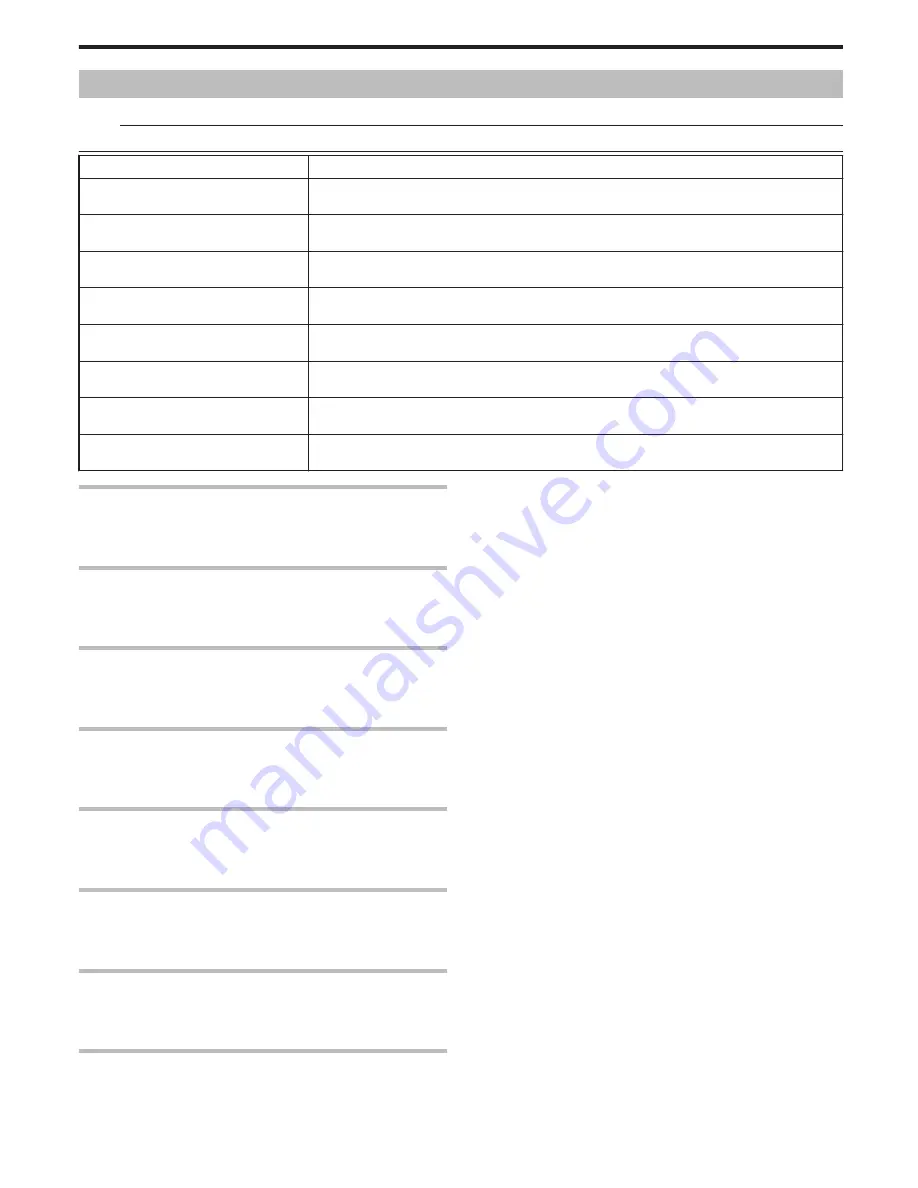
Manual Settings Menu
Recording settings can be adjusted manually.
Memo:
●
They are displayed only when recording in the manual mode.
Setting
Details
SCENE SELECT
Settings to suit the shooting condition can be selected.
"Scene Selection"
(
A
P.20
)
FOCUS
Focus can be adjusted manually.
"Adjusting Focus Manually"
(
A
P.21
)
BRIGHTNESS ADJUST
Adjusts the overall brightness of the screen.
"Adjusting Brightness"
(
A
P.22
)
SHUTTER SPEED
Shutter speed can be adjusted.
"Setting Shutter Speed"
(
A
P.23
)
WHITE BALANCE
Adjusts the color according to the light source.
"Setting White Balance"
(
A
P.24
)
BACKLIGHT COMP.
Corrects the image when the subject appears dark due to backlight.
"Setting Backlight Compensation"
(
A
P.25
)
METERING AREA/ TYPE
Enables you to adjust the brightness in the desired area.
"Setting Metering Area"
(
A
P.25
)
TELE MACRO
Enables close-up shots when using the telephoto (T) end of the zoom.
"Taking Close-up Shots"
(
A
P.26
)
SCENE SELECT
Settings to suit the shooting condition can be selected.
Operating Details
"Scene Selection"
(
A
P.20
)
FOCUS
Focus can be adjusted automatically or manually.
Operating Details
"Adjusting Focus Manually"
(
A
P.21
)
BRIGHTNESS ADJUST
Adjusts the overall brightness of the screen.
Operating Details
"Adjusting Brightness"
(
A
P.22
)
SHUTTER SPEED
Shutter speed can be adjusted.
Operating Details
"Setting Shutter Speed"
(
A
P.23
)
WHITE BALANCE
Adjusts the color according to the light source.
Operating Details
"Setting White Balance"
(
A
P.24
)
BACKLIGHT COMP.
Corrects the image when the subject appears dark due to backlight.
Operating Details
"Setting Backlight Compensation"
(
A
P.25
)
METERING AREA/TYPE
Enables you to adjust the brightness in the desired area.
Operating Details
"Setting Metering Area"
(
A
P.25
)
TELE MACRO
Enables close-up shots when using the telephoto (T) end of the zoom.
Operating Details
"Taking Close-up Shots"
(
A
P.26
)
Menu Settings
51






























