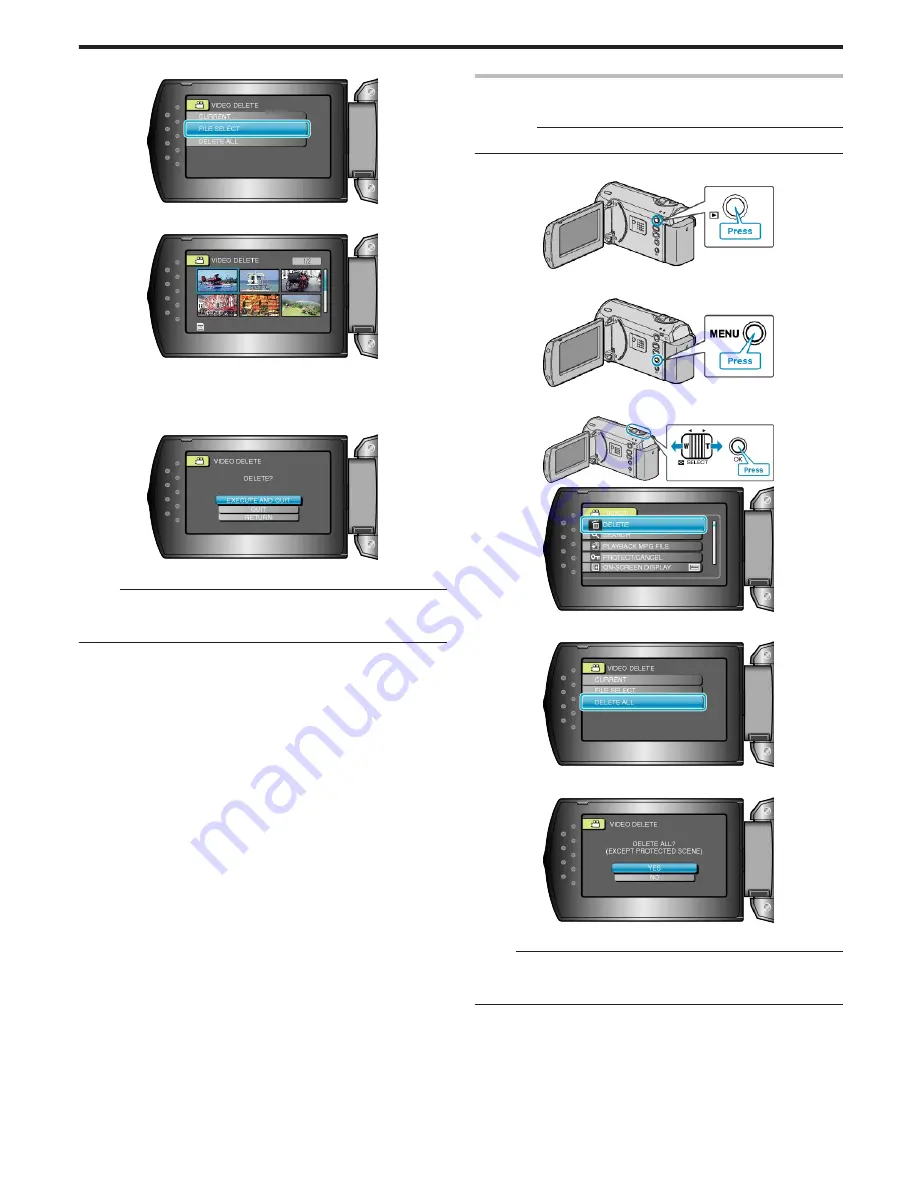
4
Select “FILE SELECT” and press OK.
.
5
Select the desired file and press OK.
.
●
A delete mark appears on the selected file.
To remove the delete mark, press OK again.
●
After selecting all the files to delete, press MENU.
6
Select “EXECUTE AND QUIT” and press OK.
.
●
After deleting, press OK.
Memo:
●
Files that are protected cannot be deleted.
Release protection before deleting the file.
"Protecting Files"
(
A
P.36
)
Deleting All Files
Deletes all files.
CAUTION:
●
Deleted files cannot be restored.
1
Select the playback mode.
.
2
Press MENU to display the menu.
.
3
Select “DELETE” with the ZOOM/SELECT lever and press OK.
.
.
4
Select “DELETE ALL” and press OK.
.
5
Select “YES” and press OK.
.
●
After deleting, press OK.
Memo:
●
Files that are protected cannot be deleted.
Release protection before deleting the file.
"Protecting Files"
(
A
P.36
)
Editing
35






























