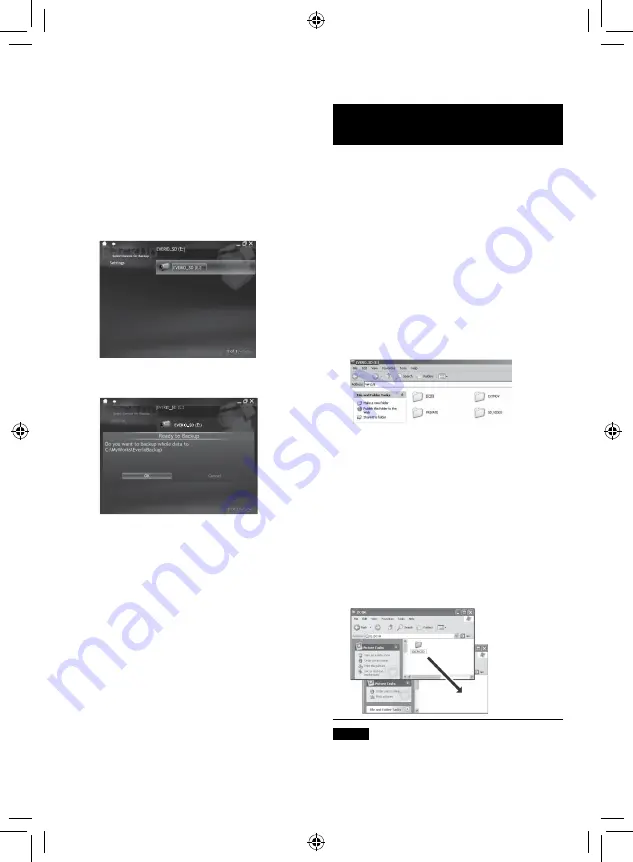
File Backup on a Windows
®
PC
(Continued)
1
Open the LCD monitor to turn on the
camcorder.
2
On the camcorder, select [BACK UP].
Although a dialog box appears on the PC,
you do not need to use it. PowerCinema
starts automatically.
3
Click [EVERIO_SD].
4
Click [OK].
When the progress bar disappears, the
process is complete.
File Backup on the PC without Using
Software
Preparation:
Connect the camcorder to the PC with the
USB cable. (
1
On the PC, create a folder to back up
files into.
2
Open the LCD monitor to turn on the
camcorder.
3
On the camcorder, select
[PLAYBACK ON PC].
A dialog box appears on the PC.
4
Select [Open folder to view files using
Windows Explorer] and click [OK].
5
Select the folder you want to back
up, and drag & drop it into the folder
you created in step
1
.
•
SD_VIDEO:
Folder that contains video files. If you
want to back up files individually, open
this folder, and drag & drop files such as
[PRG001] one by one.
•
DCIM:
Folder that contains still image files. If
you want to back up files individually,
open this folder, and drag & drop files
such as [PIC_0001.JPG] one by one.
NOTE
For further details on the use of folders, see
Summary of Contents for Everio GZ-MS100
Page 41: ...MEMO ...
















































