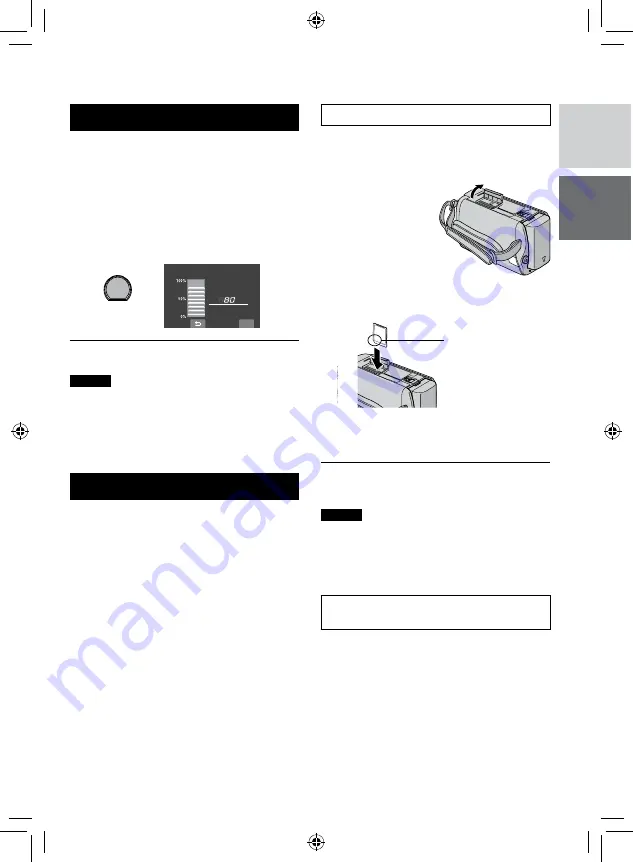
1
ENGLISH
Other Settings
Checking the Remaining Battery Power
Preparation:
•
Attach the battery pack.
•
Press the
SELECT PLAY/REC
button to
select recording mode.
For
!
mode:
Press the
INFO
button twice or the
INFO
button and then select
;
.
For
#
mode:
Press the
INFO
button.
DIRECT DVD
INFO
$#66'4;%10&+6+10
/#:
OKP
37+6
6+/'
L
To return to the normal screen
Press the
INFO
button again.
NOTES
•
If “COMMUNICATING ERROR” appears,
there may be a problem with your battery. In
such a case, consult your nearest JVC dealer.
•
The recordable time display should only be
used as a guide. It is displayed in 10 minute
units.
When Using an SD Card
If you want to record to an SD card, the
following operations need to be performed.
•
Operations are confirmed on the following
SD cards.
Class 4 or higher compatible SD or SDHC
card
Panasonic, TOSHIBA, SanDisk, ATP SD
card (256 MB to 2 GB) or SDHC card (4 GB
to 16 GB)
•
If other media are used, they may fail to
record data correctly, or they may lose data
that had already been recorded.
•
MultiMediaCards are not supported.
•
Cards used to record video on this camcorder
cannot be played back on other devices.
•
Some card readers (including internal card
readers in PCs) may not be able to support
SDHC format. If you use an SDHC card for
recording and encounter any reading error,
the card reader you are using, might be a
non-SDHC supported device. Please use
the camcorder or other SDHC compatible
devices to access the card.
Q
Insert an SD card
Preparation:
Close the LCD monitor to turn off the camcorder.
1
Open the SD card cover.
Bottom of the
Camcorder
2
Firmly insert the card with its clipped
edge first.
Clipped Edge
3
Close the SD card cover.
L
To remove an SD card
Push the SD card once.
After the card comes out a little, pull it out.
NOTES
•
Insert and remove the SD card only while
the power is turned off. Otherwise, data on
the card may be corrupted.
•
Do not touch the terminal on the reverse
side of the label.
R
Format an SD card when using it for
the first time
This will also ensure stable speed and
operation when accessing the SD card.
Select [FORMAT SD CARD] from the
MENU.
Summary of Contents for Everio GZ-MS100
Page 41: ...MEMO ...






























