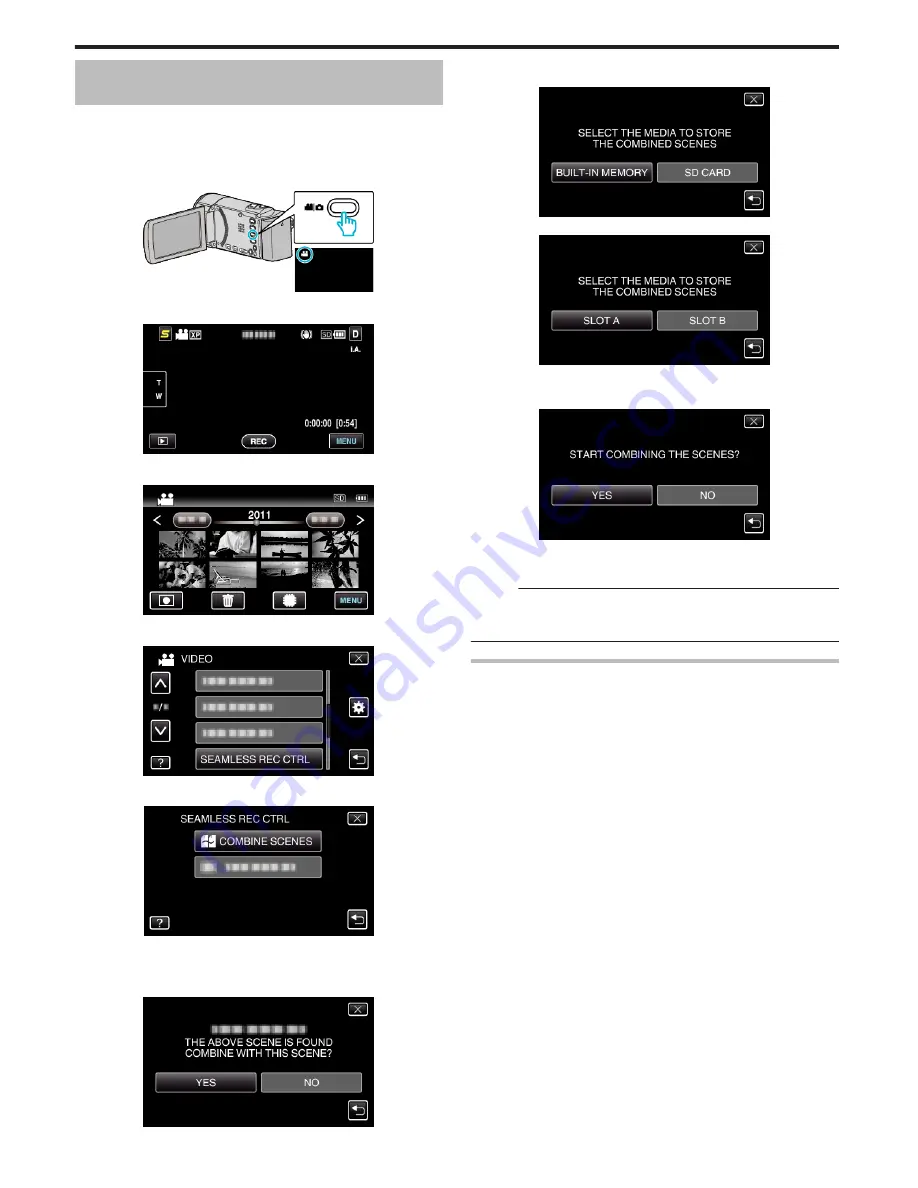
Combining Videos Recorded by Seamless
Recording
Videos that are recorded on two separate media and with “SEAMLESS
RECORDING” in the video recording menu enabled can be combined into
a single video.
“SEAMLESS RECORDING” (
A
p. 82)
1
Select video mode.
.
2
Tap
L
to select the playback mode.
.
3
Tap “MENU”.
.
4
Tap “SEAMLESS REC CTRL”.
.
5
Tap “COMBINE SCENES”.
.
0
This unit starts a search to detect seamless videos.
Combining cannot be performed if no seamless videos are found.
6
Tap “YES”.
.
7
Tap the media to store to.
.
(GZ-HM450/GZ-HM650/GZ-HM670/GZ-HM690)
.
(GZ-HM440)
8
Tap “YES”.
.
0
Combining of the videos starts.
0
After videos are combined, tap “OK”.
Memo :
0
Seamless videos cannot be combined if there is not enough free space in
the built-in memory or SD card. Check the amount of remaining free space
before combining.
How to Enable Seamless Video Recording Again
To start seamless recording again after the previous session is complete, it
is necessary to combine seamless videos, or delete the combination
information of the seamless videos.
To delete the combination information of seamless videos, select “DEL
COMBINED SCENES” in step 5.
Editing
60






























