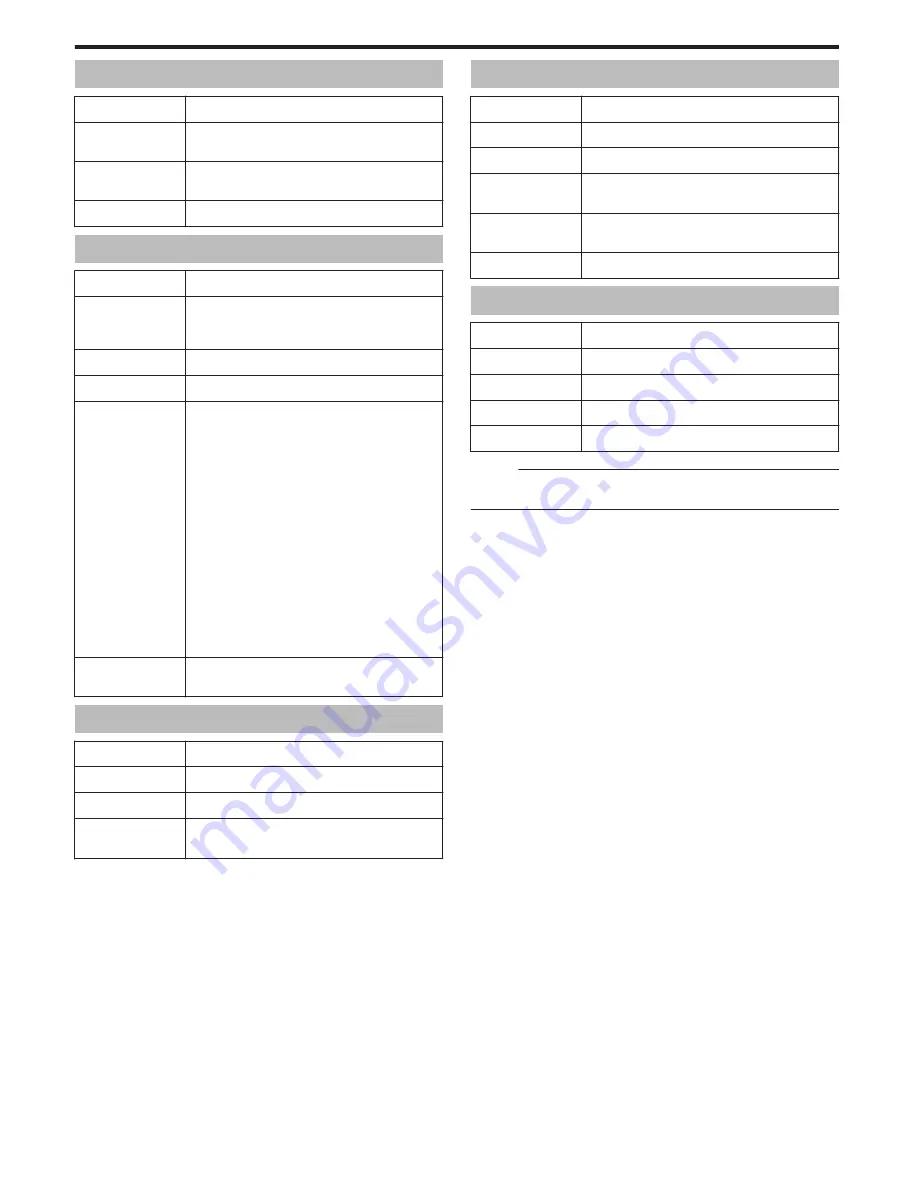
Connectors
Item
Details
HDMI output
connector
HDMI mini connector
AV output
connector
Video output: 1.0 V (p-p), 75
Ω
Audio output: 300 mV (rms), 1 K
Ω
USB connector
Mini USB Type AB, USB 2.0 compliant
Video
Item
Details
Recording/
Playback format
AVCHD standard
Video: AVC/H.264
Audio: Dolby Digital 2ch
Extension
.MTS
Signal system
PAL standard
Image quality
(Video)
UXP
1920 x 1080 pixels
Average Approximate 24 Mbps
XP
1920 x 1080 pixels
Average Approximate 17 Mbps
SP
1920 x 1080 pixels
Average Approximate 12 Mbps
EP
1920 x 1080 pixels
Average Approximate 4.8 Mbps
SSW(16:9)
720 x 576 pixels (Interlaced)
Average Approximate 6.2 Mbps
SEW(16:9)
720 x 576 pixels (Interlaced)
Average Approximate 3 Mbps
Sound quality
(Audio)
48 kHz, 256 kbps
Still Image
Item
Details
Recording format
JPEG standard
Extension
.JPG
Image size
“Approximate Number of Still Images (Unit:
Number of Shots)” (
A
p. 57)
AC Adapter (AC-V10M)
Item
Details
Power supply
AC 110 V to 240 V, 50 Hz/60 Hz
Output
DC 5.2 V, 1 A
Allowable operating
temperature
0°C to 40°C
(10°C to 35°C during charging)
Dimensions (mm)
83 mm x 28 mm x 40 mm (W x H x D: excluding
cord and AC plug)
Mass
Approx. 77 g
Battery Pack (BN-VG108E)
Item
Details
Power voltage
3.5 V
Capacity
860 mAh
Dimensions (mm)
31 x 21.5 x 43 (W x H x D)
Mass
Approx. 30 g
Memo :
0
The specifications and appearance of this product are subject to changes
for further improvement without prior notice.
Specifications
156
















