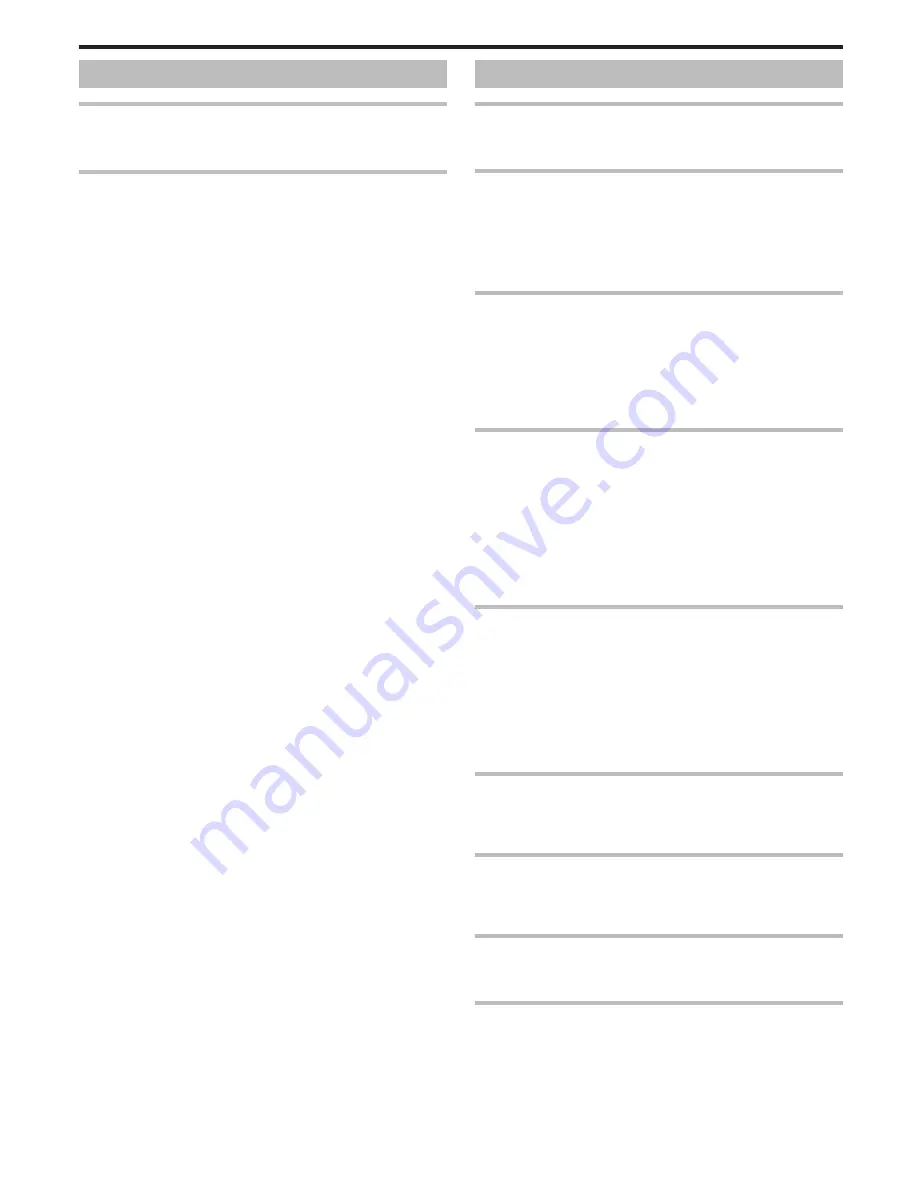
Card
Cannot insert the SD card.
Make sure not to insert the SD card in the wrong direction.
“Inserting an SD Card” (
A
p. 14)
Unable to copy to SD card.
Set “REC MEDIA FOR VIDEO”/“REC MEDIA FOR IMAGE” to SD card.
“REC MEDIA FOR VIDEO (GZ-E245)” (
A
p. 133)
“REC MEDIA FOR IMAGE (GZ-E245)” (
A
p. 133)
To use SD cards that have been used on other devices, it is necessary to
format (initialize) the SD card using “FORMAT SD CARD” from media
settings.
“ FORMAT SD CARD ” (
A
p. 140)
Playback
Sound or video is interrupted.
Sometimes playback is interrupted at the connecting section between two
scenes. This is not a malfunction.
There is no sound.
When the Silent mode is used, operation and playback sounds will not be
output. Turn off the Silent mode.
Set “OPERATION SOUND” in the common menu to “ON”.
“ OPERATION SOUND ” (
A
p. 134)
Audio sound is not recorded for videos taken in TIME-LAPSE RECORDING.
“Recording at Intervals (TIME-LAPSE RECORDING)” (
A
p. 50)
The same image is displayed for a long time.
Use a high speed SD card (Class 4 or higher).
“Types of Usable SD Card” (
A
p. 15)
Clean the terminals of the SD card with a dry cotton swab or something
similar.
Execute “FORMAT SD CARD” in the “COMMON” menu. (All data will be
deleted.)
“ FORMAT SD CARD ” (
A
p. 140)
The motion is choppy.
Use a high speed SD card (Class 4 or higher).
“Types of Usable SD Card” (
A
p. 15)
Clean the terminals of the SD card with a dry cotton swab or something
similar.
Execute “FORMAT SD CARD” in the “COMMON” menu. (All data will be
deleted.)
“ FORMAT SD CARD ” (
A
p. 140)
Verify the system requirements of your PC when using Everio MediaBrowser
4 to play back.
“Verifying System Requirements (Guideline)” (
A
p. 102)
Cannot find a recorded file.
Cancel the date search function.
“Searching for a Specific Video/Still Image by Date” (
A
p. 63)
Change the playback media by tapping
I
/
J
on the touch screen.(GZ-
E245)
“Operation Buttons for Video Playback” (
A
p. 58)
“Operation Buttons for Still Image Playback” (
A
p. 62)
Select “PLAYBACK OTHER FILE” in the menu. (Video files that have
damaged management information can be played back.)
“Playing a Video with Defective Management Information” (
A
p. 61)
Images do not appear on the TV properly.
Disconnect the cable and connect again.
“Connecting via the HDMI Mini Connector” (
A
p. 64)
Turn off and on this unit again.
Images are projected vertically on the TV.
Set “VIDEO OUTPUT” in the “COMMON” menu to “4:3”.
“ VIDEO OUTPUT ” (
A
p. 138)
Adjust the TV's screen accordingly.
The image displayed on TV is too small.
Set “VIDEO OUTPUT” in the “COMMON” menu to “16:9”.
“ VIDEO OUTPUT ” (
A
p. 138)
When connected to the TV via the HDMI mini cable, proper
images and sounds are not output.
Images and sounds may not be output properly depending on the TV
connected. In such cases, perform the following operations.
A
Disconnect the HDMI mini cable and connect it again.
B
Turn off and on this unit again.
“Connecting via the HDMI Mini Connector” (
A
p. 64)
Troubleshooting
149























