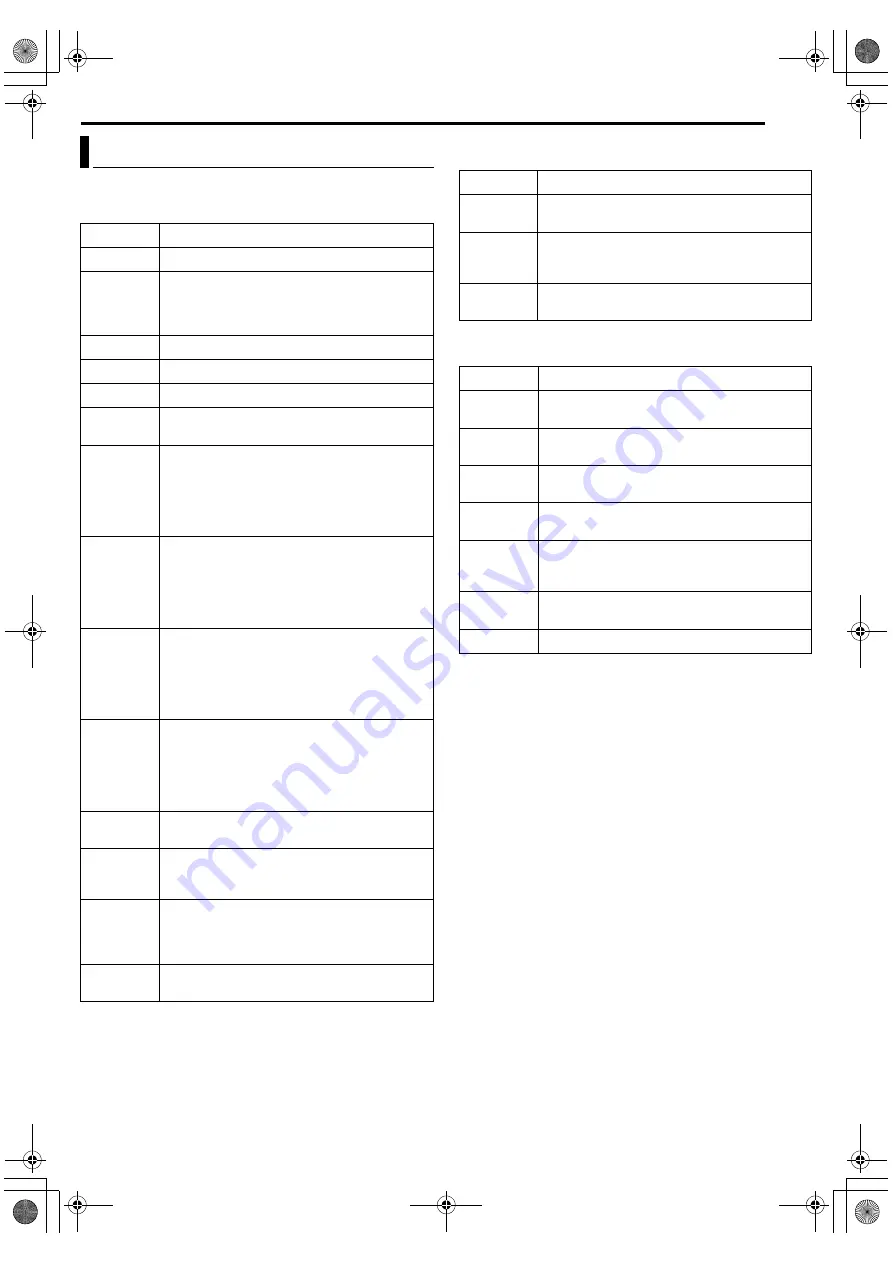
Masterpage:Right+
EN
85
Filename [DVM70S_142RS232.fm]
Page 85
Friday, 6 May 2005 12:06
RS-232C INTERFACE
●
Operation Commands
Commands for operating functions such as PLAY and REC on the
HDD/DVD/Mini DV deck.
●
System Commands
Commands relating to RS-232C control system.
●
Response Commands
Commands for acquiring information such as deck status.
* See pages 86 and 87 for data format.
RS-232C Interface – Command –
Command
Description
3A
Plays the selected deck.
3F
Stops the selected deck. Resume will be cleared
when this is pressed while in the Stop mode.
(HDD/DVD Deck)
Rec Request will be cleared.
4F
Switches the selected deck to the Still mode.
AO
Power On
A1
Power Off
A3
Eject: HDD/DVD Deck: Opens/Closes tray.
Mini DV Deck: Removes cassette.
AB
FF: HDD/DVD Deck: Functions only during
playback. Activates forward search. Forward
search speed increases in step of 2x, 4x, 8x and
16x via each operation.
Mini DV Deck: Fast forward. Search Fwd during
playback.
AC
REW: HDD/DVD Deck: Functions only during
playback. Activates reverse search. Reverse
search speed increases in step of 2x, 4x, 8x and
16x via each operation.
Mini DV Deck: Rewind. Search Rev during
playback.
B5
Fwd Shtl: HDD/DVD Deck: Functions only during
playback. Activates forward search. Forward
search speed increases in step of 2x, 4x, 8x and
16x via each operation.
Mini DV Deck: Fast forward. Search Fwd during
playback.
B6
Rev Shtl: HDD/DVD Deck: Functions only during
playback. Activates reverse search. Reverse
search speed increases in step of 2x, 4x, 8x and
16x via each operation.
Mini DV Deck: Rewind. Search Rev during
playback.
CA
Rec: Starts recording at the selected deck when
a Rec Request is received.
CB
Rec Pause: Switches the selected deck to the
Rec Pause mode when a Rec Request is
received.
F0
Command Target: VTR1: For selecting Mini DV
deck.
HDD1: For selecting HDD deck.
DVD1: For selecting DVD deck.
FA
Rec Request: For issuing approval for recording.
This can be cleared using STOP.
Command
Description
0A
ACK: A return command issued when a defined
command is received.
0B
NAK: A return command issued when an
undefined or possibly nonexistent command is
received.
FB
VTR Ind: A command for checking whether the
connected device is a VTR.
Command
Description
03
Cassette Out: Issued by the Mini DV deck when
the cassette is ejected after ejecting is performed.
BE
Date Sense: For acquiring the currently
configured year, month and day.*
BF
Time Sense: For acquiring the currently
configured hour, minute and second.*
D7
Status Sense: For acquiring the deck
information.*
D8
TC Data Sense: For acquiring the total remaining
time in the current recording mode when there is
a media in the selected deck.*
D9
CTL Data Sense: For acquiring the lapse counter
when there is a media in the selected deck.*
DD
JVC Data Sense: Returns data from the unit.*
DVM70S_00.book Page 85 Friday, May 6, 2005 12:06 PM








































