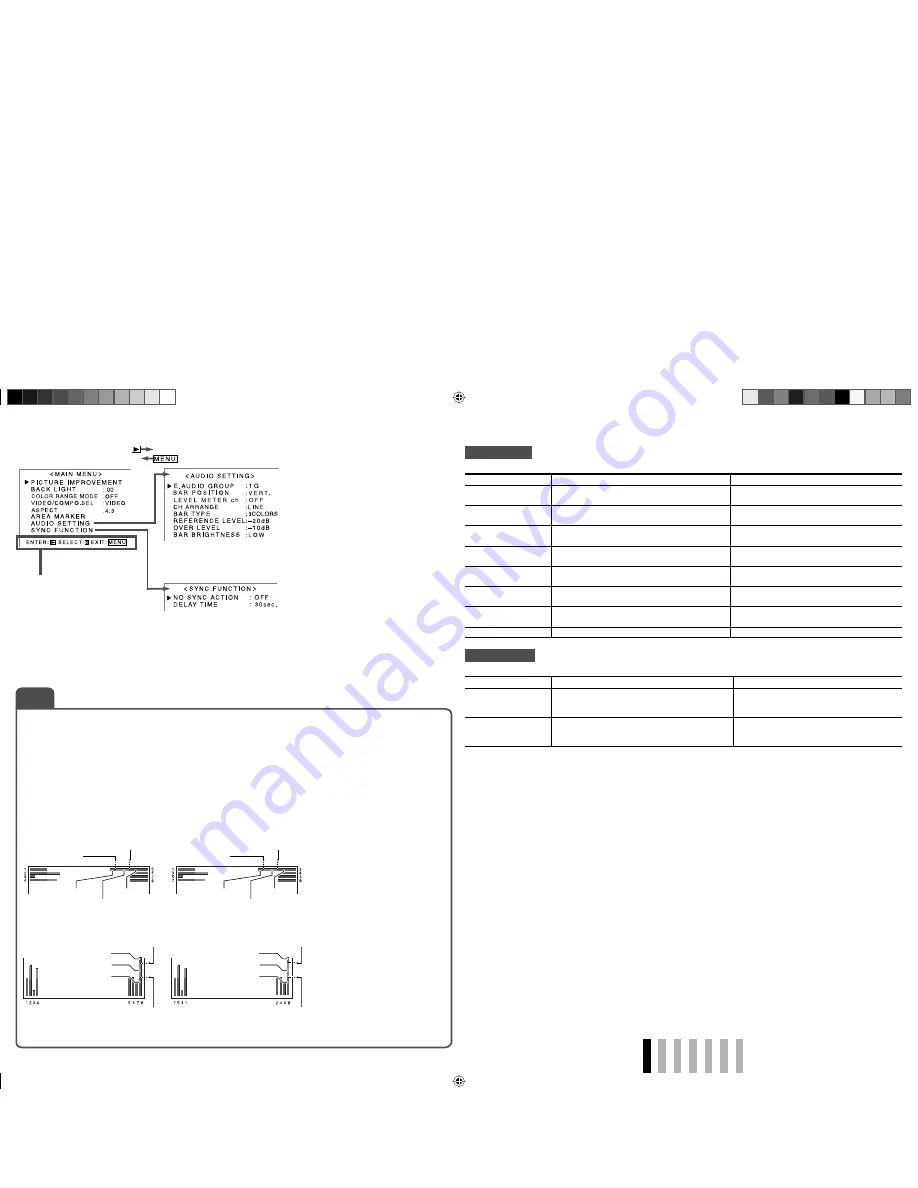
11
ENGLISH
Setting of “E.AUDIO GROUP”
The setting values and selectable audio channels of EMBEDDED AUDIO signals are as follows.
1G:
channel(s) 1/2/3/4/1+2/3+4/1 – 4 (1G)
2G:
channel(s) 5/6/7/8/5+6/7+8/5 – 8 (2G)
1-2G:
channel(s) 1/2/3/4/5/6/7/8/1+2/3+4/5+6/7+8/1 – 4 (1G)/5 – 8 (2G)/1 – 8 (1G+2G)
3G:
channel(s) 9/10/11/12/9+10/11+12/9 – 12 (3G)
1-3G:
channel(s) 1/2/3/4/5/6/7/8/9/10/11/12/1+2/3+4/5+6/7+8/9+10/11+12/1 – 4 (1G)/5 – 8 (2G)/9 – 12
(3G)/1 – 8 (1G+2G)/1 – 12 (1-3G)
Example of the level meter display
—Level meter position and audio channels
Ex.: When “LEVEL METER ch” is set to “8CH” and “BAR TYPE” is set to “3COLORS.”
Operation guide
Shows the buttons for
each operation.
• The menu automatically disappears in about 30 seconds after the previous operation.
• Some items may not appear on the menu depending on the input or the input signal.
• The items controlled by the MAKE system do not appear on the menu.
AUDIO SETTING
Setting for the audio channel group of the EMBEDDED AUDIO signals and level meter
Item
To do
Setting value
E.AUDIO GROUP
Select the audio channel group of the
EMBEDDED AUDIO signals.
☞
“NOTE”
BAR POSITION
Select the type of the level meter display
— vertically or horizontally.
VERT. (vertically), HORZ. (horizontally)
LEVEL METER ch
Select the number of the audio channels
displayed on the level meter.
OFF, 12CH, 8CH
CH ARRANGE
Select the order of the audio channels
displayed on the level meter.
LINE, DIVIDE (
☞
“NOTE”)
BAR TYPE
Select the color of the level meter display.
3COLORS (3 colors to indicate variations in
input levels), W.100 (white), W.50 (half tone)
REFERENCE LEVEL
Select the standard input level indicated on the
level meter.
–20dB, –18dB
OVER LEVEL
Select the input level’s lower limit indicated in
red for the “3COLORS” display.
–10dB, –8dB, –6dB, –4dB, –2dB
BAR BRIGHTNESS
Select the brightness of the level meter.
LOW, HIGH
SYNC FUNCTION
Setting for the monitor performance when no signal comes in
Item
To do
Setting value
NO SYNC ACTION
Select the screen status when no signal is
coming in.
OFF,
P.SAVE (power save mode),
GRAY B. (gray screen)
DELAY TIME
Select the period until the screen status
changes as selected in “NO SYNC ACTION”
after signals stop coming in.
30sec., 5min., 15min.
• Setting “NO SYNC ACTION” to “GRAY B.” saves the power consumption of the back light by half. (The screen
color changes to gray.)
Selecting “P.SAVE” saves more power consumption by turning off the back light.
OVER LEVEL
REFERENCE LEVEL
OVER LEVEL
REFERENCE LEVEL
OVER LEVEL
REFERENCE LEVEL
Yellow
Green
Red
Yellow
Green
Red
• When “CH ARRANGE” is set
to “DIVIDE,” a odd channel is
displayed on the left and an
even channel is displayed on the
right.
• When “BAR TYPE” is set
to “W.100” or “W.50,” the
standard input level set in
the “REFERENCE LEVEL” is
displayed with the line indication.
The input level set in “OVER
LEVEL” is not displayed.
• The level meter with no signal
input is displayed in white for
“3COLORS,” and in gray for
“W.100” or “W.50.”
Ex.: BAR POSITION: HORZ.,
CH ARRANGE: LINE
Ex.: BAR POSITION: HORZ.,
CH ARRANGE: DIVIDE
Ex.: BAR POSITION: VERT.,
CH ARRANGE: LINE
Ex.: BAR POSITION: VERT.,
CH ARRANGE: DIVIDE
OVER LEVEL
REFERENCE LEVEL
Yellow
Green
Red
Yellow
Green
Red
NOTE
DT-V9L1D_EA_EN_R.indd 11
DT-V9L1D_EA_EN_R.indd 11
07.9.14 6:19:25 PM
07.9.14 6:19:25 PM




































