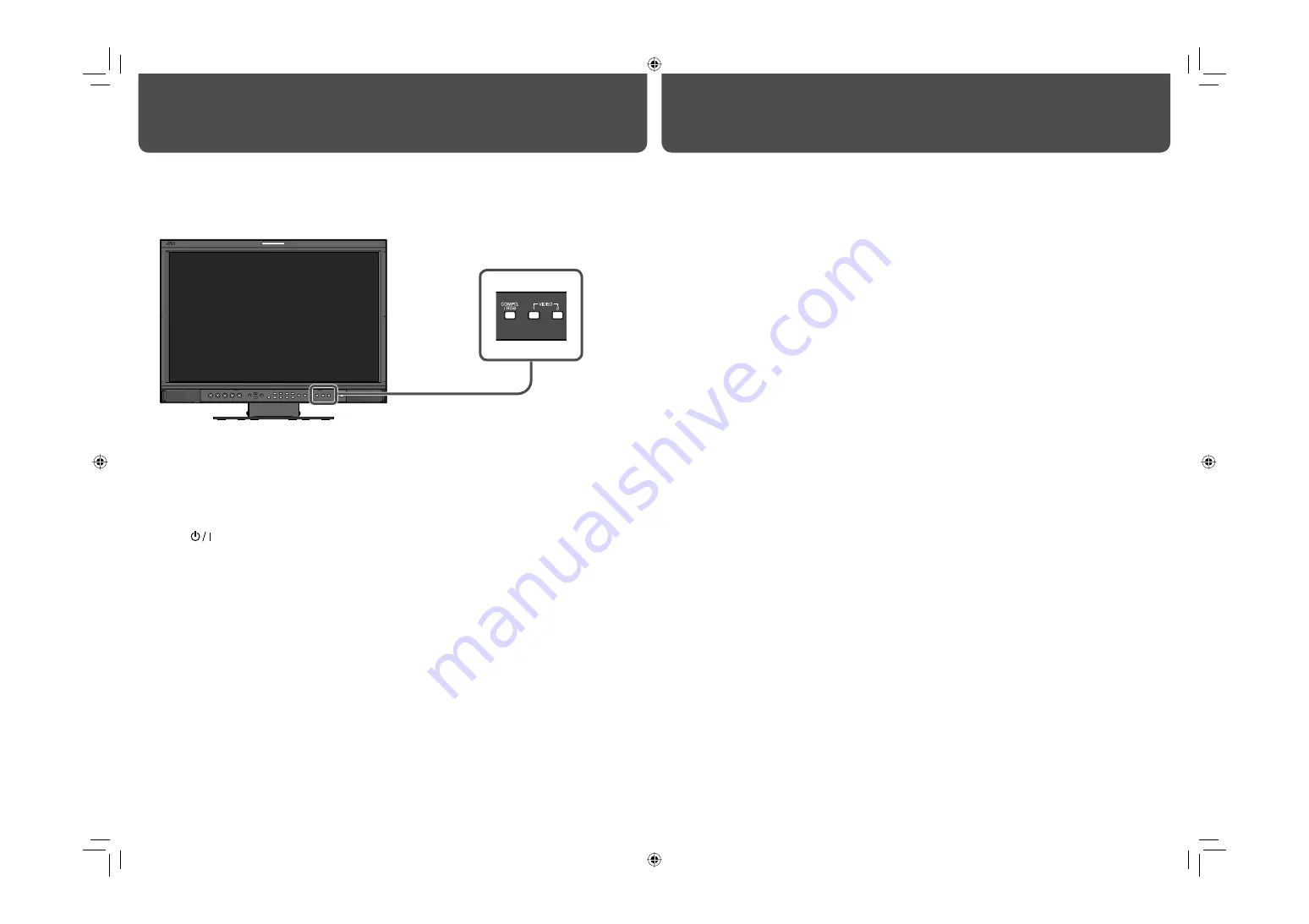
25
7
Self-check program
This monitor has a self-check function, which allows it to detect malfunctions and alert you. This makes
troubleshooting easier. Whenever a problem occurs, one or some of the INPUT SELECT lamps will flash. If this
happens, follow the steps below and contact your dealer to resolve the problem.
Troubleshooting (cont.)
Unplug this product from the wall outlet before cleaning.
Screen
To avoid irreparable change in appearance of the screen such as uneven color, discoloration, scratches, be
careful about the following:
• Do not paste or stick anything using any glues or adhesive tapes.
• Do not write anything on the screen.
• Do not strike the screen with a hard object.
• Avoid condensation on the screen.
• Do not wipe the screen with solvent such as alcohol, thinner, or benzine.
• Do not wipe the screen forcefully.
Wipe stains off the screen with a soft cloth. If the screen gets heavily stained, wipe it with a soft cloth soaked in
water-diluted neutral detergent and wrung well, then wipe with a soft dry cloth.
Cabinet
To avoid the deterioration or damages of the cabinet such as its paint’s peeling away, be careful about the
following:
• Do not wipe the cabinet using solvent such as alcohol, thinner, or benzine.
• Do not expose the cabinet to any volatile substance such as insecticides.
• Do not allow any rubber or plastic in contact for a long time.
• Do not wipe the cabinet forcefully.
Wipe stains off the cabinet with a soft cloth. If the cabinet gets heavily stained, wipe it with a soft cloth soaked in
water-diluted neutral detergent and wrung well, then wipe with a soft dry cloth.
Ventilation openings
Use a vacuum cleaner to get rid of the dust around the intakes (all the openings). If a vacuum cleaner is not
available, use a cloth and wipe it off. Leaving the dust around the intakes may prevent proper temperature control
and cause damage to the product.
Maintenance
When the screen goes blank, and one or some of the INPUT SELECT lamps (COMPO./RGB, VIDEO1,
VIDEO2) on the front control panel start flashing...
1
Check which lamps are flashing.
2
Press
button to turn off (on standby) the monitor.
3
Turn off the power switch on the rear panel.
4
Disconnect the AC power cord from the AC outlet.
5
Contact your dealer with the information about which lamps were flashing.
• If you turn on the monitor soon after turning it off (or after a short-term power failure), the INPUT SELECT
lamps may flash and no image may be displayed.
When this happens, turn off power and wait at least 10 seconds before turning on the monitor again.
If the INPUT SELECT lamps do not flash, you can use the monitor as normal.
The illustration of the monitor is of DT-V24G1Z.
DT-V24G1_20L3G_US.indd 25
DT-V24G1_20L3G_US.indd 25
10.1.15 3:38:11 PM
10.1.15 3:38:11 PM




































